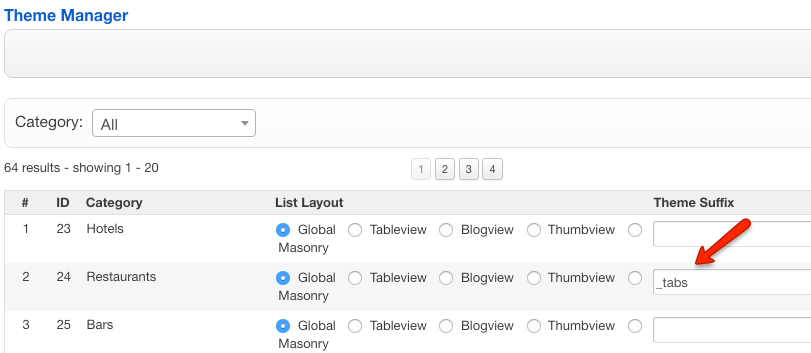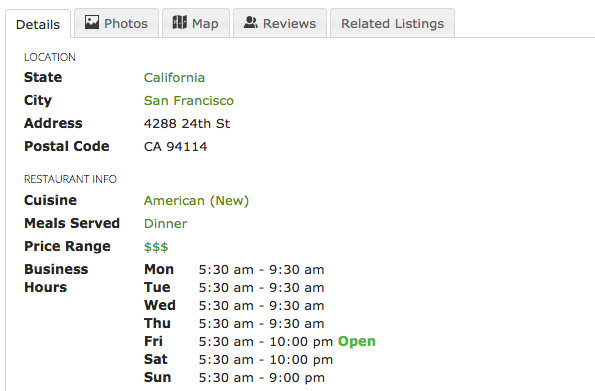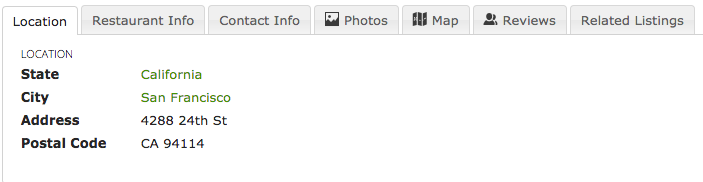Adding jQuery UI tabs to listing detail page
JReviews includes a tabbed theme for detail pages by default. To use this theme you should add the _tabs theme suffix in the Category Layout Manager to the categories where you want to use this layout, for example:
This will make sure that listings in that category will use the detail_tabs.thtml theme file instead of the default detail.thtml. If you open the listing detail page, the tabs area will look something like this:
If you want to display each field group in its own tab, edit the /views/themes/default/listings/detail_tabs.html theme file and change this line:
$separate_field_groups = 0;
to this:
$separate_field_groups = 1;
The result will be:
Adding custom tabs
If you want to add a new set of tabs to the detail.thtml or some other file, start with this sample code:
<div class="jrClear"></div> <div class="jr-tabs jrTabs"> <ul> <li><a href="#tab1">Tab 1</a></li> <li><a href="#tab2">Tab 2</a></li> <li><a href="#tab3">Tab 3</a></li> </ul> <div id="tab1"> This is tab 1 text </div> <div id="tab2"> This is tab 2 text </div> <div id="tab3"> This is tab 3 text </div> </div>
Notice that the tabs have two sections, navigation items inside the ul tag (tab titles) and tab content below them. What connects them is the value of the href attribute in tab navigation and value in the id attribute of the tab content div. Those references can be any value you want. For example, you could add a forth tab by adding the tab navigation link inside the ul tag:
<li><a href="#mynewtab">My new tab</a></li>
and add the tab container div with the same id:
<div id="mynewtab"> This is the content of my new tab </div>