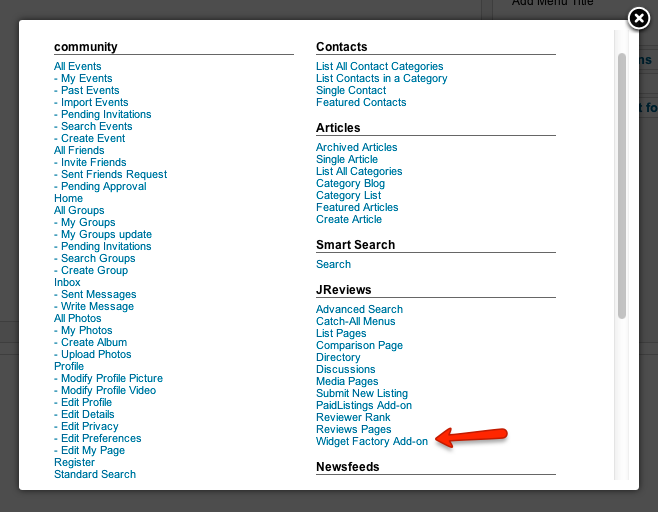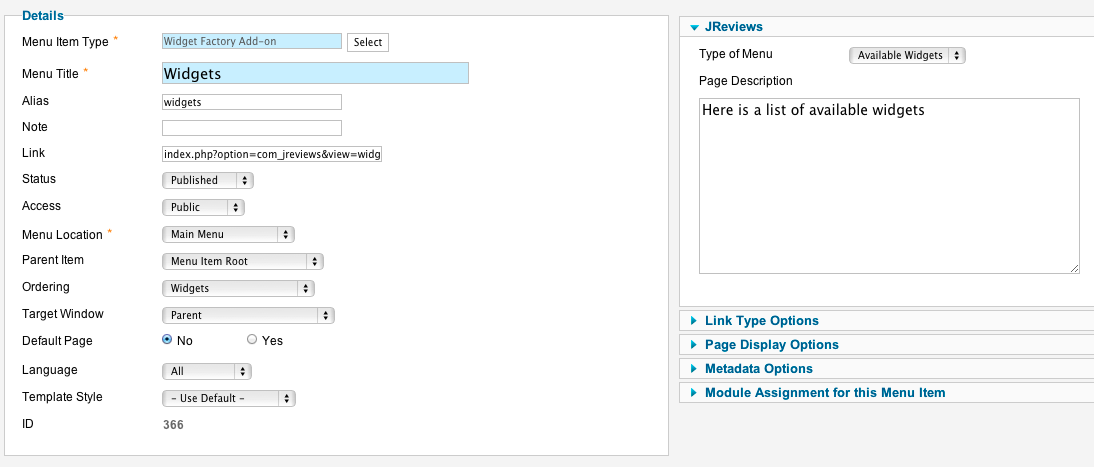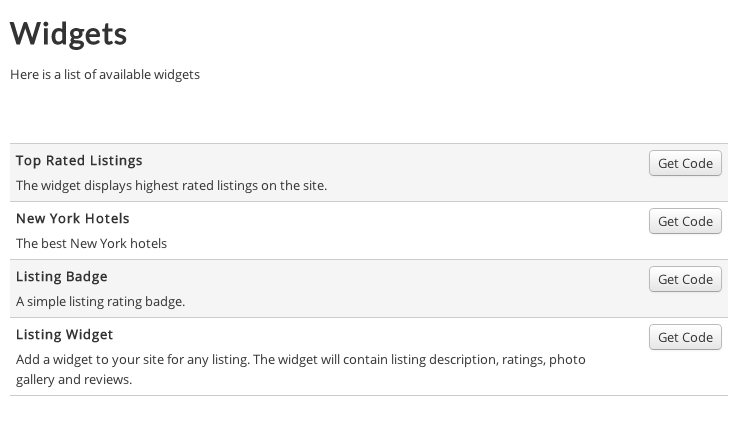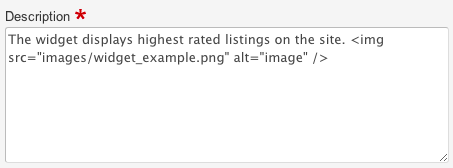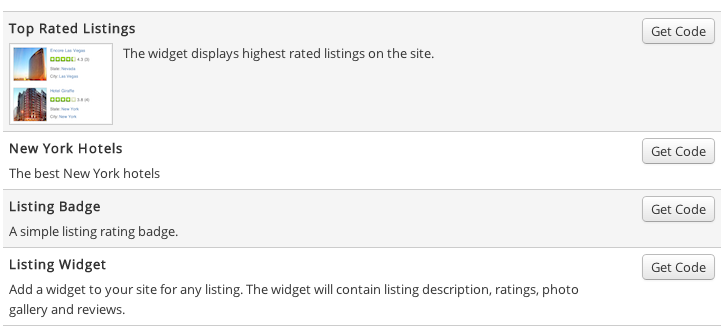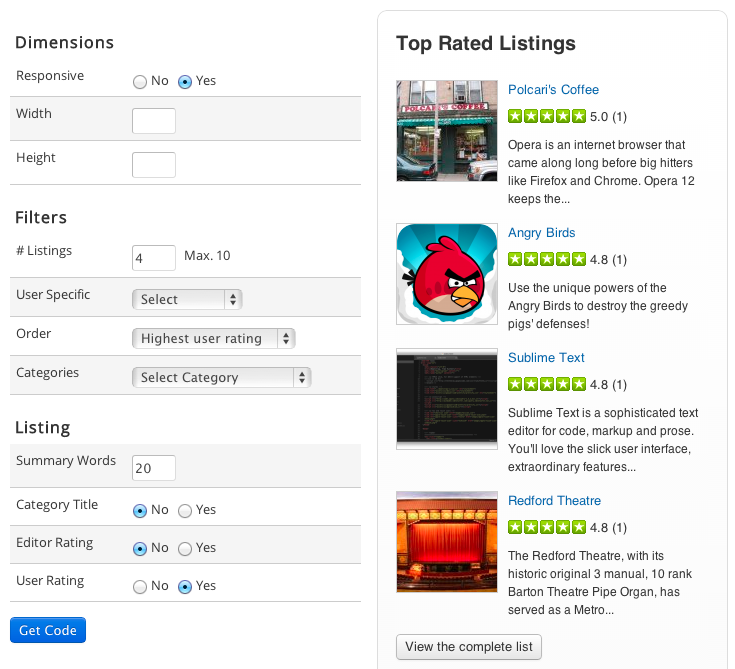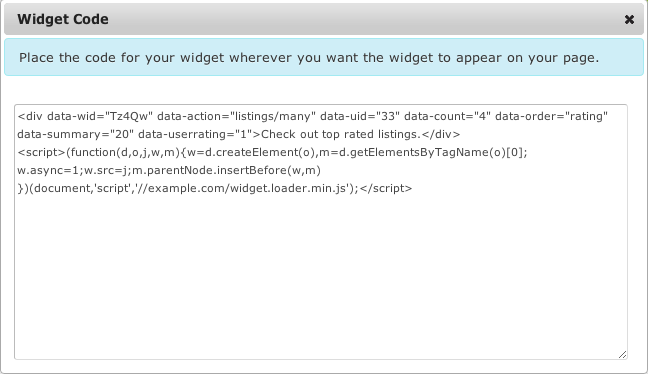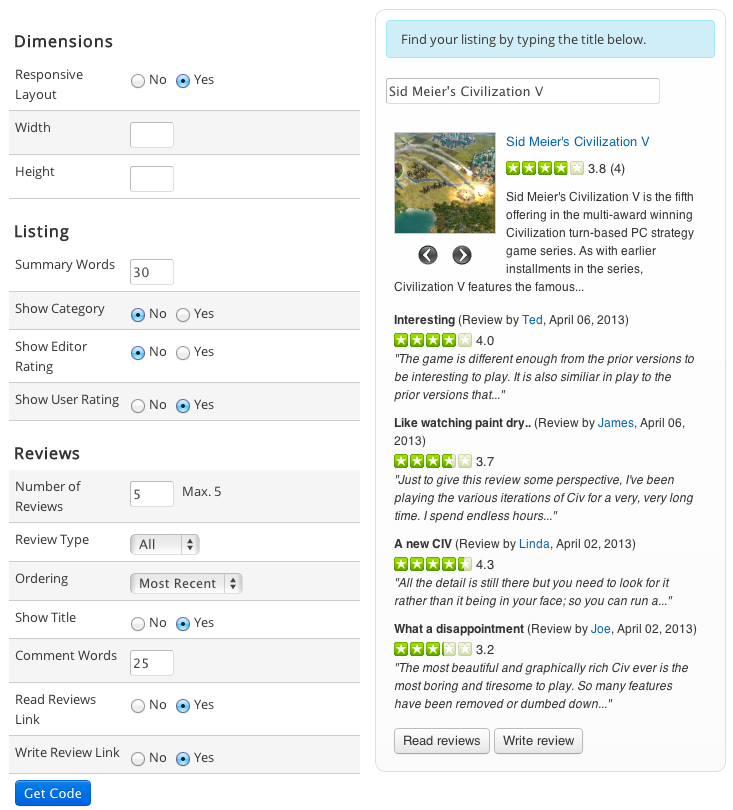Displaying Widgets
To display a list of available widgets that visitors will be able to display on their websites, it is necessary to create a menu item. To create it, go to the Joomla Menu Manager, choose one of your menus and click the New button. On the menu selection popup, choose WidgetFactory Add-on:
Enter the menu item Title and optionaly Page Description. If you want the page to display a title, click on the Page Display Options and enter the title in Page Heading parameter (also set Show Page Heading to Yes).
When site visitors click on that menu item, they will see the list of all widgets that you created in the Widgets Manager:
If you want to add an image next to the widget description, you can do it by adding the image html code in the widget description:
When visitors click the Get Code button next to a widget, they'll be able to customize the widget parameters and grab the widget code to place it on their website. On the right side of the customizable parameters, users can see how the widget will look like (the widget output updates automatically with every parameter change):
After the widget is customized, users need to click the blue Get Code button to grab the code and place it on their website:
The previous example showed how the „Many Listings“ widget looks like. When users choose a „One Listing“ widget type, they will be able to select a specific listing they want to show: