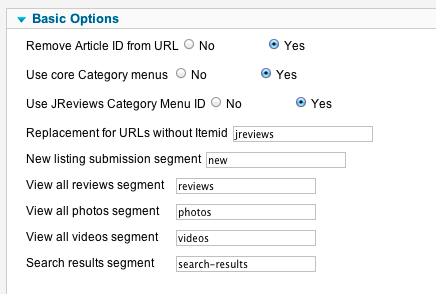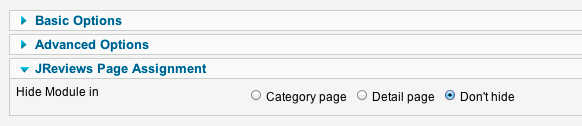Using JReviews SEF Plugin
Contents
Starting with JReviews 2.4.10 version, JReviews installation includes a SEF plugin which makes it possible to render Joomla category pages as JReviews category pages allowing you to simplify the menu and SEF URL structure and to improve the URLs of listings by removing the ID numbers from URLs.
Important
- The JReviews SEF plugin is not compatible with other 3rd party SEF extensions. You can't use it together with sh404sef, SEF Advance or any other SEF extension.
- When using the SEF plugin with the article ID removal feature, you must not allow duplicate listing titles in the same category. Check your settings in the JReviews Configuration, Standard Fields tab. If you have listings with duplicate titles, then you need to change the title aliases so they can have different URLs.
The plugin is automatically installed, but it is left unpublished. After you read the instructions below, you can publish the plugin in the Joomla Plug-in Manager.
These are the plugin options:
Remove Article ID from URL - if enabled, URLs of listing detail pages will no longer have ID numbers and the SEF plugin will automatically 301 redirect old listing URLs with ID numbers to new URLs without ID numbers. This option should not be enabled if you allow submissions of listings with the same title in the same category.
Use core Category menus - if enabled, JReviews will render Joomla category menu items as JReviews category pages which means it is no longer required to create a separate JReviews Category List menu items. If you already have JReviews Category List menu items, they will be redirected to Joomla Category menu items when this setting is enabled.
Use JReviews Category Menu ID - if your site already has JReviews category menus which are visible to site visitors, enabling this will allow those menus to appear as active menus when clicked.
Replacement for URLs without Itemid - all JReviews pages without an Itemid (parent menu item) will use this string in URL instead of the default /component/jreviews/ segment.
The replacement string you choose should be different than any top level menu alias that already exist on the site.
New listing submission segment - appended to category URLs for new listing submissions.
View all reviews segment - appended to view all reviews URL when not using a catch-all menu item.
View all photos segment - appended to view all photos URL when not using a catch-all menu item.
View all videos segment - appended to view all videos URL when not using a catch-all menu item.
Search results segment - appended to search URL.
For new sites
Create only Joomla Category List or Category Blog menu items. Either for all categories, or only for top level or last level categories. It is recommended to create them for all categories so that none of the category urls have ID numbers.
Those Joomla Category menu items are supposed to be used as the main navigation of the site and they will be rendered as JReviews category pages. It is not necessary to create separate JReviews Category List menu items.
The URLs of categories will follow the menu item structure. For example, if you created a category menu item as first level menu item, it will look like this:
- example.com/category-menu-alias
For subcategories, it is recommended to create menu items as a child of the parent category menu item, then the URL will look like this:
- example.com/category-menu-alias/subcategory-menu-alias
The URLs of listings will look like this:
- example.com/category-menu-alias/subcategory-menu-alias/listing-title-alias
If you want to include a directory name in the URL structure, create a JReviews Directory menu item and make it a parent of Joomla category menu items, then the URL will look like this:
- example.com/directory-menu-alias/category-menu-alias/subcategory-menu-alias/listing-title-alias
If you have a lot of subcategories and don't want to create menu items for all of them, you can create menu items only for top level categories and then the URLs will contain subcategory names with ID numbers, for example:
- example.com/category-menu-alias/ID-subcategory-name/listing-title-alias
For old sites that already have urls indexed by search engines
Before JReviews SEF plugin existed, it was required to create Joomla category menu items in a "hidden" menu. Those menu items are still required, but with the JReviews SEF plugin the URL structure generated by these Joomla menu items can be used for JReviews Category pages when Use core Category menus is enabled in SEF Plugin parameters.
Basically, you don't need to make any changes to your existing menu item setup, JReviews SEF plugin will automatically apply Joomla category URL structure to JReviews category pages and setup 301 redirects.
Important: You should not delete or rename your existing Joomla category menu items because that will change the URLs of listings and the SEF plugin will not be able to redirect old listing URLs to new ones. If you decide to change your menu item structure, you will need to manually setup 301 redirects from old urls to new ones via the htaccess file.
Assigning modules to category and listing detail pages
Now that Joomla category menu items are used as parent menu items for both category pages and listing detail pages, any module that you assign to the category menu items will be outputted on both category pages and listing detail pages.
To allow you to hide a specific module in category pages or listing detail pages, JReviews SEF Plugin adds a setting for this to every module in the Module Manager: