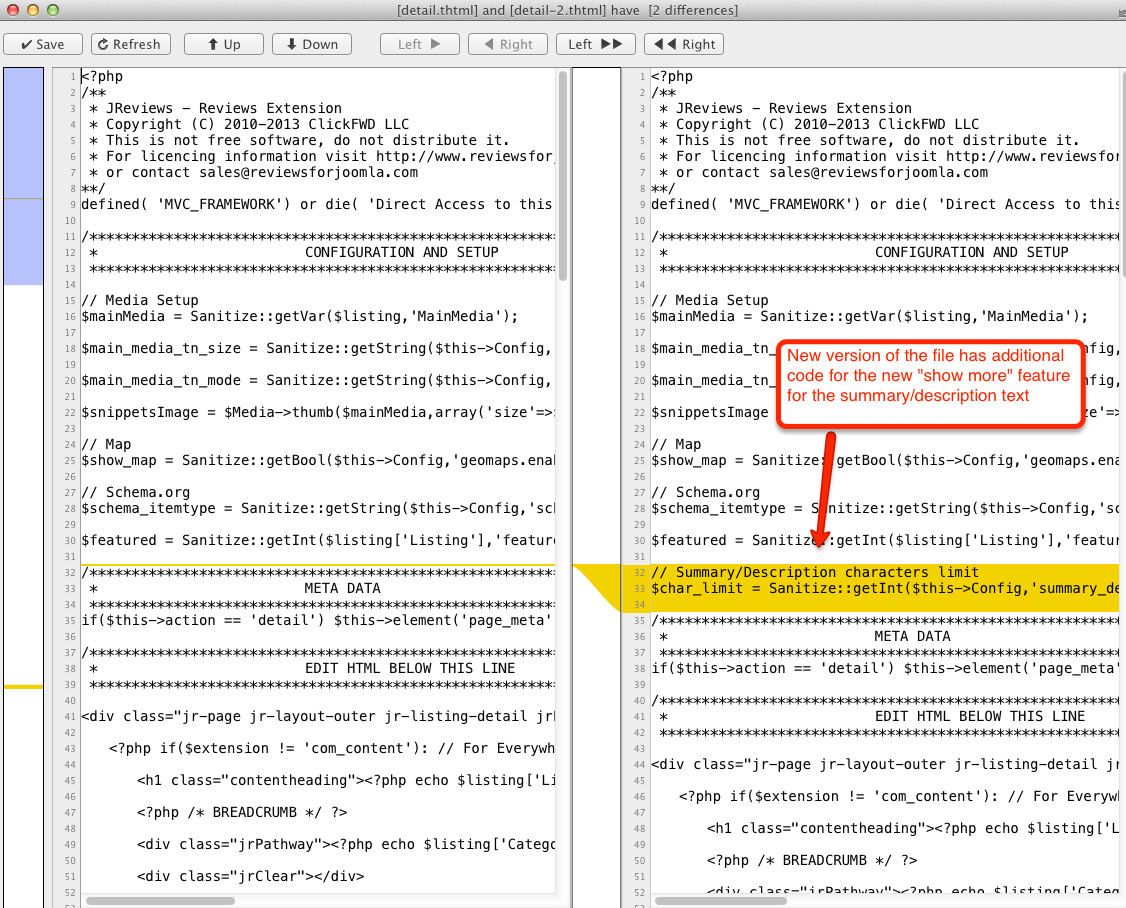What happens with modified files when JReviews is upgraded
When JReviews and Add-ons are re-installed or upgraded, the existing files are replaced with the new version, which is why it is important to make your modifications inside the /jreviews_overrides folder as instructed in JReviews Code Overrides.
Your modified files in the jreviews_overrides folder will not be deleted when JReviews is upgraded, but you will need to update those modified files if they are changed in new version of JReviews. When a new JReviews version is released, you should first check if some of the files that you customized have been updated in the latest release by comparing them with the list of updated files that you can find in the Changelogs.
If some of the files that you modified have been updated in the new version of JReviews or Add-ons, you have two options:
- update your modified file with changes in new version of the file, or
- copy the new version of the file and re-do your modifications
If a file has many changes in the new version, the second option might be better because you are more familiar with your old modifications and re-doing them will be easier than implementing new changes into your modified file.
Comparing files for differences would be difficult without some tools. On windows, you can use Beyond Compare (commercial) or WinMerge (open source). On Mac OS, you can use CompareMerge (commercial) or Kaleidoscope (commercial).
Here is an example of the detail.thtml file comparison between JReviews versions 2.4.9.1 and 2.4.12.4 using CompareMerge: