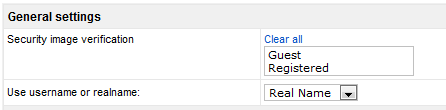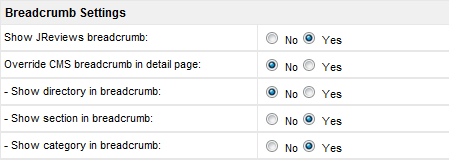Difference between revisions of "Configuration-General tab"
From JReviews Documentation
| Line 2: | Line 2: | ||
[[File:GeneralTab1.png]] | [[File:GeneralTab1.png]] | ||
| − | *'''Security image verification''' - | + | *'''Security image verification''' - enables captcha for Guests and Registered users when submitting listings or reviews, example: |
[[File:Captcha.png]] | [[File:Captcha.png]] | ||
| Line 12: | Line 12: | ||
*'''Theme''' | *'''Theme''' | ||
**''default'' | **''default'' | ||
| − | **''default_02'' - variation of default theme (different styles, rating images, | + | **''default_02'' - variation of default theme (different styles, rating images, etc.). |
**''default_dark'' - use if you have dark joomla template. | **''default_dark'' - use if you have dark joomla template. | ||
| Line 23: | Line 23: | ||
[[File:GeneralTab3.png]] | [[File:GeneralTab3.png]] | ||
*'''Show JReviews breadcrumb:''' - adds a pathway on top of JReviews' section, category and detail pages | *'''Show JReviews breadcrumb:''' - adds a pathway on top of JReviews' section, category and detail pages | ||
| − | *'''Override CMS breadcrumb in detail page:''' - takes over the article page breadcrumb showing JReviews links. '''Note:''' Enable this only if you use Joomla's breadcrumbs module | + | *'''Override CMS breadcrumb in detail page:''' - takes over the article page breadcrumb showing JReviews links. '''Note:''' Enable this only if you use Joomla's breadcrumbs module; otherwise, there is nothing to override and breadcrumbs will not be displayed on the detail page. |
Revision as of 21:15, 31 January 2011
Contents
General settings
- Security image verification - enables captcha for Guests and Registered users when submitting listings or reviews, example:
- Use username or realname: - choose which will be displayed on the site.
Theme Settings
- Theme
- default
- default_02 - variation of default theme (different styles, rating images, etc.).
- default_dark - use if you have dark joomla template.
Read more about the themes in this article: How does the JReviews Theme Engine work
- Enable IE6 Png Fix: - A jQuery plugin is loaded to fix png transparency issues with IE6 - this was added to fix IE6 transparency issues for JReviews module arrows. The plugin will also fix transparency issues for other png images you might add to JReviews pages.
Breadcrumb Settings
- Show JReviews breadcrumb: - adds a pathway on top of JReviews' section, category and detail pages
- Override CMS breadcrumb in detail page: - takes over the article page breadcrumb showing JReviews links. Note: Enable this only if you use Joomla's breadcrumbs module; otherwise, there is nothing to override and breadcrumbs will not be displayed on the detail page.
Integration with other extensions
- Enable Joomfish front-end listing translation - allows translation of listing standard fields via JReviews front-end editing.
Url Settings
- Transliterate urls: - replaces accented and special characters with their alphanumeric equivalents.
- No
- Simple
- Advanced - advanced mode works with more languages, but it is also more memory intensive.