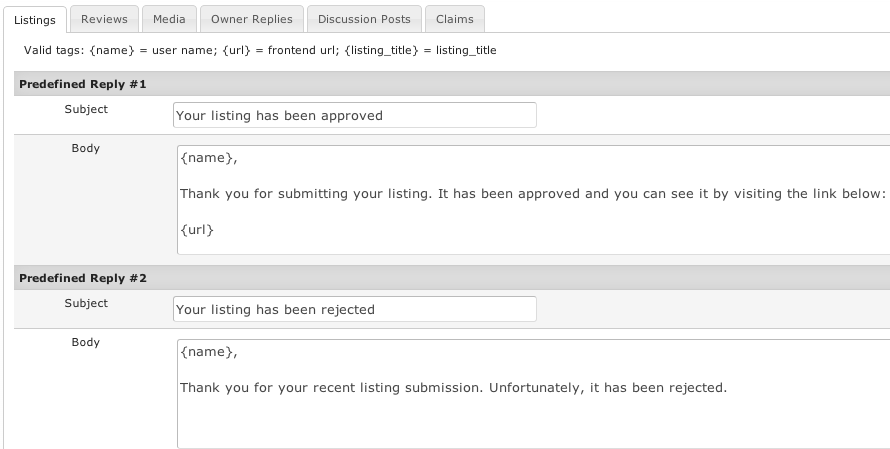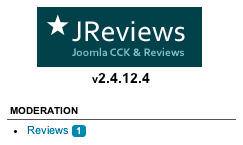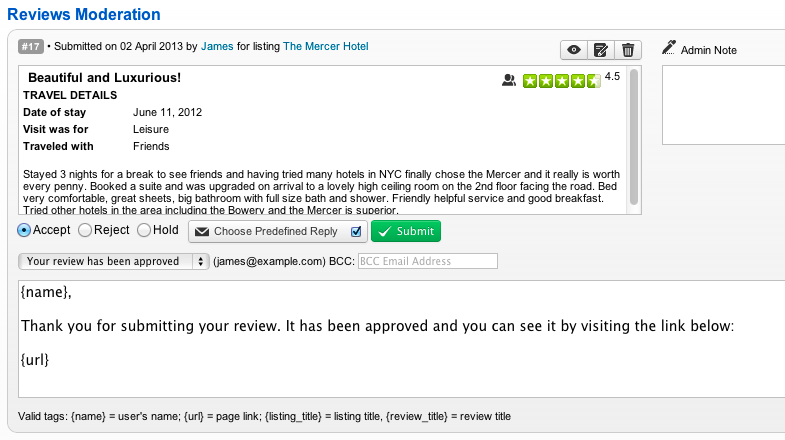Difference between revisions of "Predefined Replies"
| (5 intermediate revisions by 3 users not shown) | |||
| Line 1: | Line 1: | ||
| − | If you enabled Moderation of user submissions in [[Access Settings]], | + | If you enabled Moderation of user submissions in [[Access Settings]], then you can also use the Predefined E-mail Replies to create responses that will be sent to users when you Approve or Reject their submissions. |
| − | + | You can find the Predefined Replies settings under the Configuration section in the JReviews dashboard sidebar. | |
| + | [[File:predefined-replies.png]] | ||
| − | + | Predefined e-mail replies are available for Listing, Review, Media, Owner Reply, Discussion Post and Claim submissions. | |
| − | + | For each of them you can predefine 5 different replies. | |
| − | + | '''Tags that you can use in your e-mail replies:''' | |
| − | '''Tags that you can use in your e-mail replies:''' | + | |
{name} = user's name | {name} = user's name | ||
| + | |||
| + | {url} = frontend url | ||
{listing_title} = listing title | {listing_title} = listing title | ||
| − | + | == Moderation of submissions == | |
| + | |||
| + | Whenever there are user submissions waiting for approval, you will see the '''Moderation''' menu in the sidebar of JReviews administration: | ||
| + | |||
| + | [[File:jreviews-moderation.png]] | ||
| + | When you go to any of the moderation queue pages to moderate submissions you will be able to Accept, Reject or Hold each submission. | ||
| − | + | If you click the ''Choose Predefinied Reply'' button, a drop down list will appear allowing you to select one of the Predefined Replies that you setup before. The predefined replies can also be edited before sending the e-mail. | |
| − | [[File: | + | [[File:jreviews-moderation2.png]] |
| − | |||
| − | |||
Latest revision as of 14:36, 24 September 2018
If you enabled Moderation of user submissions in Access Settings, then you can also use the Predefined E-mail Replies to create responses that will be sent to users when you Approve or Reject their submissions.
You can find the Predefined Replies settings under the Configuration section in the JReviews dashboard sidebar.
Predefined e-mail replies are available for Listing, Review, Media, Owner Reply, Discussion Post and Claim submissions.
For each of them you can predefine 5 different replies.
Tags that you can use in your e-mail replies:
{name} = user's name
{url} = frontend url
{listing_title} = listing title
Moderation of submissions
Whenever there are user submissions waiting for approval, you will see the Moderation menu in the sidebar of JReviews administration:
When you go to any of the moderation queue pages to moderate submissions you will be able to Accept, Reject or Hold each submission.
If you click the Choose Predefinied Reply button, a drop down list will appear allowing you to select one of the Predefined Replies that you setup before. The predefined replies can also be edited before sending the e-mail.