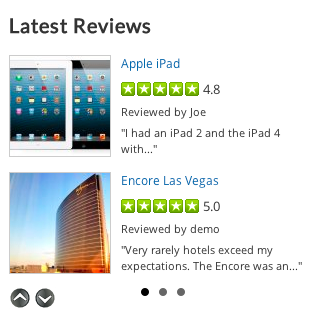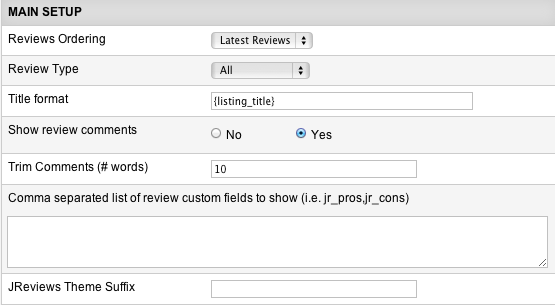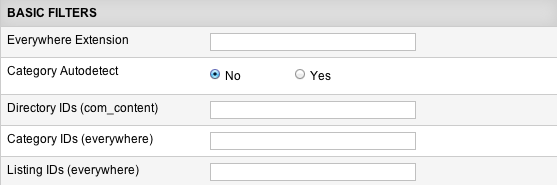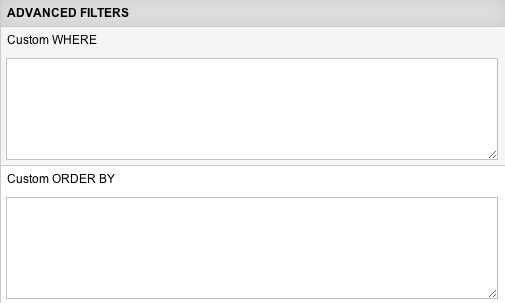Difference between revisions of "Reviews Module"
| (3 intermediate revisions by one other user not shown) | |||
| Line 1: | Line 1: | ||
| − | |||
| − | |||
| − | |||
| − | |||
| + | The Reviews Module can be used for displaying: | ||
| − | + | * Latest Reviews | |
| + | * Most Helpful Reviews | ||
| + | * Random Reviews | ||
| − | + | '''Example of the module layout:''' | |
| − | + | [[File:reviews-module.png]] | |
| − | + | ||
| − | + | ||
| + | == Review Module Parameters == | ||
| + | [[File:reviews-module-params1.png]] | ||
| − | + | '''Reviews Ordering''' - choose how the reviews will be ordered: | |
| − | + | ||
| − | + | ||
| − | + | ||
| + | * ''Latest Reviews'' | ||
| + | * ''Most Helpful'' | ||
| + | * ''Random'' | ||
| − | + | '''Review Type''' - choose to show All reviews or only Editor/User reviews. | |
| − | + | ||
| − | + | ||
| + | '''Title Format''' - you can use the {listing_title} and {review_title} tags to build your link title output. You can also specify the total number of characters to show (including the ... at the end), by adding the number inside the tag like this {listing_title 10} - {review_title 15}. | ||
| − | + | '''Show Review Comments''' - here you can enable displaying the review comments text in the module. | |
| − | + | ||
| − | + | ||
| − | + | ||
| − | + | ||
| − | + | ||
| + | '''Trim Comments (# words)''' - how many words of the comments text to show. | ||
| − | + | '''Comma separated list of custom fields to show (i.e. jr_pros,jr_cons)''' - enter the names of the review custom fields that you want to show in the module. | |
| − | + | ||
| + | '''JReviews Theme Suffix''' - this suffix will be applied to the module view file and is useful to create multiple instances of the module that have different outputs. | ||
| − | [[File: | + | [[File:reviews-module-params2.png]] |
| − | + | ||
| + | '''Show Thumbnail''' - enable or disable displaying the main media thumbnail. | ||
| − | + | '''Thumbnail Position''' - (Left | Right | Top | Bottom) | |
| − | + | ||
| − | + | ||
| + | '''Thumbnail Mode''' - (Scale | Crop) | ||
| + | '''Size (WIDTHxHEIGHT)''' - WIDTHxHEIGHT in pixels. This can be considered as "maximum width" and "maximum height" for the thumbnail. | ||
| + | |||
| + | [[File:reviews-module-params3.png]] | ||
| + | |||
| + | '''Everywhere Extension''' - this is a universal module that works not only with reviews of core JReviews listings, but also with reviews of 3rd party component listings integrated via the Everywhere Add-on. The module can only display reviews from one component at a time, so you need to enter the component's name here (i.e. com_content, com_sobi2, com_k2, etc.) | ||
| + | |||
| + | '''Category Autodetect''' - JReviews will try to determine the category id and show only results for that category. If enabled, this setting overrides all the ID settings below it. | ||
| + | |||
| + | '''Directory IDs (com_content)''' - filter reviews by directory IDs. | ||
| + | |||
| + | '''Category IDs (everywhere)''' - filter reviews by category IDs. | ||
| + | |||
| + | '''Listing IDs (everywhere)''' - display reviews based on specific listing IDs. | ||
| + | |||
| + | [[File:listings-module-params4.png]] | ||
| + | |||
| + | With '''Custom WHERE''' and '''Custom ORDER BY''' parameters you can display reviews based on the custom sql commands. [http://docs.reviewsforjoomla.com/?title=Using_Custom_WHERE_and_Custom_ORDER_BY_parameters Read about Custom WHERE and Custom ORDER BY]. | ||
| + | |||
| + | [[File:reviews-module-params5.png]] | ||
| + | |||
| + | '''Positioning of Pagination''' - choose the position of slider arrows when the module has multiple slider pages. | ||
| + | |||
| + | '''Page Transition''' - choose the transition type for the slider pagination (Horizontal sliding | Vertical sliding | Fade effect). | ||
| + | |||
| + | '''Enable Slideshow''' - if enabled, the module will automatically advance slider pages. | ||
| + | |||
| + | '''Slideshow Interval (sec.)''' - time between pages in seconds. | ||
| + | |||
| + | '''Max. number of results''' - total number of results that will be displayed. | ||
| + | |||
| + | '''Results per page''' - how many results will be displayed per slider page. If you enter the same number as for ''Max. number of results'', then the module slider will be disabled and all results will be displayed at once. | ||
| + | |||
| + | '''Columns''' - choose how many results per row to show. | ||
| + | |||
| + | '''Show numbers''' - adds numbers before each result. | ||
| + | |||
| + | == Customizing the Reviews Module == | ||
| + | |||
| + | If you want to customize the theme file of the Reviews Module, this is its default location: | ||
| + | |||
| + | *<span style="color: blue">/com_jreviews/jreviews/views/themes/default/modules/reviews.thtml</span> | ||
| + | |||
| + | Before you start customizing the theme files, make sure you read about [[JReviews Code Overrides]] functionality and create a custom theme. | ||
| + | |||
| + | You can create multiple custom copies of the Reviews Module theme file and enter their suffixes in the '''Theme Suffix''' parameter. Remember to clear JReviews File Registry when creating new theme files. | ||
Latest revision as of 14:02, 9 January 2014
The Reviews Module can be used for displaying:
- Latest Reviews
- Most Helpful Reviews
- Random Reviews
Example of the module layout:
Review Module Parameters
Reviews Ordering - choose how the reviews will be ordered:
- Latest Reviews
- Most Helpful
- Random
Review Type - choose to show All reviews or only Editor/User reviews.
Title Format - you can use the {listing_title} and {review_title} tags to build your link title output. You can also specify the total number of characters to show (including the ... at the end), by adding the number inside the tag like this {listing_title 10} - {review_title 15}.
Show Review Comments - here you can enable displaying the review comments text in the module.
Trim Comments (# words) - how many words of the comments text to show.
Comma separated list of custom fields to show (i.e. jr_pros,jr_cons) - enter the names of the review custom fields that you want to show in the module.
JReviews Theme Suffix - this suffix will be applied to the module view file and is useful to create multiple instances of the module that have different outputs.
Show Thumbnail - enable or disable displaying the main media thumbnail.
Thumbnail Position - (Left | Right | Top | Bottom)
Thumbnail Mode - (Scale | Crop)
Size (WIDTHxHEIGHT) - WIDTHxHEIGHT in pixels. This can be considered as "maximum width" and "maximum height" for the thumbnail.
Everywhere Extension - this is a universal module that works not only with reviews of core JReviews listings, but also with reviews of 3rd party component listings integrated via the Everywhere Add-on. The module can only display reviews from one component at a time, so you need to enter the component's name here (i.e. com_content, com_sobi2, com_k2, etc.)
Category Autodetect - JReviews will try to determine the category id and show only results for that category. If enabled, this setting overrides all the ID settings below it.
Directory IDs (com_content) - filter reviews by directory IDs.
Category IDs (everywhere) - filter reviews by category IDs.
Listing IDs (everywhere) - display reviews based on specific listing IDs.
With Custom WHERE and Custom ORDER BY parameters you can display reviews based on the custom sql commands. Read about Custom WHERE and Custom ORDER BY.
Positioning of Pagination - choose the position of slider arrows when the module has multiple slider pages.
Page Transition - choose the transition type for the slider pagination (Horizontal sliding | Vertical sliding | Fade effect).
Enable Slideshow - if enabled, the module will automatically advance slider pages.
Slideshow Interval (sec.) - time between pages in seconds.
Max. number of results - total number of results that will be displayed.
Results per page - how many results will be displayed per slider page. If you enter the same number as for Max. number of results, then the module slider will be disabled and all results will be displayed at once.
Columns - choose how many results per row to show.
Show numbers - adds numbers before each result.
Customizing the Reviews Module
If you want to customize the theme file of the Reviews Module, this is its default location:
- /com_jreviews/jreviews/views/themes/default/modules/reviews.thtml
Before you start customizing the theme files, make sure you read about JReviews Code Overrides functionality and create a custom theme.
You can create multiple custom copies of the Reviews Module theme file and enter their suffixes in the Theme Suffix parameter. Remember to clear JReviews File Registry when creating new theme files.