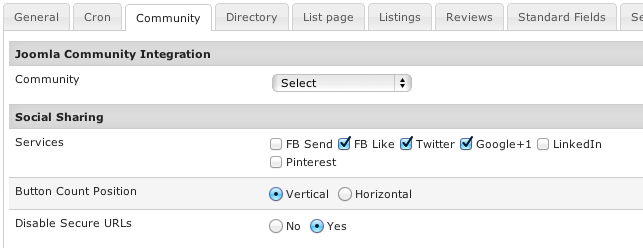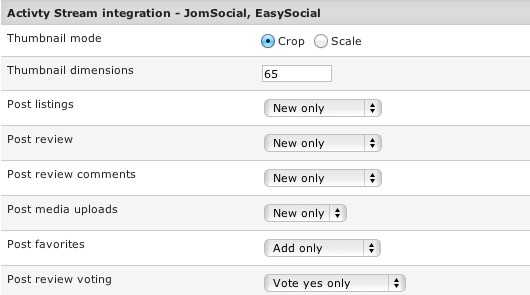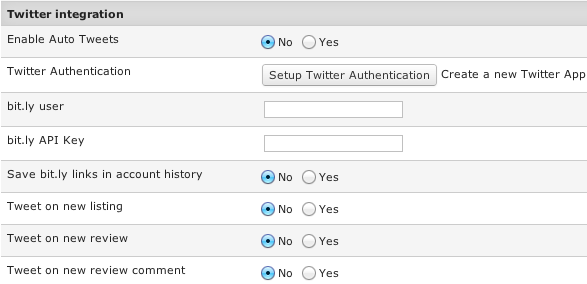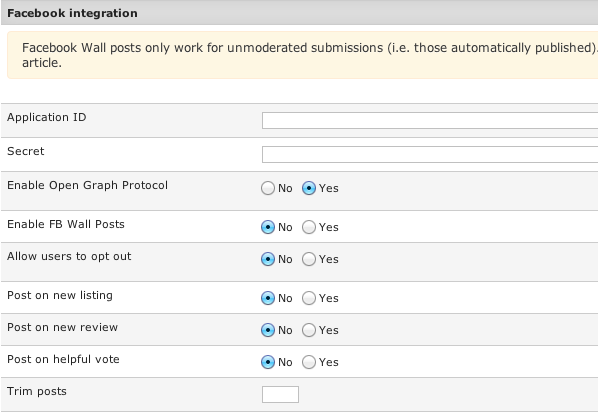Difference between revisions of "Configuration-Community tab"
| (2 intermediate revisions by one other user not shown) | |||
| Line 1: | Line 1: | ||
| − | |||
| − | |||
| − | |||
| − | |||
| − | |||
| − | |||
| − | + | [[File:conf-community1.png]] | |
| − | + | ||
| − | + | ||
| − | + | ||
| + | '''Community''' - choose a community extension from which JReviews will automatically show user avatars and create links to user profiles from listings and reviews. | ||
| − | + | '''Services''' - choose which social media buttons will be shown on listing and media detail pages. Output can be modified in /jreviews/views/helpers/community.php file. | |
| + | '''Button Count Position''' - choose between horizontal or vertical social media buttons. | ||
| + | '''Disable Secure URLs''' - useful if you use both secure and non-secure URLs on your site to avoid having duplicate URLs for social sites. | ||
| − | + | [[File:conf-community2.png]] | |
| − | + | ||
| + | Here you can choose on which actions JReviews will send activities to JomSocial or EasySocial. | ||
| − | [[File: | + | If you use JomSocial, make sure you enable the '''JReviews Activity Stream''' plugin in the Joomla Plugin Manager. |
| + | |||
| + | If you use EasySocial, enable '''JReviews Activity Stream''' app in EasySocial Applications Manager. | ||
| + | |||
| + | [[File:conf-community3.png]] | ||
| + | |||
| + | Here you can enable auto tweets for submissions of new listings, reviews or review comments. | ||
| + | |||
| + | [[Setup Twitter integration|Read the Twitter integration article for more info]]. | ||
| + | |||
| + | [[File:conf-community4.png]] | ||
| + | |||
| + | The Facebook integration allows users to post their submissions to their FB wall. This is possible only for unmoderated submissions (i.e. those automatically published). Moderation of submissions can be disabled in Access Settings. | ||
| + | |||
| + | [[Setup Facebook integration|Read the Facebook integration article for more info]]. | ||
| + | |||
| + | It is recommended to set '''Enable Open Graph Protocol''' to ''Yes'' for better functionality of the Facebook like button. | ||
| − | |||
Latest revision as of 10:41, 5 January 2014
Community - choose a community extension from which JReviews will automatically show user avatars and create links to user profiles from listings and reviews.
Services - choose which social media buttons will be shown on listing and media detail pages. Output can be modified in /jreviews/views/helpers/community.php file.
Button Count Position - choose between horizontal or vertical social media buttons.
Disable Secure URLs - useful if you use both secure and non-secure URLs on your site to avoid having duplicate URLs for social sites.
Here you can choose on which actions JReviews will send activities to JomSocial or EasySocial.
If you use JomSocial, make sure you enable the JReviews Activity Stream plugin in the Joomla Plugin Manager.
If you use EasySocial, enable JReviews Activity Stream app in EasySocial Applications Manager.
Here you can enable auto tweets for submissions of new listings, reviews or review comments.
Read the Twitter integration article for more info.
The Facebook integration allows users to post their submissions to their FB wall. This is possible only for unmoderated submissions (i.e. those automatically published). Moderation of submissions can be disabled in Access Settings.
Read the Facebook integration article for more info.
It is recommended to set Enable Open Graph Protocol to Yes for better functionality of the Facebook like button.