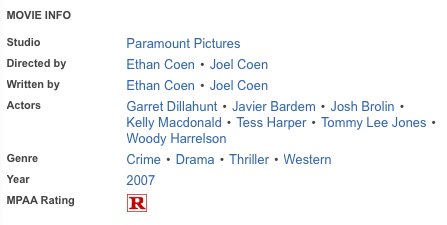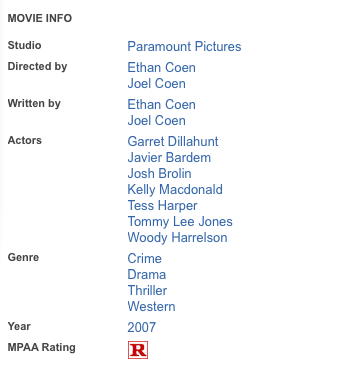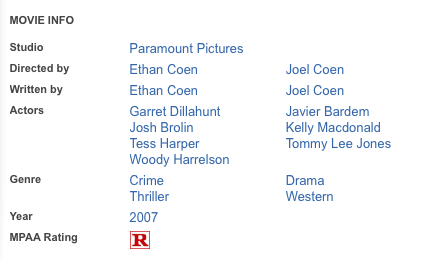Difference between revisions of "How to display field values in columns"
| (2 intermediate revisions by one other user not shown) | |||
| Line 5: | Line 5: | ||
[[File:FieldColumns1.png]] | [[File:FieldColumns1.png]] | ||
| − | |||
Instead of the values being separated by bullets, you can display them as a list in one or more columns. | Instead of the values being separated by bullets, you can display them as a list in one or more columns. | ||
| − | + | To do that, add this code to the custom_styles.css file in your theme: | |
| − | + | ||
| − | + | <source lang="css"> | |
| − | + | ul.jrFieldValueList li { | |
| − | <source lang=" | + | margin-right: 5px !important; |
| − | + | float: left; | |
| + | width: 90%; | ||
| + | } | ||
| + | ul.jrFieldValueList li:after{ | ||
| + | content:''; | ||
| + | padding:0; | ||
| + | } | ||
</source> | </source> | ||
| + | Field values now look like this: | ||
| − | + | [[File:FieldColumns2.png]] | |
| − | + | ||
| − | + | ||
| − | + | ||
| + | If you want only certain field to display in a column, add a field name in front of the selector, for example: | ||
| − | |||
<source lang="css"> | <source lang="css"> | ||
| − | . | + | .jrActors ul.jrFieldValueList li { |
| − | + | margin-right: 5px !important; | |
| − | + | float: left; | |
| − | + | width: 90%; | |
} | } | ||
| − | + | .jrActors ul.jrFieldValueList li:after{ | |
| − | . | + | content:''; |
| − | + | padding:0; | |
} | } | ||
</source> | </source> | ||
| − | + | To display field values in two columns, reduce the list item width to 45%: | |
| − | + | ||
| − | + | ||
| − | + | ||
| − | + | ||
| − | + | ||
| − | To display field values in two columns, | + | |
<source lang="css"> | <source lang="css"> | ||
| − | + | ul.jrFieldValueList li { | |
| − | + | margin-right: 5px !important; | |
| − | + | float: left; | |
| − | + | width: 45%; | |
| − | + | } | |
| + | ul.jrFieldValueList li:after{ | ||
| + | content:''; | ||
| + | padding:0; | ||
} | } | ||
| + | |||
</source> | </source> | ||
| Line 62: | Line 62: | ||
To display field values in three columns, decrease the width to around 30%. | To display field values in three columns, decrease the width to around 30%. | ||
| − | Percentages depend on the css of your Joomla template. Use | + | Percentages depend on the css of your Joomla template. Use Firebug to find the best value. |
| − | + | ||
| − | + | ||
| − | + | ||
| − | + | ||
| − | + | ||
| − | + | ||
| − | + | ||
| − | + | ||
| − | + | ||
| − | + | ||
| − | + | ||
| − | + | ||
| − | + | ||
| − | + | ||
| − | + | ||
| − | + | ||
| − | + | ||
| − | + | ||
Latest revision as of 14:52, 27 July 2013
With Multiple Select List and Checkbox custom field types, the fields can have many values. On the listing detail page those values are displayed in the same line separated by bullets.
Example:
Instead of the values being separated by bullets, you can display them as a list in one or more columns.
To do that, add this code to the custom_styles.css file in your theme:
ul.jrFieldValueList li { margin-right: 5px !important; float: left; width: 90%; } ul.jrFieldValueList li:after{ content:''; padding:0; }
Field values now look like this:
If you want only certain field to display in a column, add a field name in front of the selector, for example:
.jrActors ul.jrFieldValueList li { margin-right: 5px !important; float: left; width: 90%; } .jrActors ul.jrFieldValueList li:after{ content:''; padding:0; }
To display field values in two columns, reduce the list item width to 45%:
ul.jrFieldValueList li { margin-right: 5px !important; float: left; width: 45%; } ul.jrFieldValueList li:after{ content:''; padding:0; }
Now it looks like this:
To display field values in three columns, decrease the width to around 30%.
Percentages depend on the css of your Joomla template. Use Firebug to find the best value.