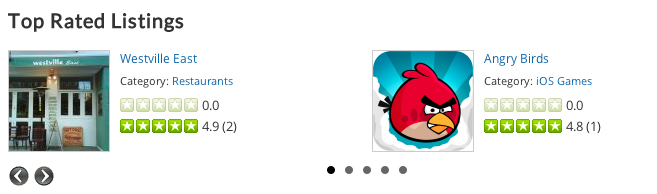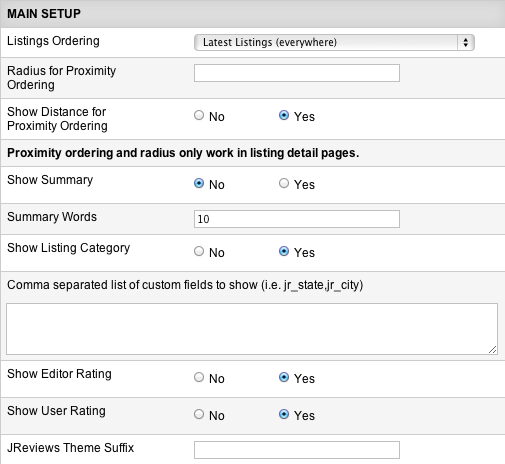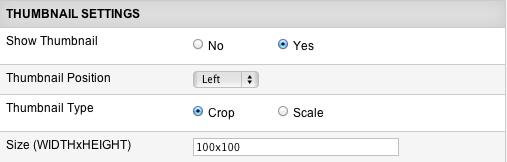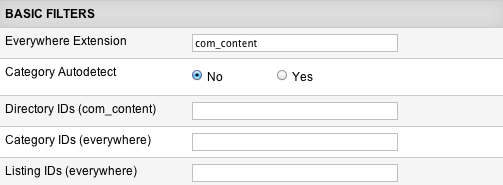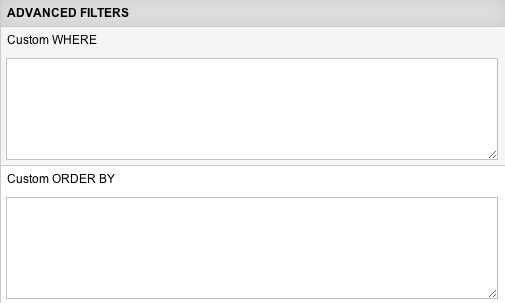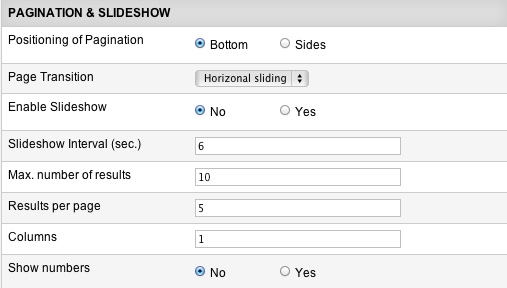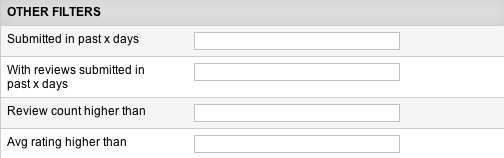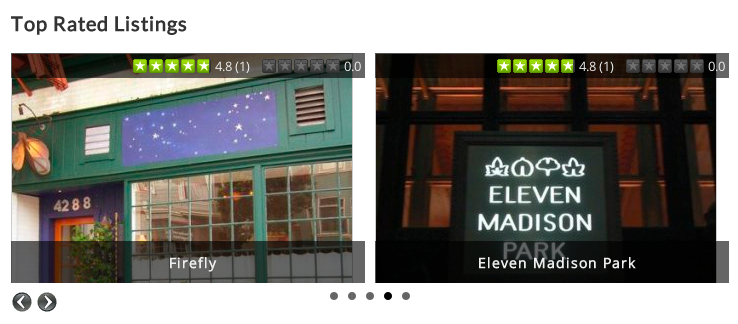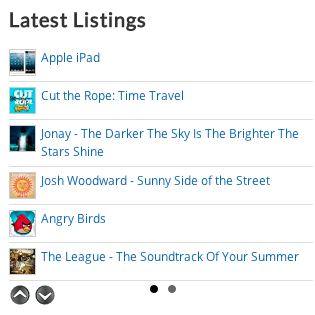Difference between revisions of "Listings Module"
| (One intermediate revision by the same user not shown) | |||
| Line 9: | Line 9: | ||
* Featured Random Listings | * Featured Random Listings | ||
* Popular Listings | * Popular Listings | ||
| + | * Listings in proximity to the current listing (detail pages only) | ||
| + | |||
| + | __TOC__ | ||
'''Example of the module layout:''' | '''Example of the module layout:''' | ||
| Line 28: | Line 31: | ||
* ''Featured Random (com_content)'' | * ''Featured Random (com_content)'' | ||
* ''Popular (com_content)'' | * ''Popular (com_content)'' | ||
| − | * ''Proximity (com_content) requires GeoMaps Add-on'' - works only on listing detail pages. | + | * ''Proximity (com_content) requires GeoMaps Add-on'' - works only on listing detail pages and displays listings in proximity to the current listing. |
'''Radius for Proximity Ordering''' - used if Proximity is selected in Listing Ordering parameter. | '''Radius for Proximity Ordering''' - used if Proximity is selected in Listing Ordering parameter. | ||
Latest revision as of 10:28, 9 November 2016
The Listings Module can be used for displaying:
- Latest Listings
- Top User Rated Listings
- Worst User Rated Listings
- Top Editor Rated Listings
- Most Reviewed Listings
- Random Listings
- Featured Random Listings
- Popular Listings
- Listings in proximity to the current listing (detail pages only)
Contents
Example of the module layout:
Listings Module Parameters
Listings Ordering - choose what the module will display:
- Latest Listings (everywhere)
- Top User Rated (everywhere)
- Worst User Rated (everywhere)
- Top Editor Rated (com_content)
- Most Reviewed (everywhere)
- Random (everywhere)
- Featured Random (com_content)
- Popular (com_content)
- Proximity (com_content) requires GeoMaps Add-on - works only on listing detail pages and displays listings in proximity to the current listing.
Radius for Proximity Ordering - used if Proximity is selected in Listing Ordering parameter.
Show Distance for Proximity Ordering - used if Proximity is selected in Listing Ordering parameter.
Show Summary - here you can enable displaying listing summary text in the module.
Summary Words - how many words of the summary text to show.
Show Listing Category - here you can enable displaying the listing category.
Comma separated list of custom fields to show (i.e. jr_state,jr_city) - enter the names of custom fields that you want to show in the module.
Show Editor Rating - here you can enable displaying the editor rating.
Show User Rating - here you can enable displaying the user rating.
JReviews Theme Suffix - this suffix will be applied to the module view file and is useful to create multiple instances of the module that have different outputs. Two alternative theme files with suffixes for the Listings Module come by default with JReviews: _slideshow and _vertical.
Show Thumbnail - enable or disable displaying the main media thumbnail.
Thumbnail Position - (Left | Right | Top | Bottom)
Thumbnail Mode - (Scale | Crop)
Size (WIDTHxHEIGHT) - WIDTHxHEIGHT in pixels. This can be considered as "maximum width" and "maximum height" for the thumbnail.
Everywhere Extension - this is a universal module that works not only with core JReviews listings, but also with 3rd party components integrated via the Everywhere Add-on. The module can only display listings from one component at a time, so you need to enter the component's name here (i.e. com_content, com_sobi2, com_k2, etc.)
Category Autodetect - JReviews will try to determine the category id and show only results for that category. If enabled, this setting overrides all the ID settings below it.
Directory IDs (com_content) - filter listings by directory IDs.
Category IDs (everywhere) - filter listings by category IDs.
Listing IDs (everywhere) - display listings based on specific listing IDs.
With Custom WHERE and Custom ORDER BY parameters you can display listings based on the custom sql commands. Read about Custom WHERE and Custom ORDER BY.
Positioning of Pagination - choose the position of slider arrows when the module has multiple slider pages.
Page Transition - choose the transition type for the slider pagination (Horizontal sliding | Vertical sliding | Fade effect).
Enable Slideshow - if enabled, the module will automatically advance slider pages.
Slideshow Interval (sec.) - time between pages in seconds.
Max. number of results - total number of results that will be displayed.
Results per page - how many results will be displayed per slider page. If you enter the same number as for Max. number of results, then the module slider will be disabled and all results will be displayed at once.
Columns - choose how many results per row to show.
Show numbers - adds numbers before each result.
Submitted in past x days - with this setting you can filter the results to use listings submitted in the past x days. The setting works for all modes.
With reviews submitted in past x days - will display listings that had reviews submitted in the past x days.
Review count higher than - filters the results to listings with having at least the defined number of reviews.
Avg rating higher than - filters the results to listings with having at least the defined average rating.
Enable Compare Button - displays the Compare button in listings (only if listing comparison is enabled in global JReviews configuration as well).
Alternative Layouts of the Listings Module
Example of the _slideshow layout:
To use this layout, enter "_slideshow" in the Theme Suffix parameter.
Example of the _vertical layout:
To use this layout, enter "_vertical" in the Theme Suffix parameter.
Customizing the Listings Module
If you want to customize the theme file of the Listings Module, this is its default location:
- /com_jreviews/jreviews/views/themes/default/modules/listings.thtml
Before you start customizing the theme files, make sure you read about JReviews Code Overrides functionality and create a custom theme.
There are two alternative theme files for the Listings Module:
- /com_jreviews/jreviews/views/themes/default/modules/listings_slideshow.thtml
- /com_jreviews/jreviews/views/themes/default/modules/listings_vertical.thtml
To use one of those, enter the theme file suffix in the Theme Suffix parameter. The same way you can create multiple custom copies of the Listings Module theme file. Remember to clear JReviews File Registry when creating new theme files.