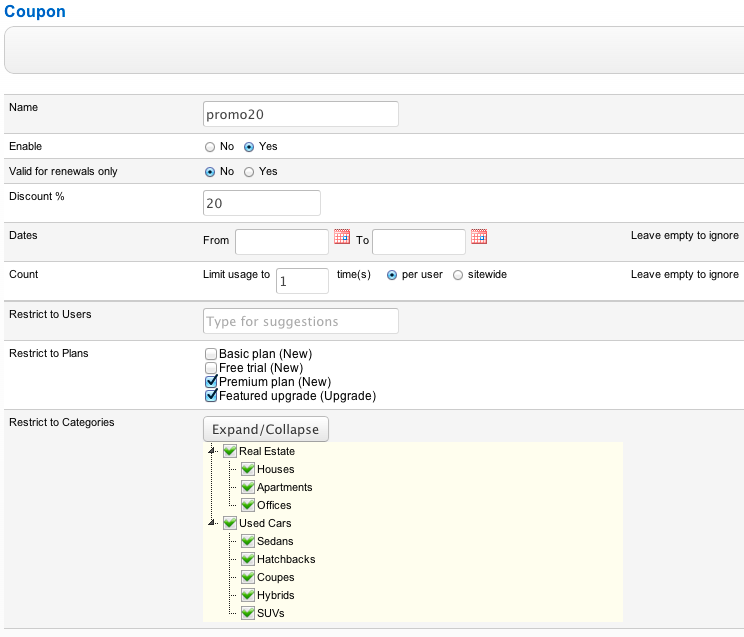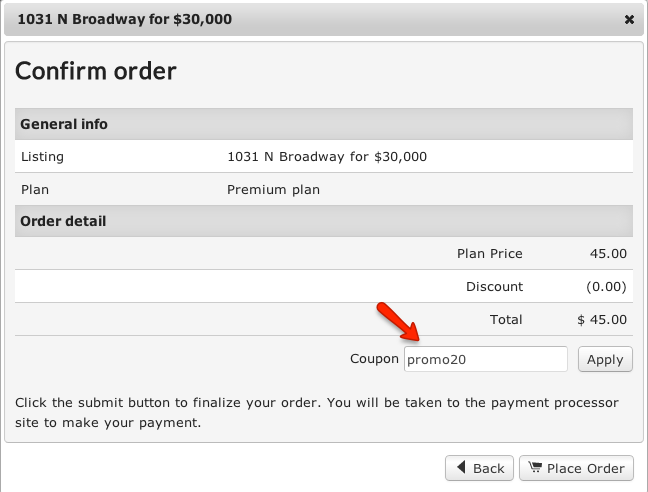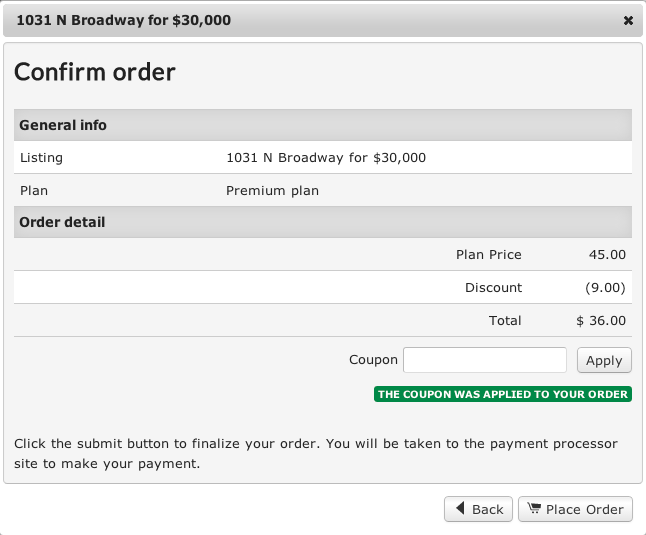Difference between revisions of "Coupons"
| (4 intermediate revisions by one other user not shown) | |||
| Line 1: | Line 1: | ||
| + | __TOC__ | ||
| + | |||
== Creating a coupon == | == Creating a coupon == | ||
To create a coupon click on the '''Coupons''' link under PaidListings Setup menu and click on a New button. You will get a Create Coupon form: | To create a coupon click on the '''Coupons''' link under PaidListings Setup menu and click on a New button. You will get a Create Coupon form: | ||
| + | [[File:new-coupon.png]] | ||
| − | + | '''Name''' – this is the actual coupon code that users will be able to use when ordering a plan. | |
| − | + | ||
| − | + | ||
| − | '''Name''' | + | |
| − | + | ||
| − | + | ||
| − | + | ||
| − | + | ||
| − | + | ||
| − | + | ||
| − | + | ||
| − | + | ||
| + | '''Valid for renewals only''' - if set to yes, the coupon will not be available for new listing payments. | ||
| − | + | '''Dates''' - you can set the date period when the coupon will be valid. If you leave the dates empty, the coupon will be always valid. | |
| − | + | '''Count''' - you can limit the number of times a coupon can be used, per user or for everyone, leave empty to ignore. | |
| + | '''Restrict to Users''' - coupon will be valid for everyone unless you select certain members of your site. | ||
| + | '''Restrict to Plans''' - coupon will be valid only for selected plans. | ||
| − | + | '''Restrict to Categories''' - you can restrict the coupon to specific categories. | |
| − | + | == Using coupons == | |
| − | + | Coupons codes are not displayed anywhere automatically. Only users that find out about the coupons will be able to use them. For example, you can include the coupon codes in promotions, newsletters or notify the users directly via your site or email. | |
| + | '''Example of the coupon usage:''' | ||
| − | After | + | After users order a plan and select the Payment Method, on the last step they will be able to enter a coupon code: |
| + | [[File:using-coupons.png]] | ||
| − | + | After clicking the Apply button, a discount will be applied: | |
| + | [[File:using-coupons2.png]] | ||
[[Category:JReviews]] | [[Category:JReviews]] | ||
[[Category:PaidListings Addon]] | [[Category:PaidListings Addon]] | ||
Latest revision as of 19:38, 20 November 2013
Contents
Creating a coupon
To create a coupon click on the Coupons link under PaidListings Setup menu and click on a New button. You will get a Create Coupon form:
Name – this is the actual coupon code that users will be able to use when ordering a plan.
Valid for renewals only - if set to yes, the coupon will not be available for new listing payments.
Dates - you can set the date period when the coupon will be valid. If you leave the dates empty, the coupon will be always valid.
Count - you can limit the number of times a coupon can be used, per user or for everyone, leave empty to ignore.
Restrict to Users - coupon will be valid for everyone unless you select certain members of your site.
Restrict to Plans - coupon will be valid only for selected plans.
Restrict to Categories - you can restrict the coupon to specific categories.
Using coupons
Coupons codes are not displayed anywhere automatically. Only users that find out about the coupons will be able to use them. For example, you can include the coupon codes in promotions, newsletters or notify the users directly via your site or email.
Example of the coupon usage:
After users order a plan and select the Payment Method, on the last step they will be able to enter a coupon code:
After clicking the Apply button, a discount will be applied: