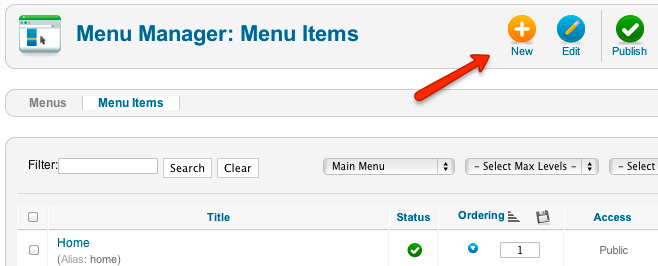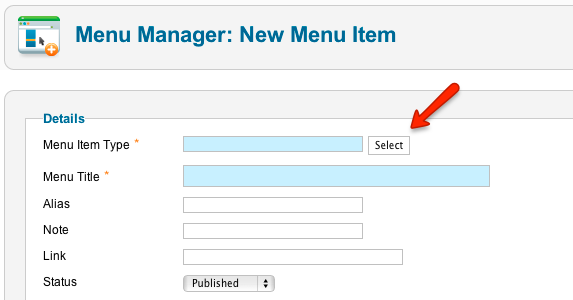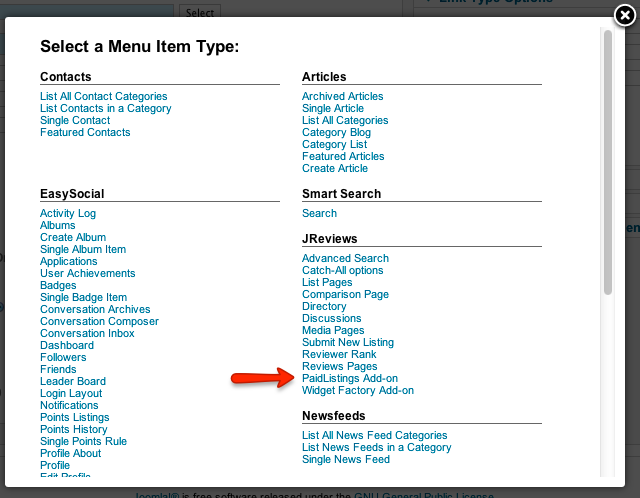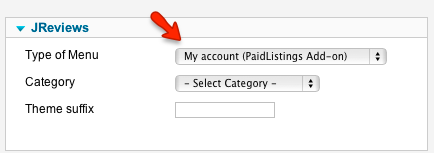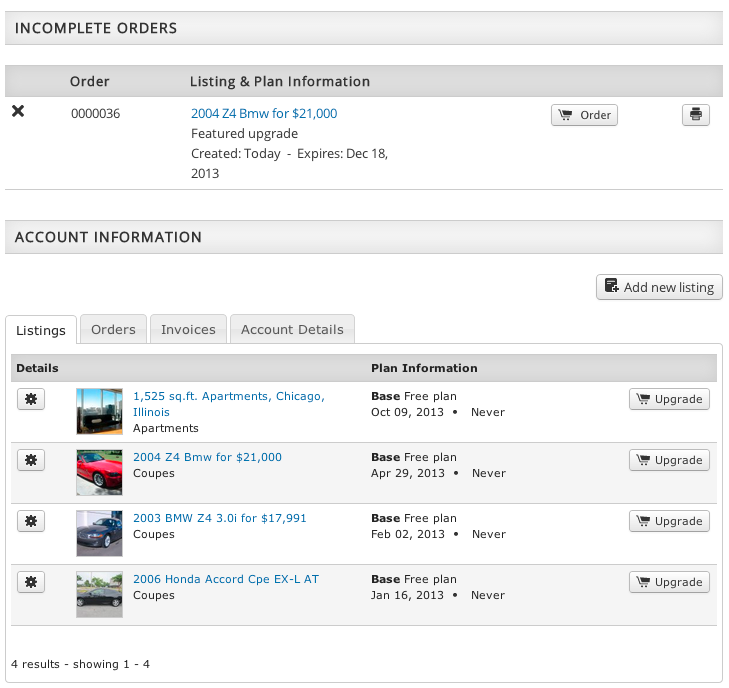Difference between revisions of "My Account Page"
From JReviews Documentation
| (3 intermediate revisions by one other user not shown) | |||
| Line 1: | Line 1: | ||
| − | + | On the My Account page users can manage their listings, orders, invoices, account details, etc. | |
| + | To create the My Account menu item, follow these steps: | ||
| − | + | * Go to one of your menus in Joomla Menu Manager (User Menu is recommended) and click the '''New''' button: | |
| − | + | ||
| − | + | ||
| − | + | ||
| + | [[File:new-menu.png]] | ||
| − | + | * Next click the '''Select''' button: | |
| − | [[File: | + | [[File:new-menu2.png]] |
| + | |||
| + | * Choose '''PaidListings Add-on''' as menu item type: | ||
| + | |||
| + | [[File:new-paidlistings-menu.png]] | ||
| + | |||
| + | * Enter the name of the menu item and in the parameters select '''My Account (PaidListings Add-on)''' as Type of Menu: | ||
| + | |||
| + | [[File:new-paidlistings-menu-myaccount.png]] | ||
| + | |||
| + | * Select '''Registered''' in the Access parameter because only logged in users are supposed to access the My Account page: | ||
| + | |||
| + | [[File:new-paidlistings-menu-myaccount.png]] | ||
| + | |||
| + | Here is an example of the My Account page: | ||
| + | |||
| + | [[File:my-account.png]] | ||
[[Category:JReviews]] | [[Category:JReviews]] | ||
| − | [[Category:PaidListings | + | [[Category:PaidListings Addon]] |
| − | + | ||
Latest revision as of 19:54, 20 November 2013
On the My Account page users can manage their listings, orders, invoices, account details, etc.
To create the My Account menu item, follow these steps:
- Go to one of your menus in Joomla Menu Manager (User Menu is recommended) and click the New button:
- Next click the Select button:
- Choose PaidListings Add-on as menu item type:
- Enter the name of the menu item and in the parameters select My Account (PaidListings Add-on) as Type of Menu:
- Select Registered in the Access parameter because only logged in users are supposed to access the My Account page:
Here is an example of the My Account page: