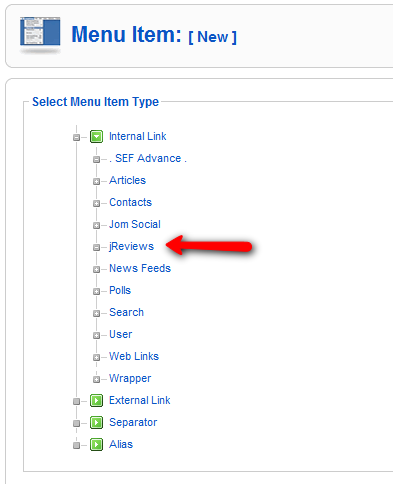Difference between revisions of "Creating JReviews Menu Items"
From JReviews Documentation
| Line 1: | Line 1: | ||
| + | __NOTOC__ | ||
| + | |||
== Creating JReviews Menu Items == | == Creating JReviews Menu Items == | ||
#To create a JReviews menu item, go to one of your Menus and click on a 'New' button. | #To create a JReviews menu item, go to one of your Menus and click on a 'New' button. | ||
| Line 9: | Line 11: | ||
The first paremeter that you need to select when creating new JReviews Menu Item is '''Type of Menu''' | The first paremeter that you need to select when creating new JReviews Menu Item is '''Type of Menu''' | ||
| + | |||
=== Directory Page === | === Directory Page === | ||
Revision as of 14:58, 15 August 2010
Creating JReviews Menu Items
- To create a JReviews menu item, go to one of your Menus and click on a 'New' button.
- Under Internal link click on jReviews
Types of JReviews Menu Menu Items
The first paremeter that you need to select when creating new JReviews Menu Item is Type of Menu
Directory Page
This is a "yahoo style" directory page. Example of the Directory Page Layout
- Important Parameters
- Directory ID - If you want to display only certain directories
List Pages
List Page Displays the list of listings based on the parameters. Example of the List Page Layouts
- Available types of menus:
- Section List - display all listings belonging to specified section(s)
- Category List - display all listings belonging to specified category
- Top User Rated - display all listings sorted by highest user rating on top
- Top Editor Rated - display all listings sorted by highest editor rating on top
- Most Recent - display all listings sorted by latest submitted
- Most Popular - display all listings sorted by the number of views
- Most Reviews - display all listings sorted by number of user and editor reviews
- Featured - display all listings sorted by featured on top
New Listing Page
- Submit New Listing - listing submit form
Search Pages
- Advanced Search - search by any custom field (alternative is Advanced Search Module)
Pages for User Menus
- My Reviews - logged in user will see all reviews he submitted
- My Listings - logged in user will see all listings he submitted
- My Favorites - logged in user will see all listings he added to favorites
User/Editor Reviews Pages
- Reviews - Latest reviews (all)
- Reviews - Latest user reviews
- Reviews - Latest editor reviews
- Discussion - Latest comments
Parameters
- SEF Menu Name - if filled in, this is the text that will be used for the SEF urls for menu types other than section and category lists. It's especially useful for languages with special characters.
- Type of Menu - choose a menu type.
- Directory ID - required for Directory, Section and Category list pages and can be used for other options to narrow results.
- Section ID - use to limit results to the specified section, not used in the directory option.
- Category ID - use to limit results to the specified category, not used in the directory option.
- Criteria ID - for Advanced Search, use it to display the form directly for a particular criteria, otherwise a dropdown list with different options will be shown.
- Page Total - total number of entries.
- Limit per page - number of entries per page.
- Show Menu name/Title - Show/Hide the title at the top of the page.
- Page Title - of you enter something here, it will be used as page title instead of the menu name or directory title in the configuration. This setting will not work with JReviews section and category menus where the section and category titles are used.
- List view template - overrides the section and category setting of the template manager (Tableview, Blogview or Thumbview).
- Template suffix - only necessary if you want to use a different style for this template.