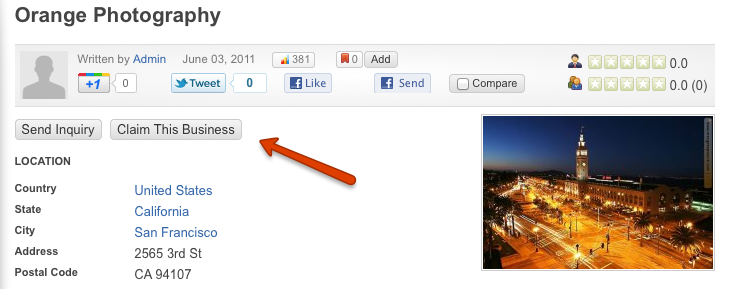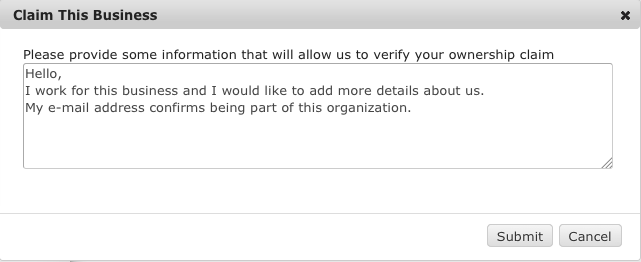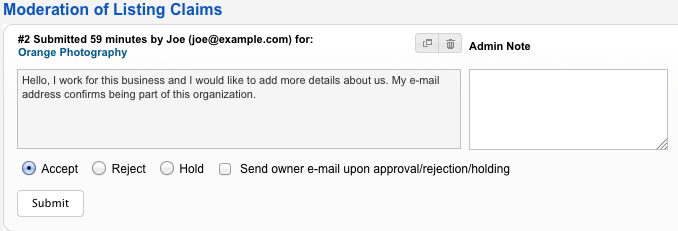Difference between revisions of "Listing Claims Functionality"
(→How it works) |
|||
| Line 8: | Line 8: | ||
== How it works == | == How it works == | ||
| − | 1. | + | 1. When a user finds a listing that he wants to claim, he can click on the '''Claim''' button at the top of the listing detail page: |
[[File:ListingClaimButton.png]] | [[File:ListingClaimButton.png]] | ||
| − | 2. | + | 2. After clicking the button, he can provide information that will allow the site administrator to verify the ownership claim: |
[[File:ListingClaimInformation.png]] | [[File:ListingClaimInformation.png]] | ||
| − | 3. | + | 3. The site administrator will see the message in Listing Claims moderation page and he can accept it, reject or hold the claim: |
[[File:ListingClaimModeration.png]] | [[File:ListingClaimModeration.png]] | ||
| − | 4. | + | 4. If the administrator approves the claim, the user will become the owner of the listing and he will be able to modify or update the listing information. |
| − | + | ||
== Listing Claims Settings == | == Listing Claims Settings == | ||
Revision as of 22:08, 26 August 2010
Contents
Listing Claims Overview
The Listing Claims functionality makes it possible for members of the site to request permission to become owners of certain listings to be able to update listings with additional information.
This is most useful for sites with local businesses. Administrator can submit a lot of listings for businesses, and if Listing Claims functionality is enabled, business owners will be able to "claim their listings".
How it works
1. When a user finds a listing that he wants to claim, he can click on the Claim button at the top of the listing detail page:
2. After clicking the button, he can provide information that will allow the site administrator to verify the ownership claim:
3. The site administrator will see the message in Listing Claims moderation page and he can accept it, reject or hold the claim:
4. If the administrator approves the claim, the user will become the owner of the listing and he will be able to modify or update the listing information.
Listing Claims Settings
To enable this functionality and change its settings, go to JReviews Configuration => Listings tab
Listing Claims Modifications
To change the image of the Claim button, Modify the listing detail page and replace the claim.png image in this folder:
- \com_jreviews\jreviews\views\themes\{theme_name}\theme_images\
To modify the layout of the "Claim listing" form, edit this theme file:
- \com_jreviews\jreviews\views\themes\default\claims\create.thtml