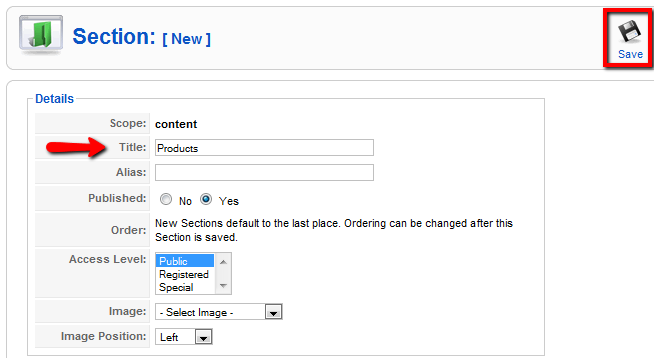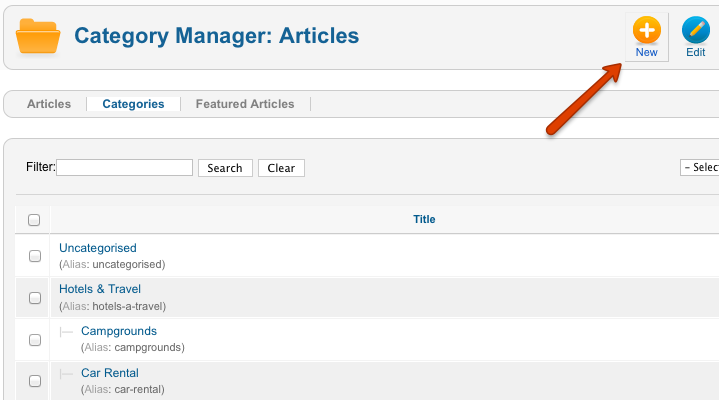Difference between revisions of "Creating Joomla Categories"
From JReviews Documentation
| Line 1: | Line 1: | ||
JReviews uses Joomla's content system, so it is required to create Joomla Sections and Categories. Read [[Planning and organizing JReviews setup]] first. | JReviews uses Joomla's content system, so it is required to create Joomla Sections and Categories. Read [[Planning and organizing JReviews setup]] first. | ||
| + | |||
== Creating Sections == | == Creating Sections == | ||
| Line 17: | Line 18: | ||
#In Joomla administration area click on '''Content -> Category Manager'''. | #In Joomla administration area click on '''Content -> Category Manager'''. | ||
#Click on '''New''' button in the toolbar. | #Click on '''New''' button in the toolbar. | ||
| − | #Enter the '''Title''' of the Category, other fields are not required. If you | + | #Enter the '''Title''' of the Category, other fields are not required. If you write something into the Description text area, it will be displayed on JReviews Category pages. |
| − | write something into the Description text area, it will be displayed on | + | |
| − | JReviews Category pages. | + | |
#Select the Section to which this Category will belong. | #Select the Section to which this Category will belong. | ||
#Click on '''Save''' button. | #Click on '''Save''' button. | ||
Revision as of 14:53, 1 September 2010
JReviews uses Joomla's content system, so it is required to create Joomla Sections and Categories. Read Planning and organizing JReviews setup first.
Creating Sections
- In Joomla administration area click on Content -> Section Manager.
- Click on New button in the toolbar.
- Enter the Title of the Section, other fields are not required. If you write something into the Description text area, it will be displayed on JReviews Section pages.
- Click on Save button.
- Repeat the steps to create all Sections that you need for your site.
Creating Categories
- In Joomla administration area click on Content -> Category Manager.
- Click on New button in the toolbar.
- Enter the Title of the Category, other fields are not required. If you write something into the Description text area, it will be displayed on JReviews Category pages.
- Select the Section to which this Category will belong.
- Click on Save button.
- Repeat the steps to create all Categories that you need for your site.