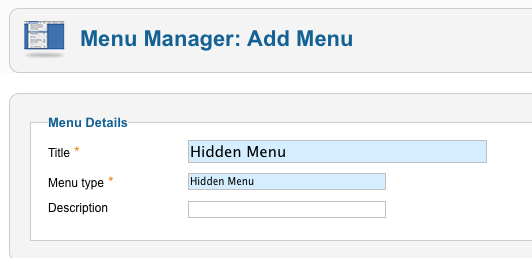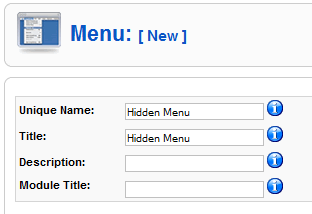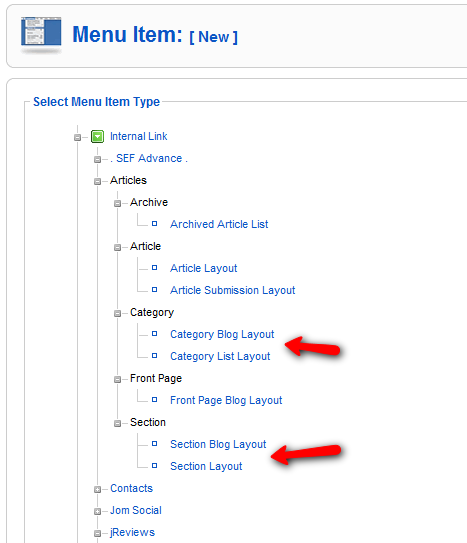Difference between revisions of "Creating Required Joomla Menu Items"
| Line 1: | Line 1: | ||
__TOC__ | __TOC__ | ||
| + | All listings and articles in Joomla should have a parent menu item, otherwise their URLs will have ugly "/component/content/article/" segment and it won't be possible to assign them modules. | ||
| + | JReviews uses Joomla's content system for listings and because of this each listing must have a Joomla Category menu item as parent, so if you already created JReviews Category List menu items, Joomla will not use them as parent menu items for listings. | ||
| − | + | Without a parent menu item, the listing url will look similar to this: | |
| + | *http://www.example.com/component/content/article/49-category-name/subcategory-name/305-listing-title | ||
| − | + | When you create a parent menu item, the "/component/content/article/" part will be replaced with the title alias of that menu item (i.e. /hotels/) and the listing detail page will show all modules that you assign to this parent menu item. | |
| − | + | Since these Joomla Category menu items are required only for nicer listing SEF URLs and for module assignments, the menu items don't need to be visible on the site, that is why we create them inside a "Hidden Menu". | |
| + | |||
| + | |||
| + | == Creating Category menu items in Joomla 1.7 == | ||
| + | |||
| + | === How to choose the best category menu item structure === | ||
| + | |||
| + | === Steps for creating the menu items === | ||
| + | |||
| + | *In the Joomla administration click on Menus => Menu Manager and to create a new menu click on '''New'''. | ||
| + | *In the next screen enter the '''Title''' and '''Menu Type''': | ||
| + | |||
| + | [[File:NewHiddenMenu17.png]] | ||
| + | |||
| + | *Next, start creating menu items in the '''Hidden Menu''' | ||
| + | *After you click on '''New''' and click on '''Select''' Menu Item Type, you will get this popup with the list of available menu item types, choose Category Blog or Category List: | ||
| + | |||
| + | [[File:NewJoomlaMenuItems17.png]] | ||
| + | |||
| + | *After you click on the menu type, you will need to choose a category from the dropdown. | ||
| + | *After you created all menu items, go to JReviews administration and click on the "Clear Cache" link in the left menu. This is necessary because JReviews stores a cached version of the menu system to improve performance. | ||
| + | |||
| + | |||
| + | == Creating Section/Category menu items in Joomla 1.5 == | ||
| + | |||
| + | === How to choose the best section/category menu item structure === | ||
| + | |||
| + | Choosing a good menu item structure is important because the title aliases of those menu items will be used in urls of listings. | ||
If you create Joomla Section menu items, the URLs will look like this: | If you create Joomla Section menu items, the URLs will look like this: | ||
| Line 19: | Line 49: | ||
*<span style="color: blue">http://example.com/section-menu-alias/category-menu-alias/id-article-titlealias</span> | *<span style="color: blue">http://example.com/section-menu-alias/category-menu-alias/id-article-titlealias</span> | ||
| + | === Steps for creating the section or category menu items === | ||
| − | + | *In the Joomla administration click on Menus => Menu Manager and to create a new menu click on '''New'''. | |
| − | + | *In the next screen enter the '''Name''' and '''Title''' of the menu, but leave the Module Title empty, so that the module won't be created: | |
| − | + | ||
| − | |||
| − | |||
[[File:NewHiddenMenu.png]] | [[File:NewHiddenMenu.png]] | ||
| − | |||
| − | |||
| − | |||
| − | |||
| − | |||
| − | |||
| − | |||
| − | |||
| − | |||
| − | |||
*Next, start creating menu items in the '''Hidden Menu''' | *Next, start creating menu items in the '''Hidden Menu''' | ||
| − | |||
| − | |||
| − | |||
| + | [[File:NewJoomlaMenuItems.png]] | ||
| − | + | *Make sure you enter unique Title/Alias for each menu item, because duplicates will cause SEF issues | |
| − | * | + | *After you created all menu items, go to JReviews administration and click on the "Clear Cache" link in the left menu. This is necessary because JReviews stores a cached version of the menu system to improve performance. |
| − | * | + | |
| − | + | ||
| − | + | ||
| − | |||
| − | |||
| − | |||
Revision as of 10:28, 22 August 2011
Contents
All listings and articles in Joomla should have a parent menu item, otherwise their URLs will have ugly "/component/content/article/" segment and it won't be possible to assign them modules.
JReviews uses Joomla's content system for listings and because of this each listing must have a Joomla Category menu item as parent, so if you already created JReviews Category List menu items, Joomla will not use them as parent menu items for listings.
Without a parent menu item, the listing url will look similar to this:
- http://www.example.com/component/content/article/49-category-name/subcategory-name/305-listing-title
When you create a parent menu item, the "/component/content/article/" part will be replaced with the title alias of that menu item (i.e. /hotels/) and the listing detail page will show all modules that you assign to this parent menu item.
Since these Joomla Category menu items are required only for nicer listing SEF URLs and for module assignments, the menu items don't need to be visible on the site, that is why we create them inside a "Hidden Menu".
- In the Joomla administration click on Menus => Menu Manager and to create a new menu click on New.
- In the next screen enter the Title and Menu Type:
- Next, start creating menu items in the Hidden Menu
- After you click on New and click on Select Menu Item Type, you will get this popup with the list of available menu item types, choose Category Blog or Category List:
- After you click on the menu type, you will need to choose a category from the dropdown.
- After you created all menu items, go to JReviews administration and click on the "Clear Cache" link in the left menu. This is necessary because JReviews stores a cached version of the menu system to improve performance.
Choosing a good menu item structure is important because the title aliases of those menu items will be used in urls of listings.
If you create Joomla Section menu items, the URLs will look like this:
If you create Joomla Category menu items, the URLs will look like this:
If you decide to create both Joomla Section and Category menu items, the URLs will look like this:
- In the Joomla administration click on Menus => Menu Manager and to create a new menu click on New.
- In the next screen enter the Name and Title of the menu, but leave the Module Title empty, so that the module won't be created:
- Next, start creating menu items in the Hidden Menu
- Make sure you enter unique Title/Alias for each menu item, because duplicates will cause SEF issues
- After you created all menu items, go to JReviews administration and click on the "Clear Cache" link in the left menu. This is necessary because JReviews stores a cached version of the menu system to improve performance.