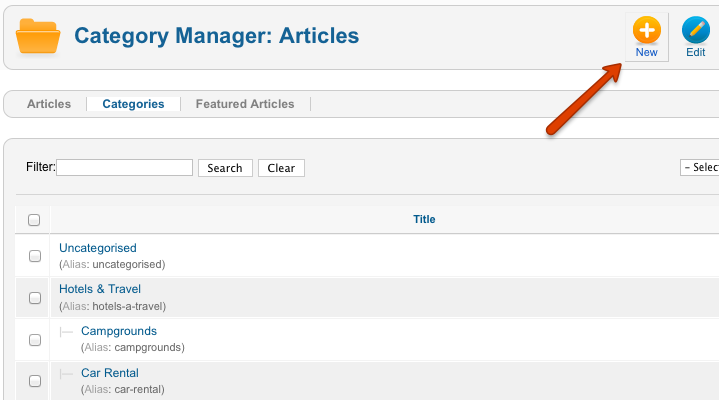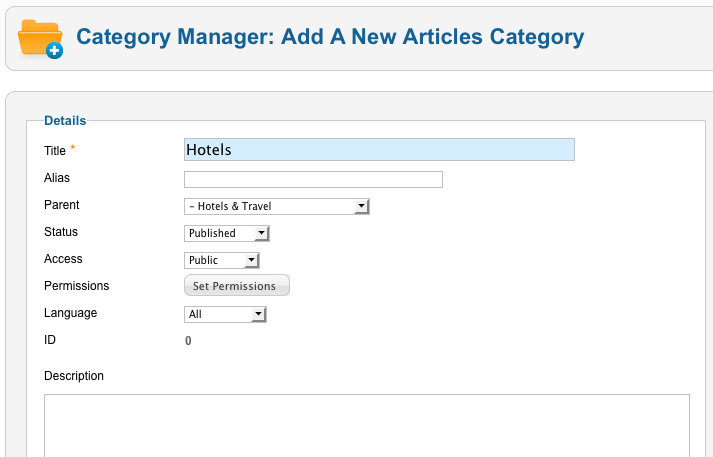Difference between revisions of "Creating Joomla Categories"
From JReviews Documentation
| Line 16: | Line 16: | ||
*In Joomla administration area click on '''Content -> Category Manager''' menu. | *In Joomla administration area click on '''Content -> Category Manager''' menu. | ||
| − | *Click '''New''' in the toolbar | + | *Click '''New''' in the toolbar: |
| − | + | ||
| − | + | ||
| − | + | ||
| − | + | ||
[[File:CreatingCategories.png]] | [[File:CreatingCategories.png]] | ||
| − | + | *Enter the '''Title''' of the Category, other fields are not required. If you are creating a subcategory, then select a parent category: | |
| − | * | + | [[File:CreatingCategories2.png]] |
| + | *If you write something into the Description text area, it will be displayed on JReviews Category pages. | ||
| + | *Click '''Save & New''' and repeat the process until you create all categories that you want. Click '''Save & Close''' after you create the last category. | ||
Revision as of 16:56, 4 September 2011
First step in setting up JReviews is creating Joomla categories that will contain JReviews listings. With Joomla 1.7 it is possible to create unlimited levels of categories. Examples of different category structures are available on the directory pages on JReviews demo site:
Most of these directories contain several top level categories with many subcategories. JReviews listings are placed into last level categories.
Read Planning and organizing JReviews setup for more details.
Creating Categories
- In Joomla administration area click on Content -> Category Manager menu.
- Click New in the toolbar:
- Enter the Title of the Category, other fields are not required. If you are creating a subcategory, then select a parent category:
- If you write something into the Description text area, it will be displayed on JReviews Category pages.
- Click Save & New and repeat the process until you create all categories that you want. Click Save & Close after you create the last category.
Those Joomla categories that you created will be later included into JReviews and they will be assigned a directory and a listing type.