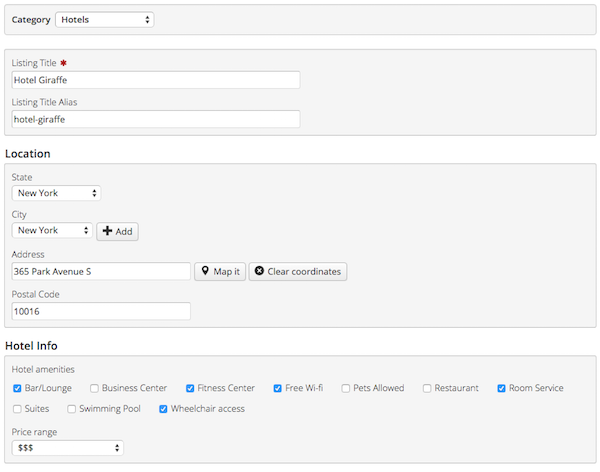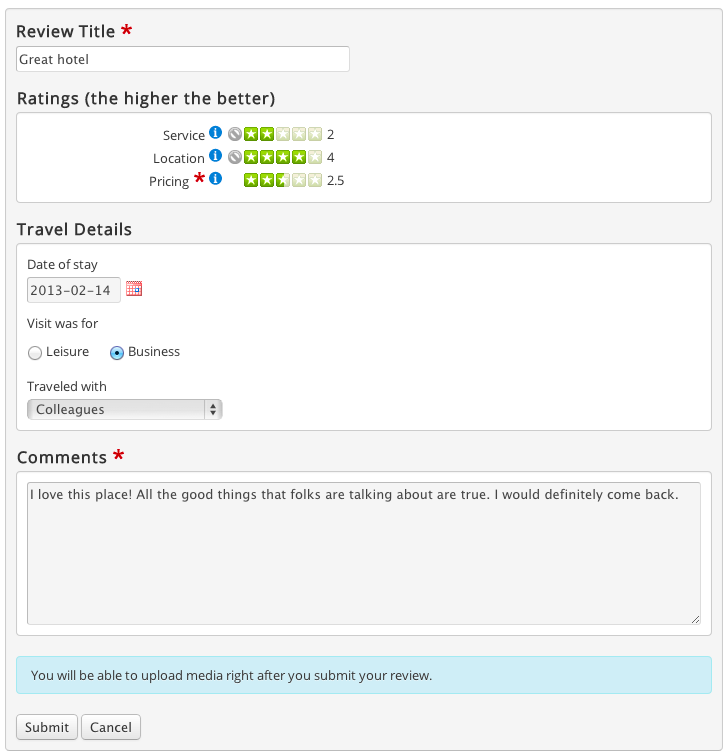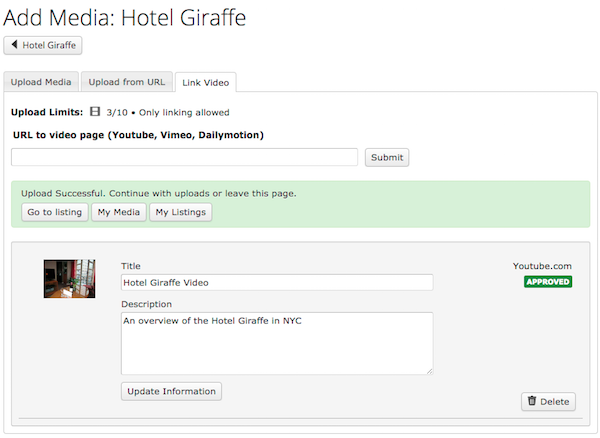Difference between revisions of "JReviews Submit Forms"
| Line 13: | Line 13: | ||
The Media form will appear as a second step after listing or review submissions. You can also enable "Add Media" button for listing detail pages so that users can easily add photos at any time. | The Media form will appear as a second step after listing or review submissions. You can also enable "Add Media" button for listing detail pages so that users can easily add photos at any time. | ||
| + | |||
== Listing submit form == | == Listing submit form == | ||
| Line 31: | Line 32: | ||
[[File:listing-submit-form.png]] | [[File:listing-submit-form.png]] | ||
| + | |||
== Review submit form == | == Review submit form == | ||
| Line 44: | Line 46: | ||
[[File:review-submit-form.png]] | [[File:review-submit-form.png]] | ||
| + | |||
== Media submit form == | == Media submit form == | ||
Latest revision as of 17:23, 24 July 2013
Information is entered into JReviews via the Listing, Review and Media forms:
- The Listing form - for submitting listings (articles).
- The Review form - for submitting editor or user reviews and ratings (or comments only).
- The Media form - for submitting media items (photos, videos, attachements, audio files) to listings or reviews.
Listings and reviews can be submitted only via the frontend of your site. There are two ways to access the submit form:
- Create a "Submit New Listing" JReviews Menu Item.
- Enable the "Add new listing" button in the configuration so it appears at the top of every Category list page.
The Review form is available to listing detail pages, so that visitors viewing the listing can submit their reviews.
You can also enable the review form to be displayed together with the listing form, if you want to enable users to submit listings and reviews at the same time.
The Media form will appear as a second step after listing or review submissions. You can also enable "Add Media" button for listing detail pages so that users can easily add photos at any time.
Listing submit form
The Listing form contains the following fields:
- Title
- Title alias - available only to administrators (aliases are used for urls).
- Listing custom fields - fields that you create for a specific listing type.
- Summary - standard joomla field, it can be made optional or disabled in the configuration. Has support for wysiwyg editor.
- Description - standard joomla field, it can be made optional or disabled in the configuration. Has support for wysiwyg editor.
- Meta Keywords
- Meta Description
You can configure which user groups are able to submit certain fields in the JReviews Access Settings.
Example of a listing submit form:
Review submit form
The Review form has the following fields:
- Review Title - standard field, can be made optional or disabled in the configuration.
- Ratings - rating stars on different criteria you create in Listing Types Manager.
- Review custom fields - review fields that you create for a specific listing type.
- Comments - standard field, can be made optional or disabled in the configuration.
Example of a review submit form:
Media submit form
The Media form allows uploading photos, videos, attachments, audio files and linking to external videos (Youtube, Vimeo or Dailymotion).
Example of a media submit form: