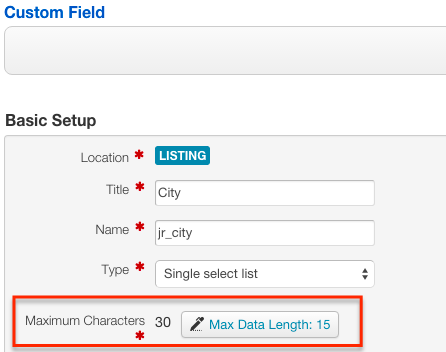Difference between revisions of "Creating new custom fields no longer works"
(Created page with "If you have a lot of custom fields in the Fields Manager and creating new custom fields stopped working, the reason is that you reached the database limit for those types of cust...") |
|||
| Line 1: | Line 1: | ||
| − | If you have a lot of custom fields in the Fields Manager and creating new custom fields stopped working, the reason is that you reached the database limit for those types of custom fields. To increase the possible number of custom fields, it is necessary to set an optimal number of '''Maximum Characters''' for existing fields in the Fields Manager. | + | If you have a lot of custom fields in the Fields Manager and creating new custom fields stopped working, the reason is that you reached the database limit for those types of custom fields. To increase the possible number of custom fields, it is necessary to set an optimal number of '''Maximum Characters''' for existing fields in the [[Fields Manager]]. |
Most field types in JReviews use ''varchar'' for the column datatype in the database which makes it possible to add indexes and improve performance. | Most field types in JReviews use ''varchar'' for the column datatype in the database which makes it possible to add indexes and improve performance. | ||
| Line 5: | Line 5: | ||
By default, when you create a custom field, JReviews will assign it maximum 255 characters. Most likely some of your custom fields don't need that many characters and reducing this number for those existing fields will open up space for new custom fields. | By default, when you create a custom field, JReviews will assign it maximum 255 characters. Most likely some of your custom fields don't need that many characters and reducing this number for those existing fields will open up space for new custom fields. | ||
| + | To adjust the number of maximum characters, go to the [[Fields Manager]], click on one of the field names, locate the '''Maximum Characters''' setting and click the button to adjust the number of maximum characters, for example: | ||
| + | [[File:Maximum-characters-setting.png]] | ||
| + | In this example for the City custom field, JReviews tells us that currently the longest existing city value has 15 characters, but we set the "Maximum Characters" setting to 30, just in case longer values will be necessary later. | ||
| + | If the setting was set to 255 by default and you reduced it to 30, that will open up space for several new fields. | ||
| − | + | ''Multiple select'' and ''Checkboxes'' field types will require more characters because each listing can store multiple field values. | |
| − | + | ||
| − | + | ||
| − | + | ||
| − | + | ||
| − | + | ||
| − | + | ||
| − | + | ||
| − | + | ||
| − | + | ||
Revision as of 09:52, 25 October 2013
If you have a lot of custom fields in the Fields Manager and creating new custom fields stopped working, the reason is that you reached the database limit for those types of custom fields. To increase the possible number of custom fields, it is necessary to set an optimal number of Maximum Characters for existing fields in the Fields Manager.
Most field types in JReviews use varchar for the column datatype in the database which makes it possible to add indexes and improve performance.
By default, when you create a custom field, JReviews will assign it maximum 255 characters. Most likely some of your custom fields don't need that many characters and reducing this number for those existing fields will open up space for new custom fields.
To adjust the number of maximum characters, go to the Fields Manager, click on one of the field names, locate the Maximum Characters setting and click the button to adjust the number of maximum characters, for example:
In this example for the City custom field, JReviews tells us that currently the longest existing city value has 15 characters, but we set the "Maximum Characters" setting to 30, just in case longer values will be necessary later.
If the setting was set to 255 by default and you reduced it to 30, that will open up space for several new fields.
Multiple select and Checkboxes field types will require more characters because each listing can store multiple field values.