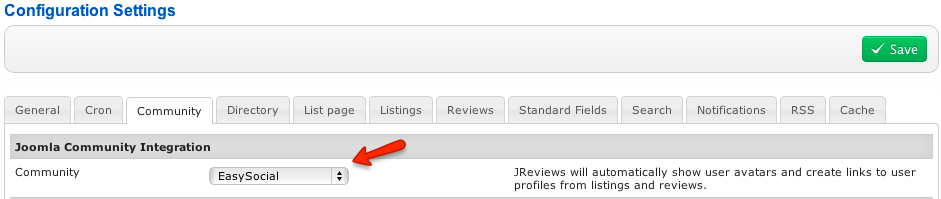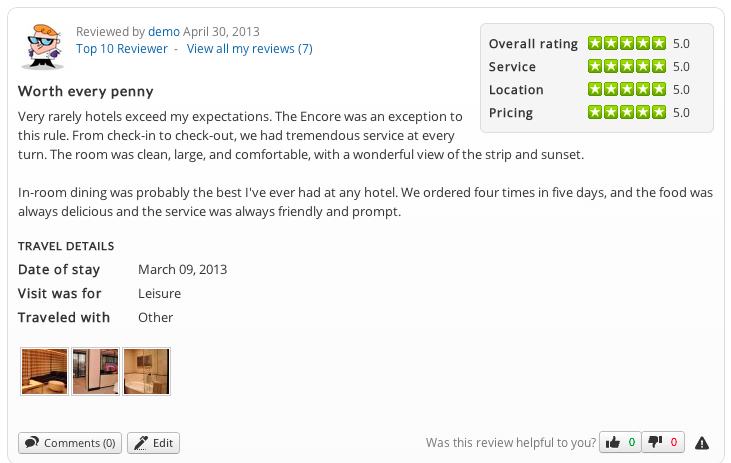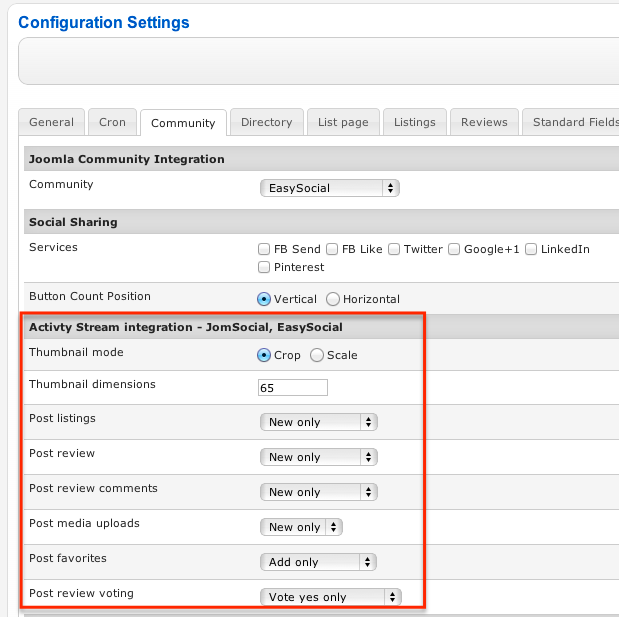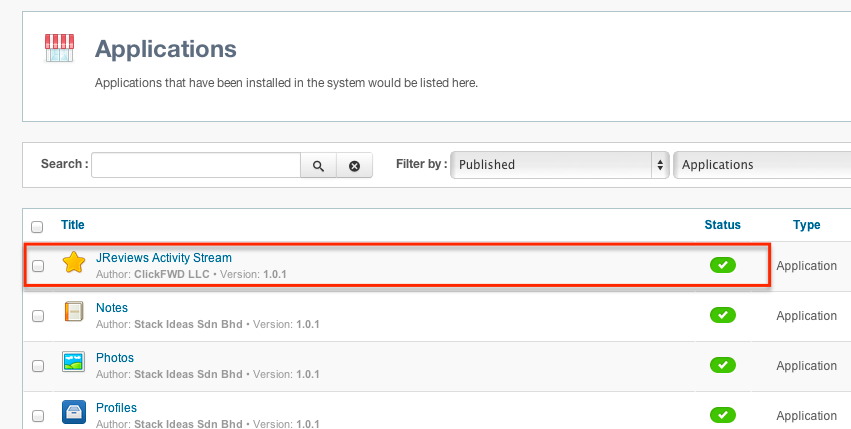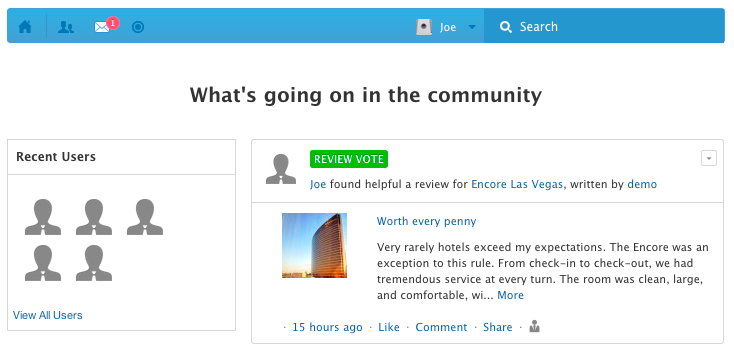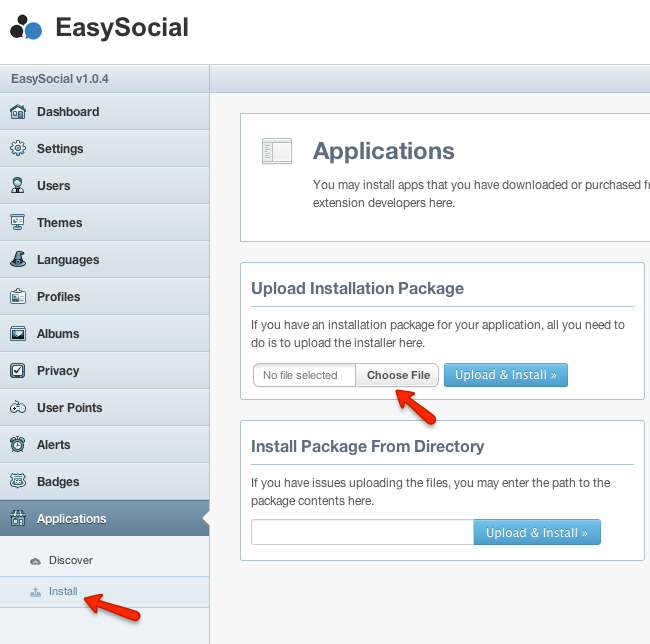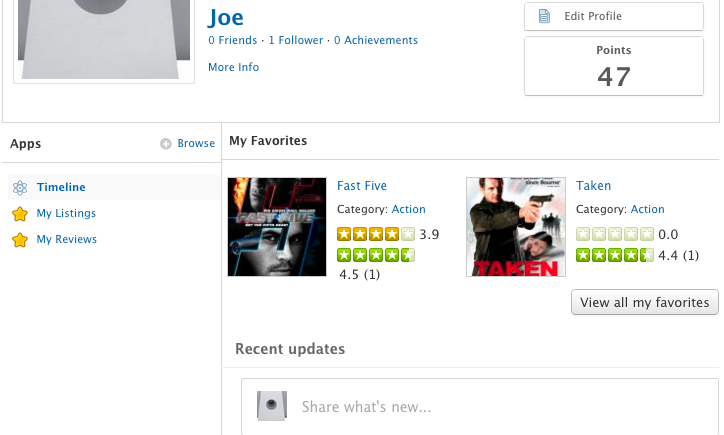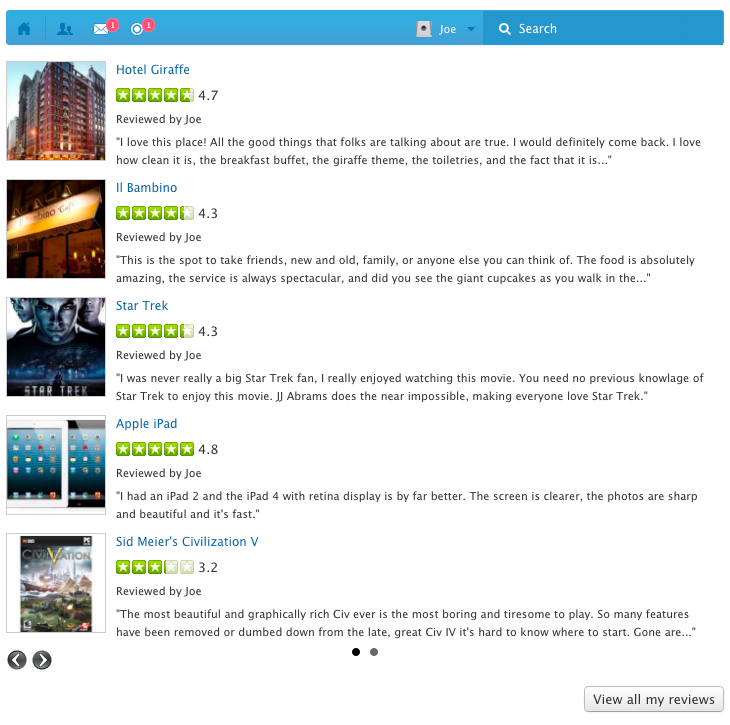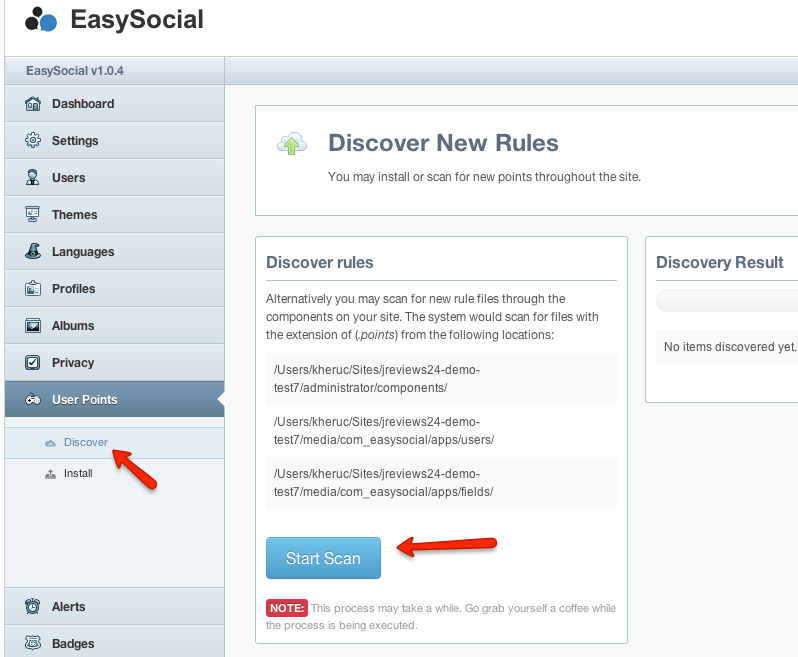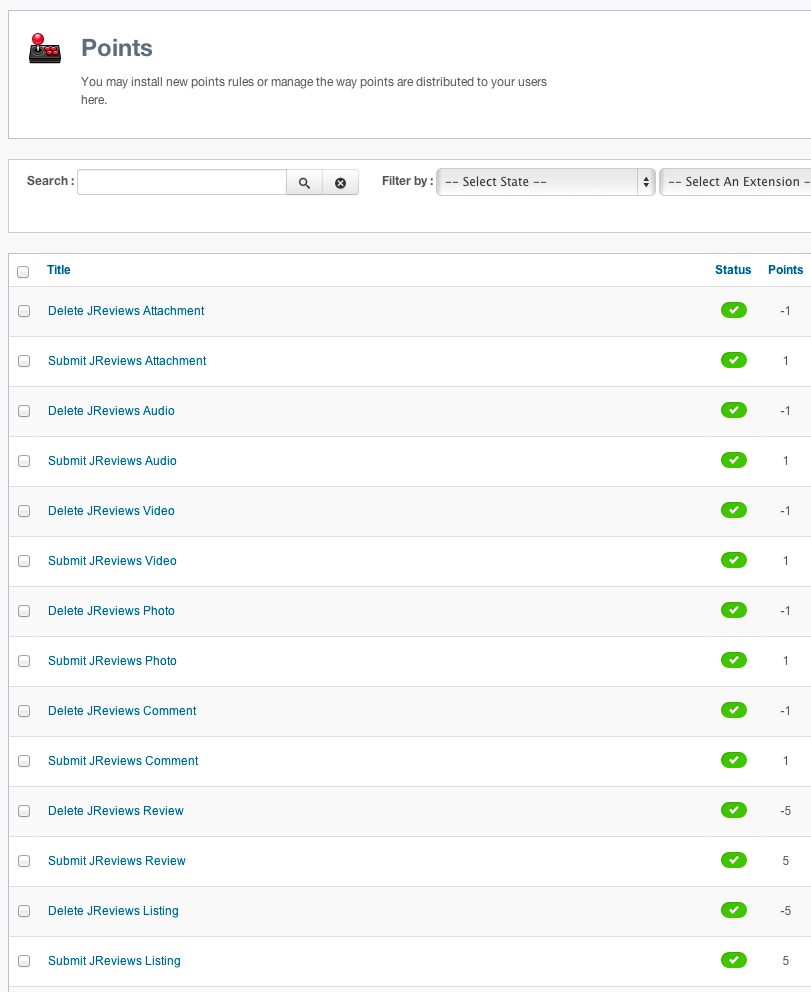Difference between revisions of "EasySocial integration"
(Created page with "== Displaying user avatars in their listings, reviews, comments and linking to their profiles == To show user avatars in their listings, reviews and comments with links to their...") |
|||
| Line 1: | Line 1: | ||
| − | == Displaying | + | == Displaying avatars of users in their listings, reviews, comments and linking to their profiles == |
To show user avatars in their listings, reviews and comments with links to their EasySocial profiles, it is required to enable EasySocial integration in JReviews Configuration: | To show user avatars in their listings, reviews and comments with links to their EasySocial profiles, it is required to enable EasySocial integration in JReviews Configuration: | ||
Revision as of 16:17, 29 October 2013
Contents
Displaying avatars of users in their listings, reviews, comments and linking to their profiles
To show user avatars in their listings, reviews and comments with links to their EasySocial profiles, it is required to enable EasySocial integration in JReviews Configuration:
Example of a user review with avatar and a link to the user profile:
Integrating with EasySocial Activity Stream
To integrate with EasySocial Activity Stream, go to the JReviews Configuration (Community tab) and select posts that will be sent to EasySocial:
In EasySocial Applications page you need to enable the JReviews Activity Stream app (the app is automatically installed):
Example of an activity when someone votes on a review:
Displaying user's listings, reviews and favorites on their profile pages
JReviews provides 3 EasySocial apps for user profiles:
- MyListings - displays listings submitted by the user
- MyReviews - displays reviews submitted by the user
- MyFavorites - displays list of user's favorite listings
These apps are not installed by default. To install them, download the latest JReviews package from the client area and locate these installation files:
- /package_jreviews_2.4.x_unzip_first/plugins_easysocial/mylistings.zip
- /package_jreviews_2.4.x_unzip_first/plugins_easysocial/myreviews.zip
- /package_jreviews_2.4.x_unzip_first/plugins_easysocial/myfavorites.zip
Apps need to be installed using EasySocial Appliation installer:
After the installation, reload the EasySocial Applications page and publish the plugins.
Click on the Apps to adjust their parameters. Most of the app parameters are the same as those of JReviews Listings and JReviews Reviews modules, but there are 3 important EasySocial parameters that define how the app will display in user profiles:
- Default application - if set to Yes, the app will be automatically installed for all users. If set to No, the app will be displayed only in profiles of users that installed it themselves via their profile settings.
- Display as - if you choose Widget, the app will be outputted on the main profile page. If you choose Application Canvas, the app will be displayed as a separate page with a link to the app in the user's profile.
- Widget Position - if you selected Widget in the previous setting, here you can choose the position of the app in the profile page.
Example of a MyFavorites app displayed in a profile as a widget:
On the same screenshot you can see in the sidebar links to other apps that have been set to display as Application Canvas.
Example of a MyReviews app outputted as application canvas in user profile:
Integrating with EasySocial User Points
If you want users to be awarded with points when they submit listings, reviews, comments or media, it is necessary to import JReviews rules for points. They are automatically installed, you only need to go to the EasySocial's User Points page, click the Discover link and then click the Start Scan button:
Go to the main User Points page and you should see all JReviews rules:
You can unpublish rules that you don't want to use and adjust the number of points that will be awarded.