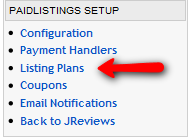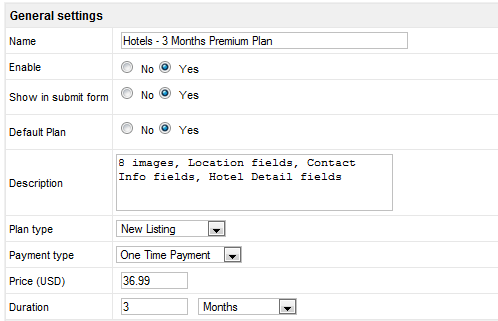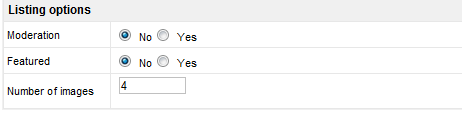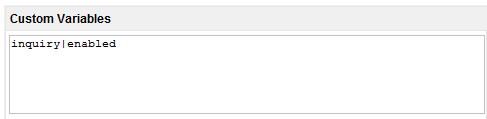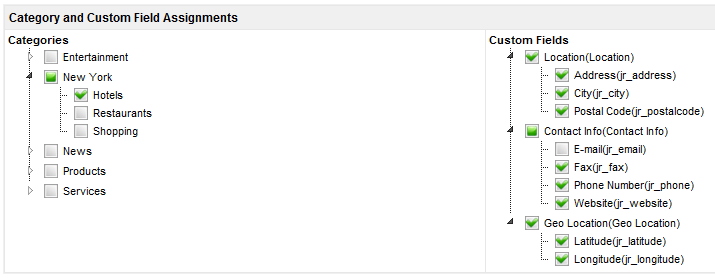Difference between revisions of "Creating Plans"
| Line 16: | Line 16: | ||
'''Plan type''': | '''Plan type''': | ||
| − | *New Listing - a base plan that will be available only for new listings | + | *<span style="color: blue">New Listing</span> - a base plan that will be available only for new listings |
| − | *Upgrade Listing - an upgrade plan that will be available only for listings that have a certain base plan applied | + | *[[Upgrade Listing]] - an upgrade plan that will be available only for listings that have a certain base plan applied |
| Line 29: | Line 29: | ||
If the Plan you are creating is Upgrade plan, the duration must be set like this: | If the Plan you are creating is Upgrade plan, the duration must be set like this: | ||
| − | *If the base listing plan never expires - you can set any duration for the upgrade plan | + | *<span style="color: blue">If the base listing plan never expires</span> - you can set any duration for the upgrade plan |
| − | *if the base listing plan has an expiring date - you must set "Never expires" for the upgrade plan and it will expire together with the base plan | + | *<span style="color: blue">if the base listing plan has an expiring date</span> - you must set "Never expires" for the upgrade plan and it will expire together with the base plan |
| Line 45: | Line 45: | ||
[[File:PLNewPlan3.png]] | [[File:PLNewPlan3.png]] | ||
| − | Custom variables provide additional flexibility to your pricing plans. The variables are made available in the theme files so you can use them for customizations. | + | '''Custom variables''' provide additional flexibility to your pricing plans. The variables are made available in the theme files so you can use them for customizations. |
Read this article that explains how to use custom variables to [[How to use custom variables|enable the inquiry form in listings]] | Read this article that explains how to use custom variables to [[How to use custom variables|enable the inquiry form in listings]] | ||
Revision as of 16:28, 3 June 2010
Creating New Pricing Plan
To create a Listing Pricing Plan, click on Listing Plans link under Paidlistings Setup menu:
and after you click on the New button, you will get New Pricing Plan form:
Show in submit form allows you to hide the plan from the list that appears after category selection. This can be useful in implementations where new listings are free.
Default Plan appears pre-selected in the order page. There can be only one default plan of the same type (new or upgrade) per category
Description is used to provide more details regarding the plan, it will be displayed below the plan name
Plan type:
- New Listing - a base plan that will be available only for new listings
- Upgrade Listing - an upgrade plan that will be available only for listings that have a certain base plan applied
Payment type - One Time Payment, Subscription, Free or Trial
When adding a free or trial plan with an expiration remember to setup a paid plan for the same categories so users can keep their listings published.
Free/Trial Limit - If you select Free or Trial as payment type, you can limit the number of times this plan can be used with different listings. Leave empty for no limit
Duration - Days, Weeks, Months, Years, Never Expires
If the Plan you are creating is Upgrade plan, the duration must be set like this:
- If the base listing plan never expires - you can set any duration for the upgrade plan
- if the base listing plan has an expiring date - you must set "Never expires" for the upgrade plan and it will expire together with the base plan
Moderation - if set to Yes, new listing will be left unpublished until approved by admin, even if the user paid for listing submission
Featured - if set to Yes, the submitted listing will become Featured
Number of images - if this is an upgrade plan you should enter the total number of images for the listing instead of an incremental value
Custom variables provide additional flexibility to your pricing plans. The variables are made available in the theme files so you can use them for customizations.
Read this article that explains how to use custom variables to enable the inquiry form in listings
When you select categories where this plan will be available, you will be able to select custom fields for the plan.