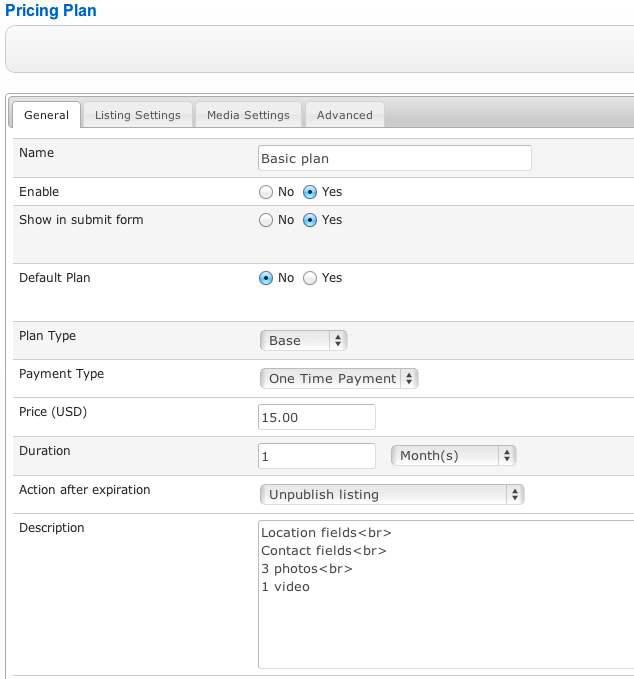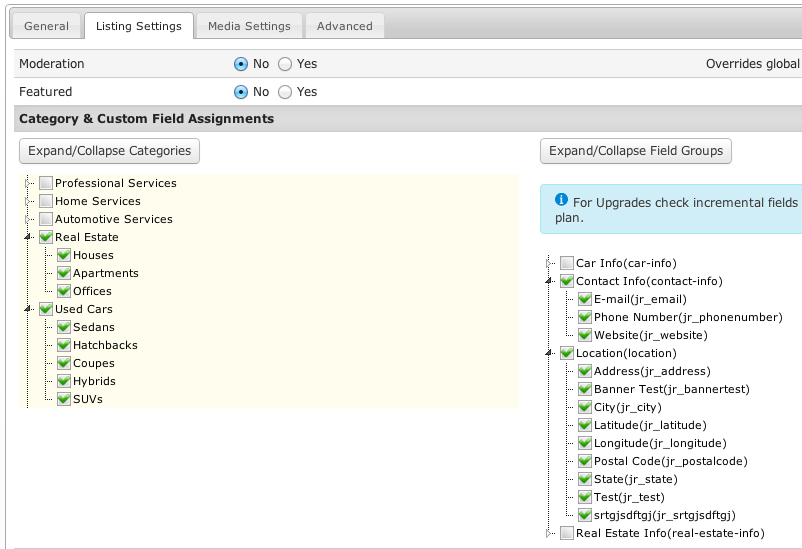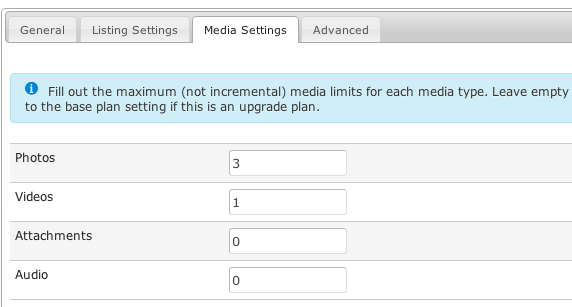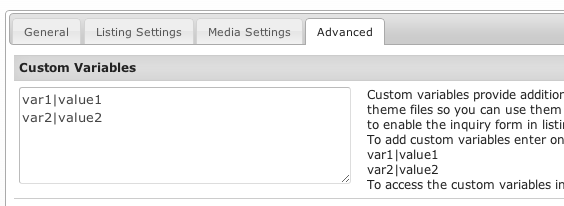Difference between revisions of "Creating Plans"
| Line 1: | Line 1: | ||
| − | == Creating | + | == Creating Pricing Plans == |
| − | To create a Listing Pricing Plan, click on ''' | + | To create a Listing Pricing Plan, click on the '''Pricing Plans''' link under the Paidlistings Setup menu. |
| − | + | Click the '''New''' button in the top right corner and you will get the New Pricing Plan form: | |
| − | + | [[File:new-plan.png]] | |
| − | + | '''Enable''' - must be set to Yes if you want the plan to be available for purchasing. | |
| − | '''Show in submit form''' allows you to hide the plan from the list that appears after category selection. This can be useful in implementations where new listings are free. | + | '''Show in submit form''' - allows you to hide the plan from the list that appears after category selection. This can be useful in implementations where new listings are free (an example is available in the FAQ section of this manual). |
| − | '''Default Plan''' appears pre-selected in the order page. There can be only one default plan of the same type ( | + | '''Default Plan''' - appears pre-selected in the order page. There can be only one default plan of the same type (base or upgrade) per category. |
| − | + | ||
| − | + | ||
| − | + | ||
| − | + | ||
| − | + | ||
| − | + | ||
| + | '''Plan type:''' | ||
| + | *<span style="color: blue">Base</span> - a base plan that will be available only for new listings and when existing base plan expires. | ||
| + | *<span style="color: blue">Upgrade</span> - an upgrade plan that will be available only for listings that have a certain base plan applied to add more features to the base plan before it expires. | ||
'''Payment type''' - One Time Payment, Subscription, Free or Trial | '''Payment type''' - One Time Payment, Subscription, Free or Trial | ||
| Line 24: | Line 21: | ||
When adding a free or trial plan with an expiration remember to setup a paid plan for the same categories so users can keep their listings published. | When adding a free or trial plan with an expiration remember to setup a paid plan for the same categories so users can keep their listings published. | ||
| − | '''Free/Trial Limit''' - | + | '''Free/Trial Limit''' - if you select Free or Trial as payment type, you can limit the number of times this plan can be used with different listings. Leave empty for no limit. |
'''Duration''' - Days, Weeks, Months, Years, Never Expires | '''Duration''' - Days, Weeks, Months, Years, Never Expires | ||
If the Plan you are creating is Upgrade plan, the duration must be set like this: | If the Plan you are creating is Upgrade plan, the duration must be set like this: | ||
| − | *<span style="color: blue">If the base listing plan never expires</span> - you can set any duration for the upgrade plan | + | *<span style="color: blue">If the base listing plan never expires</span> - you can set any duration for the upgrade plan. |
| − | *<span style="color: blue">if the base listing plan has an expiring date</span> - you must set "Never expires" for the upgrade plan and it will expire together with the base plan | + | *<span style="color: blue">if the base listing plan has an expiring date</span> - you must set "Never expires" for the upgrade plan and it will expire together with the base plan. |
| − | + | ||
| − | + | ||
| − | + | '''Action after expiration''' - choose if the listing will be unpublished after the plan expires or a new Free/Trial plan order will be created. | |
| − | ''' | + | '''Description''' - use this field to to provide more details regarding the plan, it will be displayed below the plan name on listing submit page and the plan overview page. |
| − | + | [[File:new-plan2.png]] | |
| − | ''' | + | '''Moderation''' - if set to Yes, new listing will be left unpublished until approved by admin, even if the user paid for listing submission. |
| + | '''Featured''' - if set to Yes, the submitted listing will become Featured. | ||
| − | + | '''Category & Custom Field Assignment''' - first choose for which categories the plan will be available and then you will be able to choose which custom fields will be included. | |
| − | + | [[File:new-plan3.png]] | |
| − | + | Enter the total number of media items that users will be able to upload for each media type. Leave empty to use the global media count setting for each media type or to default to the base plan setting if this is an upgrade plan. | |
| + | [[File:new-plan4.png]] | ||
| − | + | Custom variables provide additional flexibility to your pricing plans. The variables are made available in the theme files so you can use them for customizations. For example, you can show/hide specific page elements based on the variables that are included in the plan. | |
| − | + | Read this article that explains how to use custom variables to [[How to use custom variables|enable the inquiry form in listings]] | |
Revision as of 19:31, 20 November 2013
Creating Pricing Plans
To create a Listing Pricing Plan, click on the Pricing Plans link under the Paidlistings Setup menu.
Click the New button in the top right corner and you will get the New Pricing Plan form:
Enable - must be set to Yes if you want the plan to be available for purchasing.
Show in submit form - allows you to hide the plan from the list that appears after category selection. This can be useful in implementations where new listings are free (an example is available in the FAQ section of this manual).
Default Plan - appears pre-selected in the order page. There can be only one default plan of the same type (base or upgrade) per category.
Plan type:
- Base - a base plan that will be available only for new listings and when existing base plan expires.
- Upgrade - an upgrade plan that will be available only for listings that have a certain base plan applied to add more features to the base plan before it expires.
Payment type - One Time Payment, Subscription, Free or Trial
When adding a free or trial plan with an expiration remember to setup a paid plan for the same categories so users can keep their listings published.
Free/Trial Limit - if you select Free or Trial as payment type, you can limit the number of times this plan can be used with different listings. Leave empty for no limit.
Duration - Days, Weeks, Months, Years, Never Expires
If the Plan you are creating is Upgrade plan, the duration must be set like this:
- If the base listing plan never expires - you can set any duration for the upgrade plan.
- if the base listing plan has an expiring date - you must set "Never expires" for the upgrade plan and it will expire together with the base plan.
Action after expiration - choose if the listing will be unpublished after the plan expires or a new Free/Trial plan order will be created.
Description - use this field to to provide more details regarding the plan, it will be displayed below the plan name on listing submit page and the plan overview page.
Moderation - if set to Yes, new listing will be left unpublished until approved by admin, even if the user paid for listing submission.
Featured - if set to Yes, the submitted listing will become Featured.
Category & Custom Field Assignment - first choose for which categories the plan will be available and then you will be able to choose which custom fields will be included.
Enter the total number of media items that users will be able to upload for each media type. Leave empty to use the global media count setting for each media type or to default to the base plan setting if this is an upgrade plan.
Custom variables provide additional flexibility to your pricing plans. The variables are made available in the theme files so you can use them for customizations. For example, you can show/hide specific page elements based on the variables that are included in the plan.
Read this article that explains how to use custom variables to enable the inquiry form in listings