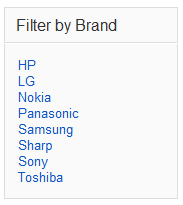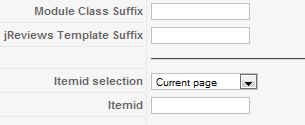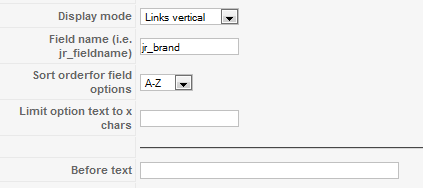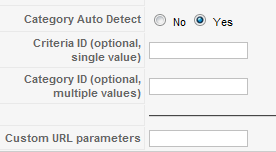Difference between revisions of "Fields Module"
From JReviews Documentation
| Line 26: | Line 26: | ||
[[File:FieldsModuleParameters2.png]] | [[File:FieldsModuleParameters2.png]] | ||
*'''Display mode''' - (''Links horizontal | Links vertical | Dropdown list'' ) | *'''Display mode''' - (''Links horizontal | Links vertical | Dropdown list'' ) | ||
| − | *'''Field name (i.e. jr_fieldname)''' - you should use a single select or radio button field here | + | *'''Field name (i.e. jr_fieldname)''' - you should use a single/multiple select, checkboxes or radio button field here |
*'''Before text''' - this text will appear before the list. You can use html tags | *'''Before text''' - this text will appear before the list. You can use html tags | ||
Revision as of 15:10, 6 September 2010
Fields Module shows a clickable list of options for the chosen field.
When visitor clicks on a certain link, he will get a search results page with a list of listings that have that field value.
Example of the module layout
- when someone clicks on 'Sony' link for example, he will get a list page with all Sony product listings.
- to change the layout of the module, edit this theme file
- \com_jreviews\jreviews\views\themes\default\modules\fields.thtml
Module's Parameters
- Module Class Suffix - a suffix will be applied to the CSS class of the module. This allows individual module styling
- jReviews Template Suffix - suffix to be applied to the global search results theme file
- Itemid selection
- you can controll the itemid used for the field option links so that modules on the current page are seen on the result list or not
- (None | Current page | Use Itemid below )
- Display mode - (Links horizontal | Links vertical | Dropdown list )
- Field name (i.e. jr_fieldname) - you should use a single/multiple select, checkboxes or radio button field here
- Before text - this text will appear before the list. You can use html tags
- Category Auto Detect - if a category is found for the page, the results will be limited to that category. If it is a section list, then the results will be limited to categories for that section
- CriteriaID - limit results to all categories with the same criteria (listing type)
- CategoryID - limit results to specified categories
- Custom URL parameters - add any other custom search parameters you want. This could be custom field filters (i.e. jr_brand:sony) or custom ordering (order:jr_price)