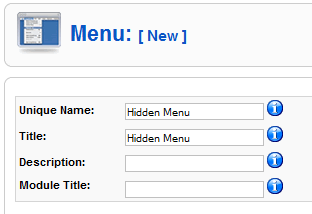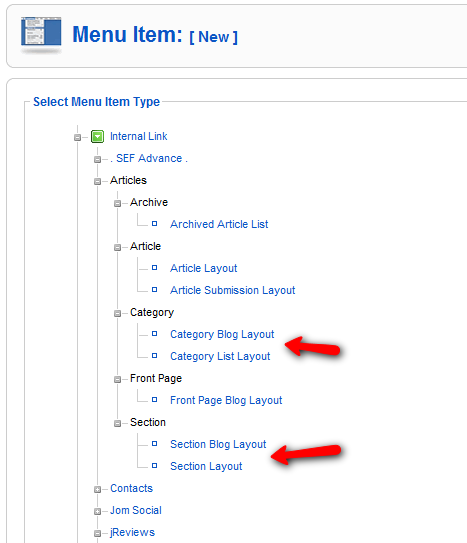Difference between revisions of "Creating Required Joomla Menu Items"
(→Relation between Modules and the core Joomla Section/Category menu items) |
|||
| Line 31: | Line 31: | ||
*Creating the JReviews Section/Category menu items is not enough, because the Joomla article system doesn't look for JReviews menus when trying to figure out the ItemIDs of the articles; it only looks for core Joomla menus. | *Creating the JReviews Section/Category menu items is not enough, because the Joomla article system doesn't look for JReviews menus when trying to figure out the ItemIDs of the articles; it only looks for core Joomla menus. | ||
| + | |||
| + | == Module assignment to JReviews pages == | ||
| + | *Now that you have created the required Joomla menus for your article section or categories you can assign modules that will appear in the articles. To do that edit the modules and under Menu Assignment select the Joomla hidden menus you just created. | ||
| + | *If you want the modules to appear in both JReviews category pages and the listing detail page, you need to assign the module to both the JReviews category menu and the Joomla hidden menu. | ||
Revision as of 20:37, 9 February 2011
JReviews uses Joomla's content system for Listings; therefore the Listing pages in JReviews have the exact same URL as Joomla Article pages. Because of this, it is necessary to create several core Joomla Menu items to ensure that the Listing (Article) URLs will have the correct ItemID parameter (&Itemid=) that Joomla can use for proper module assignments and better SEF URLs .
You need to create Joomla Section Blog/List Layout or Category Blog/List Layout menu items for all Joomla Sections or Categories used with JReviews. Your choice will affect the way listings' SEF URLs will look if you use Joomla Core SEF
If you create Joomla Section menu items, the URLs will look like this:
If you create Joomla Category menu items, the URLs will look like this:
If you decide to create both Joomla Section and Category menu items, the URLs will look like this:
Because JReviews also has its own menus for sections and categories, the above Joomla menus are considered duplicates and don't need to be displayed on your site. They need to be created only to ensure proper module assignments and better looking SEF URLs for listing pages. We recommend creating a new "Hidden Menu" without a module. If you want to display Section and Category menu items on your site, create JReviews Section/Category List menu items.
- In the Joomla administration click on Menus => Menu Manager and to create a new menu click on New.
- In the next screen enter the Name and Title of the menu, but leave the Module Title empty, so that the module won't be created:
- Next, start creating menu items in the Hidden Menu
- Make sure you enter unique Title/Alias for each menu item, because duplicates will cause SEF issues
- After you created all menu items, go to JReviews administration and click on the "Clear Cache" link in the left menu. This is necessary because JReviews stores a cached version of the menu system to improve performance.
- Joomla core Section/Category menu items are important because URLs of listing pages will have their ItemIDs
- That means that if you want to display certain modules in listing detail pages (Joomla article pages), you must assign modules to those Joomla menu items
- Creating the JReviews Section/Category menu items is not enough, because the Joomla article system doesn't look for JReviews menus when trying to figure out the ItemIDs of the articles; it only looks for core Joomla menus.
Module assignment to JReviews pages
- Now that you have created the required Joomla menus for your article section or categories you can assign modules that will appear in the articles. To do that edit the modules and under Menu Assignment select the Joomla hidden menus you just created.
- If you want the modules to appear in both JReviews category pages and the listing detail page, you need to assign the module to both the JReviews category menu and the Joomla hidden menu.