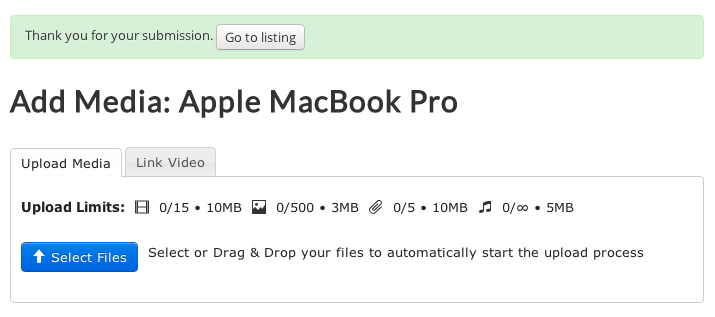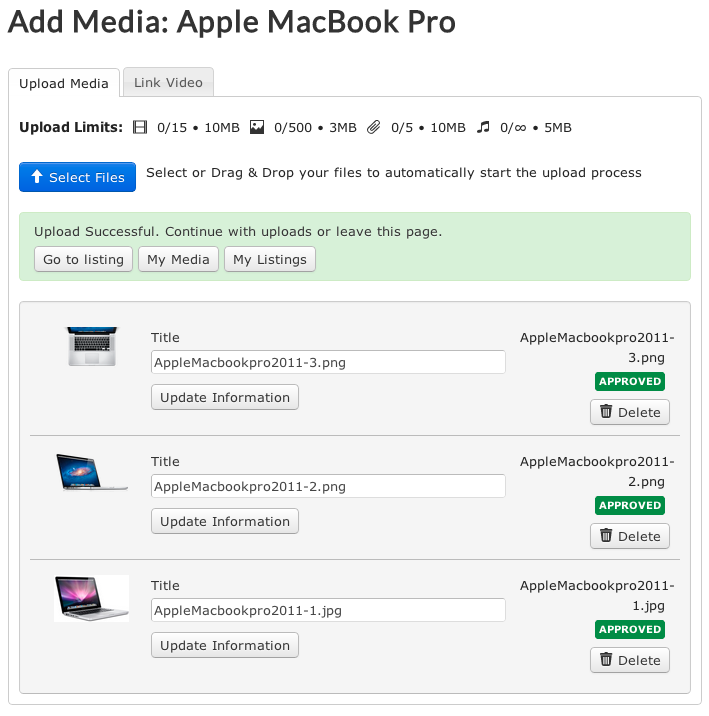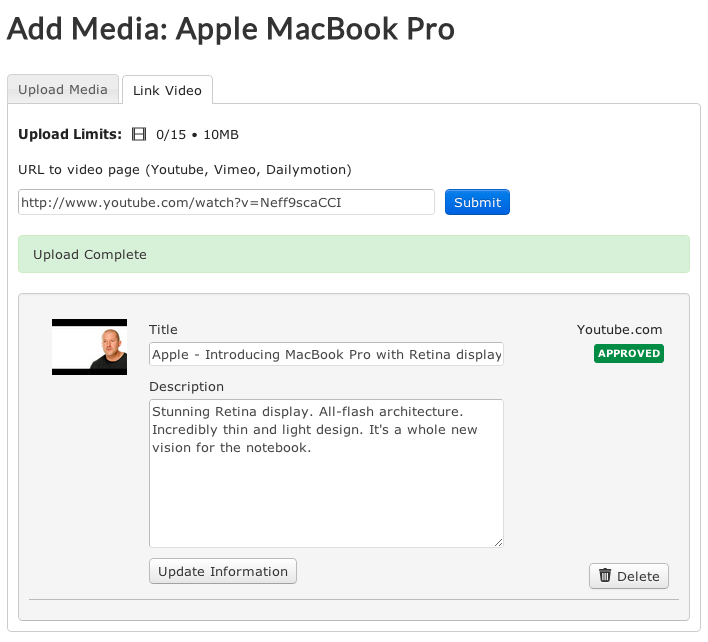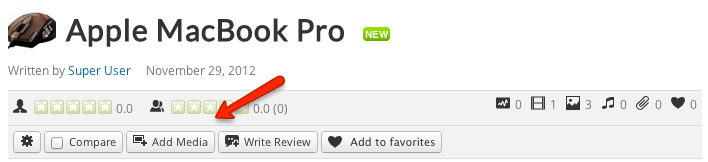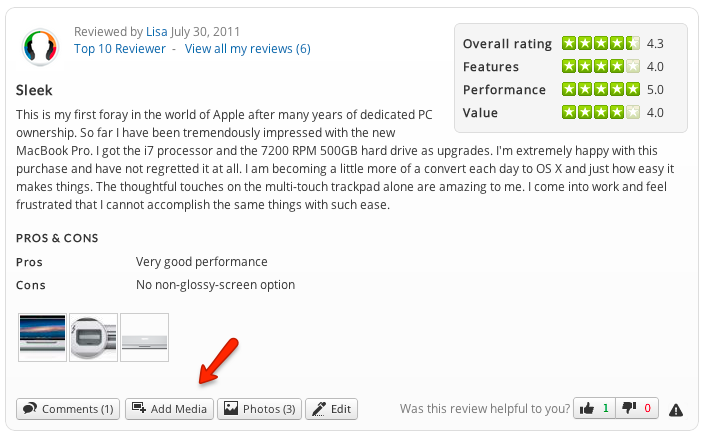Difference between revisions of "Adding media to listings and reviews"
(Created page with "== Adding media to listings == In JReviews 2.4, adding media is separated from listing submission. After you submit a listing, you will be presented with the media upload form w...") |
(No difference)
|
Latest revision as of 17:51, 29 November 2012
Contents
Adding media to listings
In JReviews 2.4, adding media is separated from listing submission. After you submit a listing, you will be presented with the media upload form where you can upload photos, videos, attachments and audio files, or you can continue to view the submitted listing:
Uploading photos, videos, attachments and audio files
To upload media items, click the Select Files button to select one or multiple files from the File Explorer or drag & drop files.
After the upload completes, you can add more media or go to the listing detail page, "my media" page or "my listings" page.
To set a title to the media, replace the file name in the Title input and click the Update Information button.
Options for media uploads
Video and audio files can only be uploaded to Amazon S3 storage because they need to be encoded to multiple formats to be able to play them in all browsers. An account with one of the encoding services is also required (Transloadit.com, Encoding.com, Zencoder.com).
Photos and attachments can be uploaded to either Amazon S3 or local folders.
Linking to external videos
To link to external videos, click on the Link Video tab, paste the full url to the video and click the Submit button. It is supported to link to videos from YouTube, Vimeo and Dailymotion.
Adding media to existing listings
It is possible to add media to an existing listing at any time without the need to edit the actual listing. To add media, click the Add Media button on top of listing detail page. The button will be visible only to users that are allowed to add media (configurable in Access Settings).
This functionality is useful if you want to allow visitors to add media to listings without the need to review the listing.
Adding media to reviews
Users can also add media to their reviews (if allowed based on Access Settings) by clicking the Add Media in their reviews: