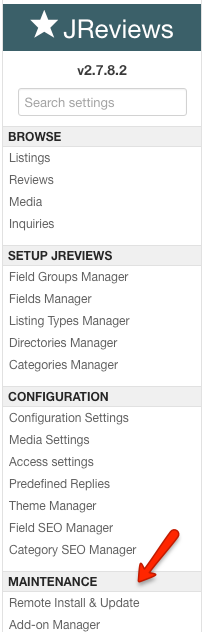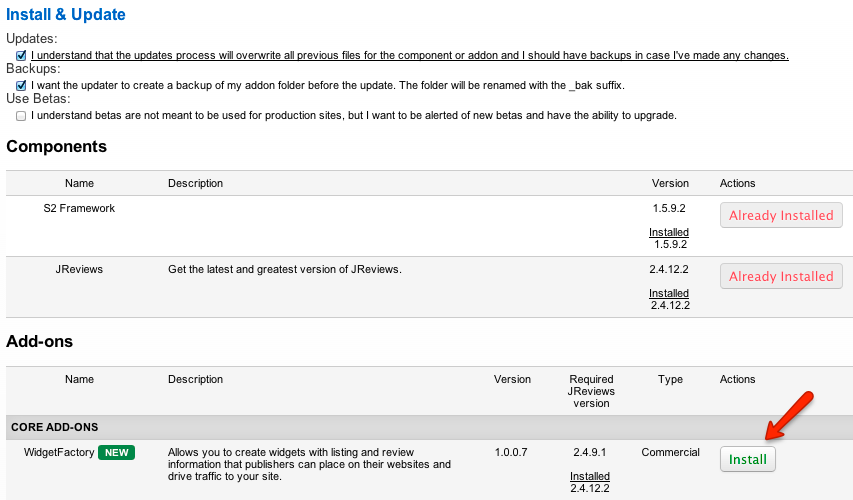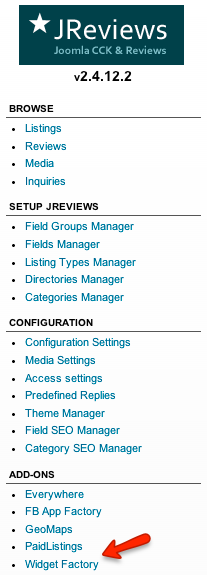Difference between revisions of "WidgetFactory Add-on Installation"
(Created page with "The add-on can be installed via the '''Install & Update''' menu in the JReviews administration. File:install-update.png To install or update the addon you must have previou...") |
|||
| Line 13: | Line 13: | ||
Reload the page to see the WidgetFactory link appear under the Add-ons header on the left sidebar: | Reload the page to see the WidgetFactory link appear under the Add-ons header on the left sidebar: | ||
| − | [[File:widgetfactory- | + | [[File:widgetfactory-link.png]] |
[[Category:JReviews]] | [[Category:JReviews]] | ||
[[Category:WidgetFactory Addon]] | [[Category:WidgetFactory Addon]] | ||
Latest revision as of 11:46, 15 December 2013
The add-on can be installed via the Install & Update menu in the JReviews administration.
To install or update the addon you must have previously purchased it, your JReviews version needs to match or be greater than the one specified for the addon and you must have a valid "Upgrades & Support" package for your JReviews license.
If you purchased the addon, but it still says "addon not active for this license", go to the JReviews admin license screen, clear the local key text area and re-submit the license number. This will fetch a new local key that includes the addon information.
On the Install & Update page, check the Updates checkbox, and click on the Install button next to the WidgetFactory Add-on like on this image:
Reload the page to see the WidgetFactory link appear under the Add-ons header on the left sidebar: