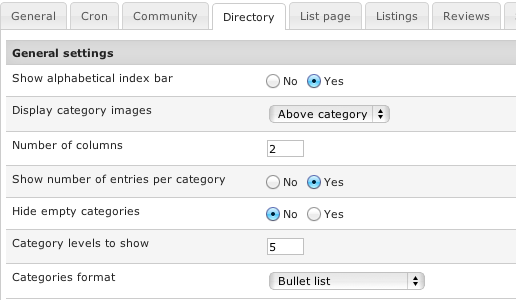Difference between revisions of "Configuration-Directory tab"
| Line 1: | Line 1: | ||
| − | |||
| − | + | [[File:conf-directory.png]] | |
| + | '''Show alphabetical index bar''' - if enabled, the directory page will show an alphabetical bar like this: | ||
| − | + | [[File:alphaindex.png]] | |
| − | [[File: | + | |
| − | + | ||
| − | + | ||
| + | '''Display category images''' - here you can choose to show images next to categories if you assigned them in Joomla Category Manager. Applies to top level categories only. | ||
| − | + | '''Number of columns''' - choose in how many columns the categories will be displayed on the directory page. This is possible only if you have more than one top level categories. | |
| − | + | ||
| − | + | ||
| − | + | ||
| − | + | ||
| + | '''Show number of entries per category''' - if enabled, the number of listings will be shown next to each category. Also applies to the category box in lists. | ||
| − | + | '''Hide empty categories''' - categories without listings will not be shown. Also applies to the category box in lists. | |
| − | + | ||
| − | + | ||
| − | + | ||
| − | + | ||
| − | + | ||
| − | + | ||
| − | + | ||
| − | + | ||
| − | + | ||
| − | + | ||
| + | '''Category levels to show''' - choose how many levels of categories to show. | ||
| + | |||
| + | '''Categories format''' - choose between ''Bullet list'' and ''Comma separate list''. When comma list is selected only 2 level of categories are shown. | ||
Latest revision as of 10:42, 5 January 2014
Show alphabetical index bar - if enabled, the directory page will show an alphabetical bar like this:
Display category images - here you can choose to show images next to categories if you assigned them in Joomla Category Manager. Applies to top level categories only.
Number of columns - choose in how many columns the categories will be displayed on the directory page. This is possible only if you have more than one top level categories.
Show number of entries per category - if enabled, the number of listings will be shown next to each category. Also applies to the category box in lists.
Hide empty categories - categories without listings will not be shown. Also applies to the category box in lists.
Category levels to show - choose how many levels of categories to show.
Categories format - choose between Bullet list and Comma separate list. When comma list is selected only 2 level of categories are shown.