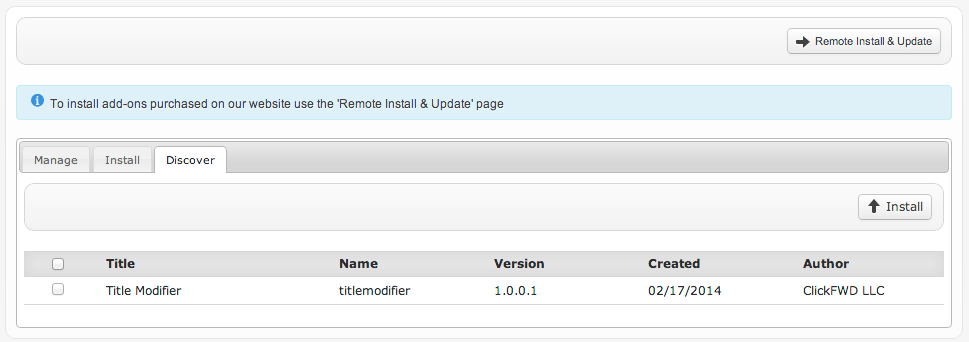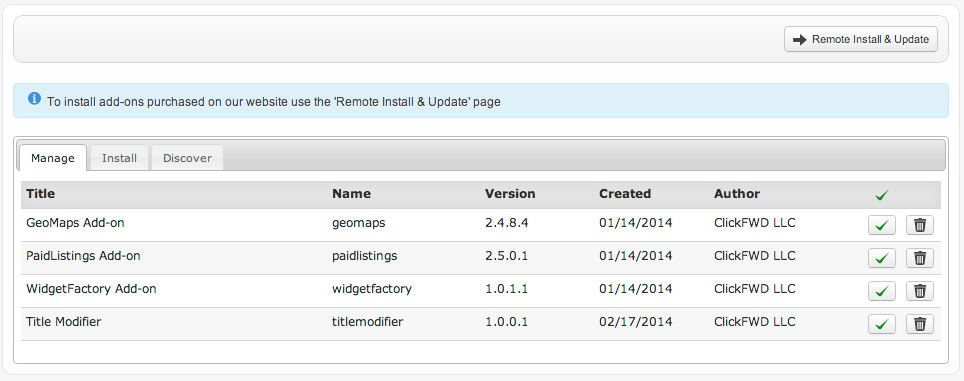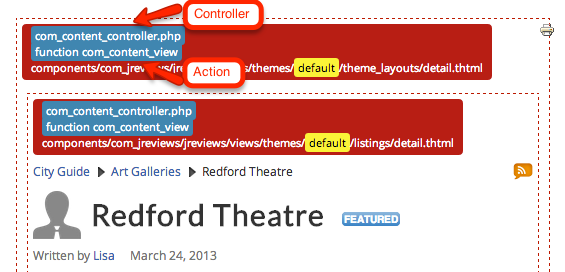Difference between revisions of "JReviews:Add-on Development"
| Line 32: | Line 32: | ||
Create the folder and file <span style="color: blue">/components/com_jreviews_addons/titlemodifier/titlemodifier.xml</span>. Paste the code above and save. Then go to the JReviews Add-on Manager's Discover tab and you should find the new 'Title Modifier' add-on. Check the box for it and install it. | Create the folder and file <span style="color: blue">/components/com_jreviews_addons/titlemodifier/titlemodifier.xml</span>. Paste the code above and save. Then go to the JReviews Add-on Manager's Discover tab and you should find the new 'Title Modifier' add-on. Check the box for it and install it. | ||
| − | + | [[File:Add-on-manager-discover.png]] | |
Now if you switch to the Add-on Manager's 'Manage' tab you'll find your new add-on there: | Now if you switch to the Add-on Manager's 'Manage' tab you'll find your new add-on there: | ||
| − | + | [[File:Add-on-manager-manage.png]] | |
== Creating the Add-on plugin PHP file == | == Creating the Add-on plugin PHP file == | ||
| Line 97: | Line 97: | ||
JReviews makes it very easy for you to find out which controller and action are being called through the 'Theme Debug' setting that can be found in the Configuration, General tab. Once you enable this setting, go to a listing detail page and you'll see the name of the controller file and the action (function name) to which the request is being made. | JReviews makes it very easy for you to find out which controller and action are being called through the 'Theme Debug' setting that can be found in the Configuration, General tab. Once you enable this setting, go to a listing detail page and you'll see the name of the controller file and the action (function name) to which the request is being made. | ||
| − | + | [[File:Controller-action-theme-debug.png]] | |
= Add-on plugin Events = | = Add-on plugin Events = | ||
Revision as of 16:06, 17 February 2014
Contents
Add-on development requires a basic understanding of PHP and MySQL and JReviews version 2.4.13.1 or higher.
What is an Add-on?
JReviews add-ons can extend the core functionality without the need to modify code in the JReviews core. Add-ons can have administration settings and management functionality, similar to the ones found in GeoMaps, PaidListings and the WidgetFactory. They can have their own front-end menus to create new pages on your site. They can intercept database query requests and modify or extend the results of queries and they can also modify any variable that is sent to a view before the view is rendered.
Creating an Add-on
Add-ons live in the /components/com_jreviews_addons folder and at a minimum must have an XML file and a JReviews plugin PHP file. The XML file lets JReviews identify the add-on. The JReviews plugin PHP file can run code on specific events to modify the front-end functionality. To get started we'll use a simple example that will append the category title to the listing title in detail pages.
Creating the Add-on XML file
The XML filename should match the <name> tag inside the XML file and should also match the add-on's folder name in /components/com_jreviews_addons.
<?xml version="1.0" encoding="utf-8"?> <addon> <title>Title Modifier</title> <name>titlemodifier</name> <description><![CDATA[Title Modifier]]></description> <author>ClickFWD LLC</author> <url>http://www.reviewsforjoomla.com</url> <created>02/17/2014</created> <version>1.0.0.1</version> <copyright>Copyright (C) 2010-2014 ClickFWD LLC</copyright> <license>http://www.gnu.org/licenses/gpl-2.0.html GNU/GPL</license> </addon>
Create the folder and file /components/com_jreviews_addons/titlemodifier/titlemodifier.xml. Paste the code above and save. Then go to the JReviews Add-on Manager's Discover tab and you should find the new 'Title Modifier' add-on. Check the box for it and install it.
Now if you switch to the Add-on Manager's 'Manage' tab you'll find your new add-on there:
Creating the Add-on plugin PHP file
The plugin php file is where all of the magic happens for add-ons that want to modify existing functionality. The plugin file can have any name you want, but we typically use the same add-on name for the plugin filename. Create the file /components/com_jreviews_addons/titlemodifier/plugins/titlemodifier.php with the code below:
<?php defined( 'MVC_FRAMEWORK') or die; /** * The class name matches the filename with the first letter capitalized */ class TitlemodifierComponent extends S2Component { var $published = false; function startup(&$controller) { // We only want the plugin to run in the detail page if($controller->name == 'com_content' && $controller->action == 'com_content_view') { // Make the controller properties available in other methods inside this class $this->c = &$controller; $this->published = true; } } /** * Event triggered before the theme is rendered * All variables sent to theme are available via $this->c->viewVars array */ function plgBeforeRender() { $listing = & $this->c->viewVars['listing']; $listing['Listing']['title'] .= ' - ' . $listing['Category']['title']; } }
Next clear the File Registry in the JReviews administration so it can recognize the new file. Go to a listing detail page and voilà. Congratulations! You've built your first add-on. You can disable the add-on by un-publishing it in the 'Add-on Manager'.
Limiting the scope of the add-on to specific pages or actions
It is important to make sure that your add-on code only runs in the pages or actions you want to modify. In the php code above you can find these lines:
// We only want the plugin to run in the detail page if($controller->name == 'com_content' && $controller->action == 'com_content_view')
Every request to a JReviews page or action, like a listing or review submission, goes through a controller and a controller action. The controller is a PHP class and the action is a method or function within that PHP class. All controllers in JReviews and add-ons can be found inside the /controllers folder. When the JReviews detail page is called via the browser URL a request is made to com_content_controller.php, and the 'com_content_view' action (or method) inside that file.
JReviews makes it very easy for you to find out which controller and action are being called through the 'Theme Debug' setting that can be found in the Configuration, General tab. Once you enable this setting, go to a listing detail page and you'll see the name of the controller file and the action (function name) to which the request is being made.
Add-on plugin Events
Events are triggered at different points during the execution of a request. The following are the events that you can use inside the add-on php plugin file.
- plgBeforeDelete: triggered before the Model::delete method
- plgAfterDelete: triggered after the Model::delete method
- plgBeforeRender: triggered before the theme is rendered
- plgAfterFind: triggered after a Model query is run and before the Model AfterFind event
- plgAfterAfterFind: triggered after a Model query is run and after the Model AfterFind event
- plgBeforeSave: triggered before the Model data is stored to the database
- plgAfterSave: triggered after the Model data is stored to the database
These event triggers allow you to execute code at those specific events. They allow you to modify queries before they are run and the results of the queries after they are retrieved. They also allow you to modify variables and arrays before they are sent to the view where theme files are rendered.