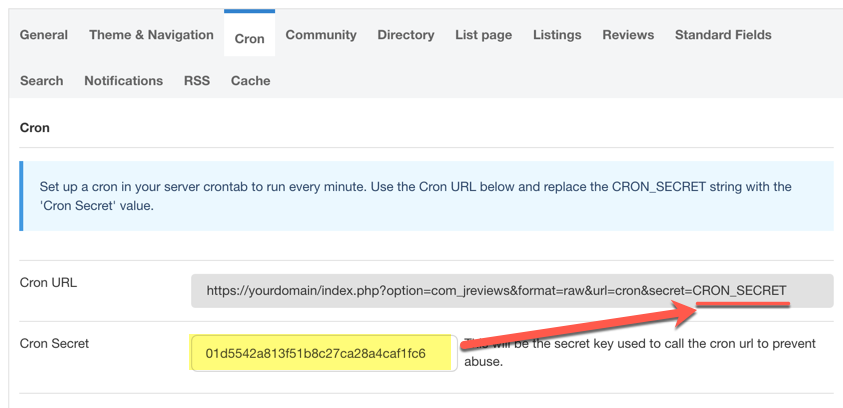Difference between revisions of "Configuration-Cron tab"
| Line 6: | Line 6: | ||
You should setup the cron to run every minute. Not all tasks will be processed every minute, but this is the best way to ensure that all tasks are run periodically. | You should setup the cron to run every minute. Not all tasks will be processed every minute, but this is the best way to ensure that all tasks are run periodically. | ||
| + | |||
| + | <div class="mw-help-field-data small">You can test if the Cron URL you are using is correct, by pasting it in your browser. If it's working correctly you should see a '''Cron ran successfully.''' message</div> | ||
[[File:conf-cron.png]] | [[File:conf-cron.png]] | ||
Revision as of 14:34, 2 July 2019
Setting up the JReviews Cron is required to periodically run maintenance tasks (rebuilding ranks, media counts, purging cache, etc.), and also for processing certain tasks that should not be processed during site visits, like sending emails in bulk.
Although we've built a feature to run certain cron tasks on site visits, not all tasks can be run this way, so setting up the cron is highly recommended.
To setup the cron, use your hosting panel's cron configuration tool and add the Cron URL provided in the JReviews admin dashboard after replacing the secret string with the one shown in the dashboard.
You should setup the cron to run every minute. Not all tasks will be processed every minute, but this is the best way to ensure that all tasks are run periodically.