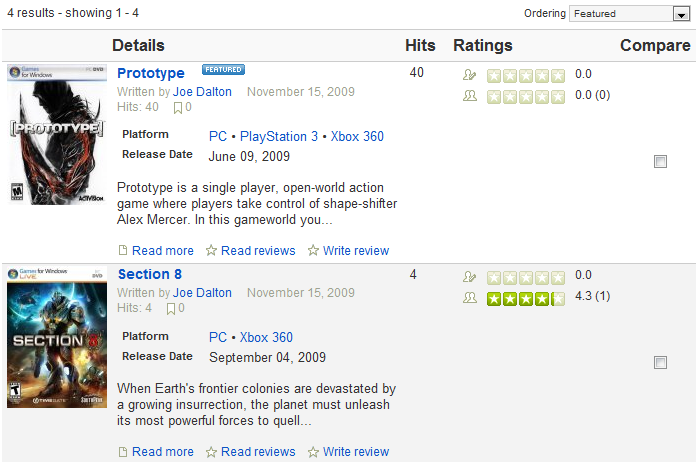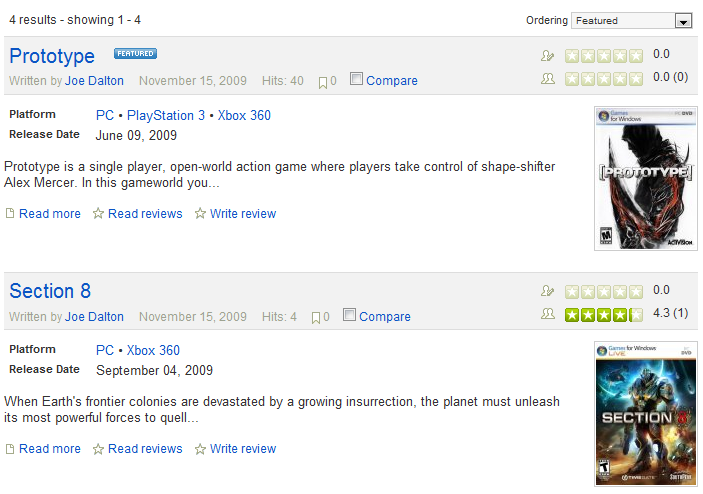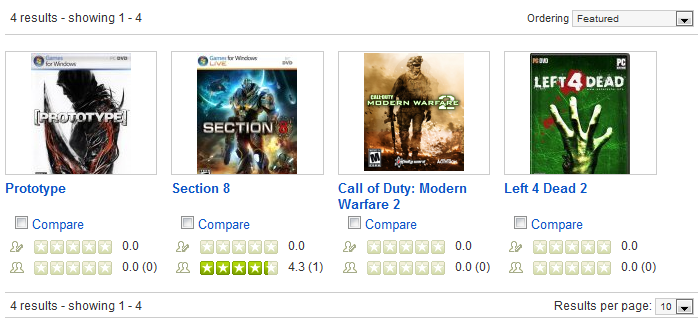Difference between revisions of "Configuration-List Page tab"
From JReviews Documentation
(Created page with ' Here are the settings for Section/Category and other list pages === Section/Category List Global View Selection === *'''Display Type''' <span style="color: blue">Tableview e…') |
(No difference)
|
Revision as of 19:26, 6 January 2010
Here are the settings for Section/Category and other list pages
Contents
Section/Category List Global View Selection
- Display Type
Tableview example:
Blogview example:
Thumbview example:
General settings for listings
- Show "add new listing here" link at the top of category/section lists - the link will be displayed to users you enabled for listing submissions in Access Settings
- Show listings in section view - you can show or hide listings in the section page
- Number of listings per page - used for pagination
Category box
- Show categories in CATEGORY list view - box with the list of categories for the section of the current category
- Show categories in SECTION list view - box with the list of categories for the current section
- Number of columns for categories
Ordering box
- Show ordering dropdown list
- Default value for ordering list
Example of the Ordering Box:
Info box
- Show date
- Show listing author
- Show average user rating
- Show hits
Example of the Info Box:
Listings
- Show summary
- Trim summary (words) - summary text will be trimmed to the number of words you enter here
- Show New icon
- New button days - how many days the new button will be displayed
- Show Hot icon
- Hot button hits
- Show Featured icon
- Button images are located in this folder, you can replace them with your own:
- \com_jreviews\jreviews\views\themes\{theme_name}\theme_images\
Action box
- Show read more link
- Show read reviews link
- Show write review link
Example of the Action Box: