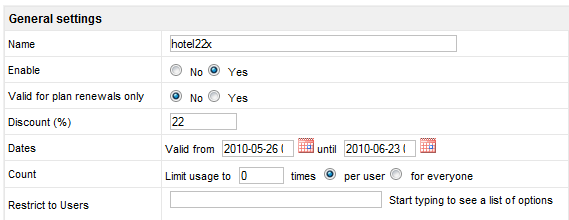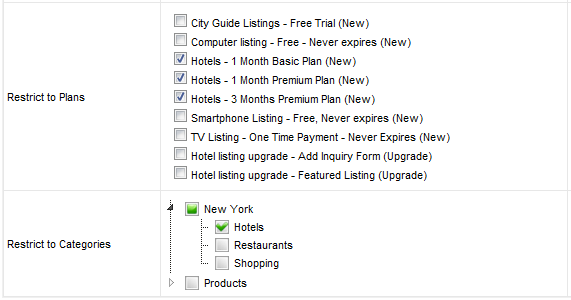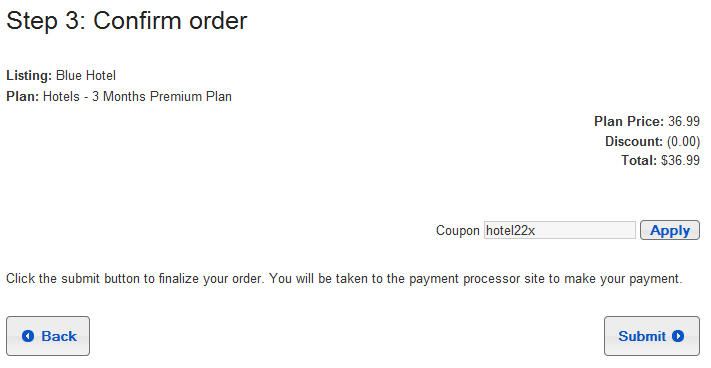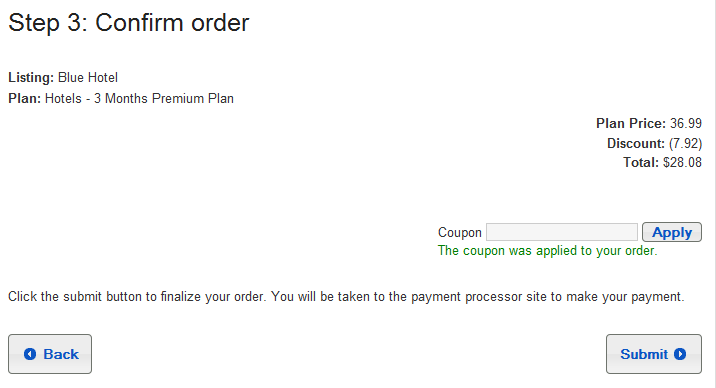Difference between revisions of "Coupons"
(Created page with '== Creating a coupon == When you click on the Coupons link under PaidListings Setup menu and click on a New button, you will get Create Coupon form: File:PLCoupons.png ''…') |
|||
| Line 1: | Line 1: | ||
== Creating a coupon == | == Creating a coupon == | ||
| − | + | To create a coupon click on the '''Coupons''' link under PaidListings Setup menu and click on a New button. You will get a Create Coupon form: | |
| + | |||
[[File:PLCoupons.png]] | [[File:PLCoupons.png]] | ||
| + | |||
'''Name''' - the actual coupon code that users will be able to use when ordering a plan | '''Name''' - the actual coupon code that users will be able to use when ordering a plan | ||
Revision as of 16:30, 3 June 2010
Creating a coupon
To create a coupon click on the Coupons link under PaidListings Setup menu and click on a New button. You will get a Create Coupon form:
Name - the actual coupon code that users will be able to use when ordering a plan
Valid for plan renewals only - if set to yes, the coupon will not be available for new listing payments.
Dates - you can set the dates when the coupon will be valid, leave dates empty to ignore
Count - you can limit the number of times a coupon can be used, per user or for everyone, leave empty to ignore
Restrict to Users - coupon will be valid for everyone unless you select certain members of your site
You can restrict the coupon to specified plans and categories.
Using the coupon
After users select Payment Method, on the next step they will be able to enter a coupon code:
After clicking Apply button, the discount will be applied: