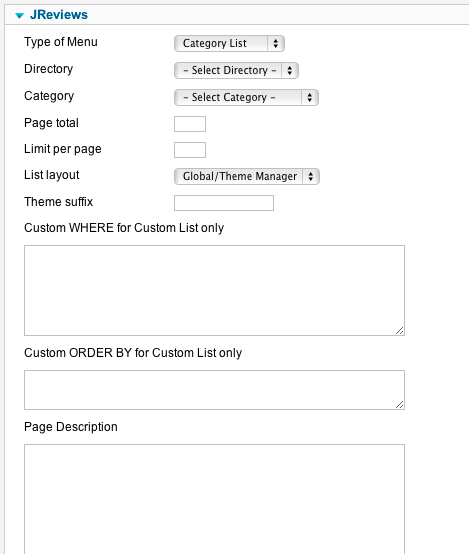List Pages
Read Creating JReviews Menu Items for detailed steps on how to create a JReviews menu item.
List pages display a list of listings based on how you configure the menu parameters.
The List Pages menu item has these parameters:
Type of Menu - available options:
- Category List - if you don't use the JReviews SEF Plugin, it is recommended to create this type of menu item for every single category. With the JReviews SEF Plugin enabled this type of menu item isn't necessary.
- Top User Rated - displays highest user rated listings
- Top Editor Rated - displays highest editor rated listings
- Most Recent - displays latest listings
- Most Popular - displays listings with the highest number of views
- Most Reviews - displays listings with the highest number of reviews
- Featured - displays only featured listings. Listings can be made Featured on the Browse Listings page in JReviews administration or via the "Manage" dropdown in listing details on frontend.
- My Listings - displays listings of the logged in user. Should be created in a "User menu" that isn't visible to guest visitors.
- My Favorites - displays listings that the logged in user added to his favorite list. Should be created in a "User menu" that isn't visible to guest visitors.
- Custom List - displays listings based on the custom sql commands that you enter in the Custom WHERE and Custom ORDER BY parameters. Read about Custom WHERE and Custom ORDER BY.
Directory - filters listings to the selected directory. This parameter is optional for all types of menus.
Category - filters listings to the selected category. This parameter is required for Category List type of menu and optional for others.
Page total - total number of listings that will be shown.
Limit per page - how many listings will be shown per page.
List layout - if you don't select a specific layout, the one selected in Global Configuration or Theme Manager will be used.
Theme Suffix - enter a theme suffix if you want a different theme file to be used on this page. For example, enter '_compact' to load listings_blogview_compact.thtml theme file instead of the default listings_blogview.thtml file.
Custom WHERE for Custom List only - this parameter is used only if Custom List is selected as type of menu. Read about Custom WHERE and Custom ORDER BY.
Custom ORDER BY for Custom List only - this parameter is used only if Custom List is selected as type of menu. Read about Custom WHERE and Custom ORDER BY.
Page Description - custom description that will appear on top of the page.