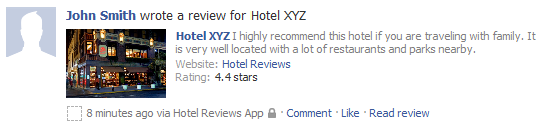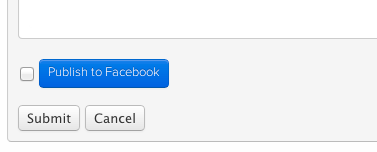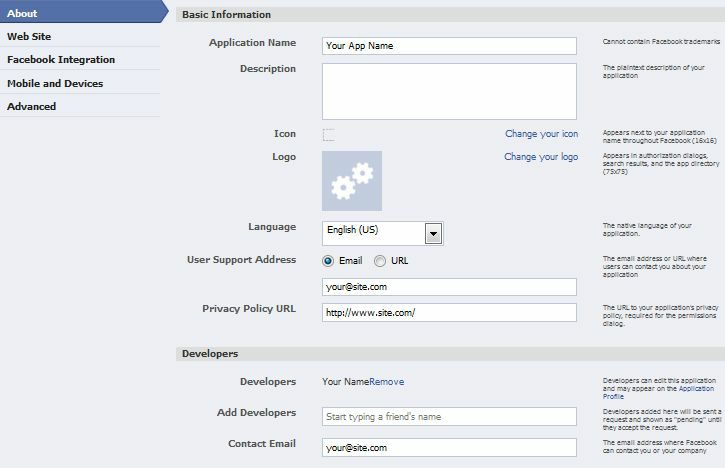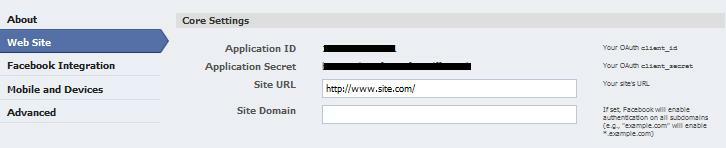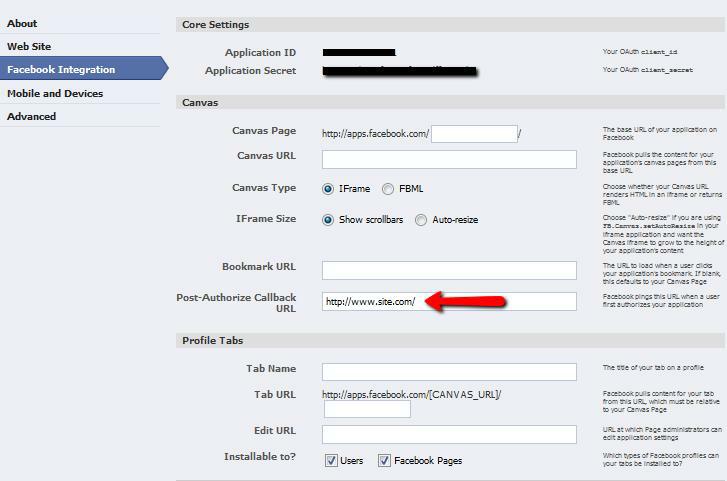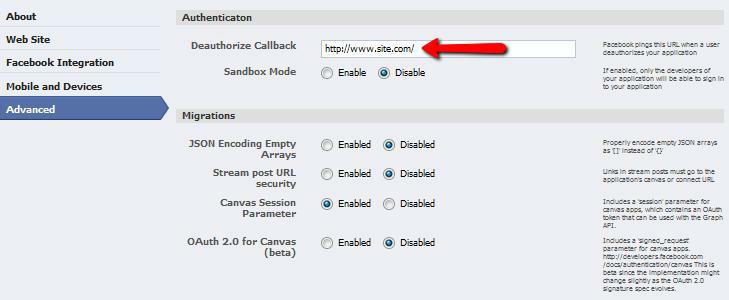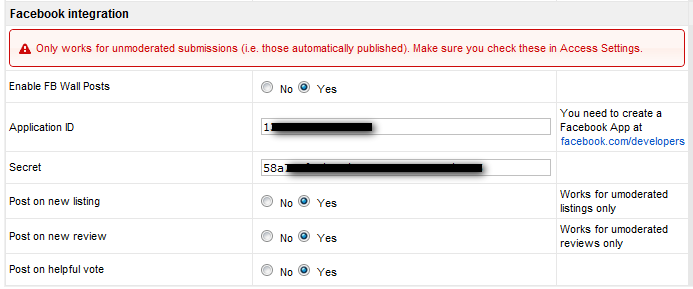Setup Facebook integration
Contents
The JReviews integration with Facebook allows you to create incremental traffic to your site, by posting user submitted actions to their Facebook walls. These will also appear in the newsfeeds of the user's friends which creates a viral effect.
Which actions will generated a Wall post?
Currently the actions supported by this integration are submissions of unmoderated listings, reviews and helpful review votes which is similar to the "like it" functionality of Facebook, but for user reviews in JReviews.
With any of the above actions, the listing or review information will appear in the user's Facebook wall, including a link back to the detail page, the listing image if available and the user rating where appropriate. This is how a review submission will look like in the reviewer's wall:
Helpful review voting will only generate a wall post if the user has already established a Facebook session because unlike reviews and listings, there's no practical way to ask the user to publish the vote to FB. If users log in to your site via Facebook connect then positive votes will automatically generate a wall post with the review the user liked.
Are there any special requirements
The integration will work with or without a Facebook Connect Joomla login. If your site already supports Facebook Connect login, via JomSocial, Community Builder or any other solution then JReviews is able to identify the Facebook session for the current user and use it to submit directly to his Wall. This is transparent to the user.
If the user has not granted publish stream permissions or if the user is not logged in via Facebook, then he will see the following checkbox option above the submit button in both review and listing forms:
When the user clicks on the checkbox or FB button the Facebook Popup will appear requesting login information or publish stream permissions or both. This button will only appear for users not logged in via Facebook or users that haven't granted publish permissions. If you decide you want to allow users to opt-out of publishing the submissions to their Facebook wall you can enable the opt-out setting in the JReviews configuration for Facebook.
Facebook API Compatibility Notice
JReviews uses only the latest FB javascript and PHP APIs and will not work with websites that use the old API for Facebook Connect functionality. You can find references to the old JavaScript SDK by searching for the string "FeatureLoader.js.php in your page source.
How to setup the Facebook Integration
In the JReviews configuration, under the Community tab you need to enter a Facebook application id and secret strings. If you already have a Facebook application for your site login, then you can use the strings from that application, otherwise you need to go to http://facebook.com/developers and create a new application.
Once you click on create new app, you'll need to enter the application name and agree to the license terms.
The next step is to configure the application. Only the relevant tabs are shown below.
Authentication
Connect
Migrations
When you are done, save the application and you will find the Application ID and Scret strings in the summary page and the basic tab shown below:
Copy these values and paste them in the configuration screen in JReviews Community tab:
Troubleshooting
Testing the integration
To test whether the integration is working, make sure you don't have an active Facebook session if you use Facebook Connect to log in to your site. To do this, go to the Facebook site and log out. Then go back to your site and navigate to a page where you can see the review form. Click on add review and look for the Publish to Facebook button as shown in the second image from the top. If it's not there, make sure you are accessing the site as a user for which moderation is not enabled because this only works without moderation.
A few steps to go over if it doesn't work
- If you have another Facebook Connect extension used for user login, make sure it uses the most recent javascript SDK (API). Instructions for checking this are above
- Make sure you used the Facebook Application ID in the configuration instead of the API KKey. Components like JomSocial use the API Key so just copying your settings over will not work.
- Make sure you disabled the moderation for listings and/or reviews for the user group for which you are testing this feature. The FB integration only works with unmoderated submissions.