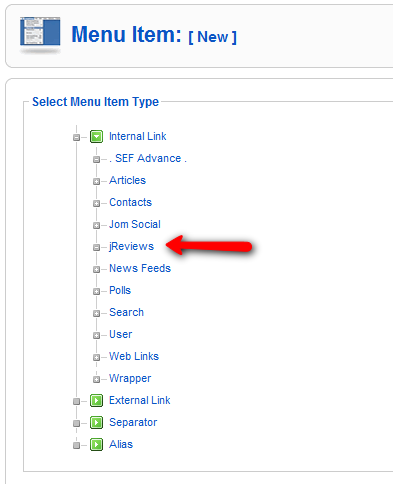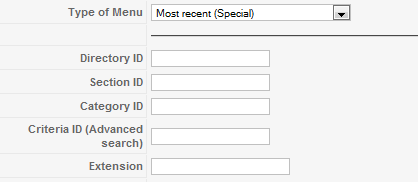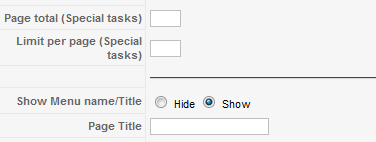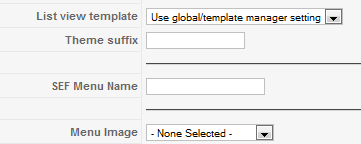Creating JReviews Menu Items
From JReviews Documentation
Creating JReviews Menu Items
- To create a JReviews menu item, go to one of your Menus and click on the 'New' button.
- Under Internal link click on JReviews.
- Under Type of Menu parameter, choose a menu type.
JReviews Menu Item Parameters
- Type of Menu - choose a menu type
- Directory ID - use to limit results to the specified directory
- Section ID - use to limit results to the specified section, not used in the directory option
- Category ID - use to limit results to the specified category, not used in the directory option
- Listing Type ID - for Advanced Search, use it to display the form directly for a particular listing type; otherwise a dropdown list with different options will be shown
- Extension - use to filter by component when selecting the latest user reviews menu, and can be combined with the cat id filter (i.e. com_content, com_virtuemart, com_sobi2)
When setting up section and category menus, it is not necessary to enter the directory id. For category menus it is not necessary to enter the section id.
- Page Total - total number of entries shown for tasks marked as (Special)
- Limit per page - number of entries per page
- Show Menu name/Title - show/hide the title at the top of the page
- Page Title - overrides the page title
- List view template - overrides the section and category setting of the theme manager (Tableview, Blogview or Thumbview).
- Template suffix - only necessary if you want to use a different theme file for this menu item by copying the original file and adding a suffix.
- SEF Menu Name - if filled in, this is the text that will be used for the SEF urls for menu types other than section and category lists. It's especially useful for languages with special characters.