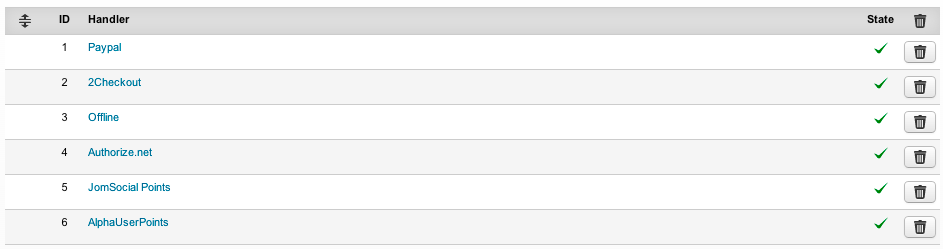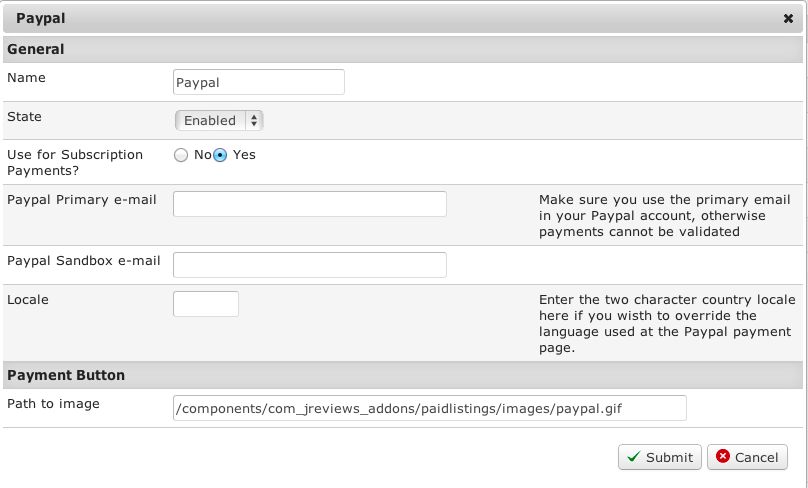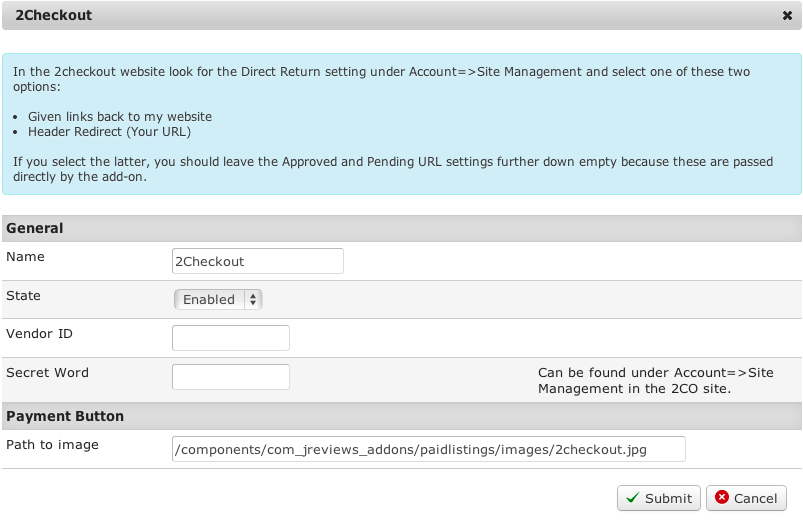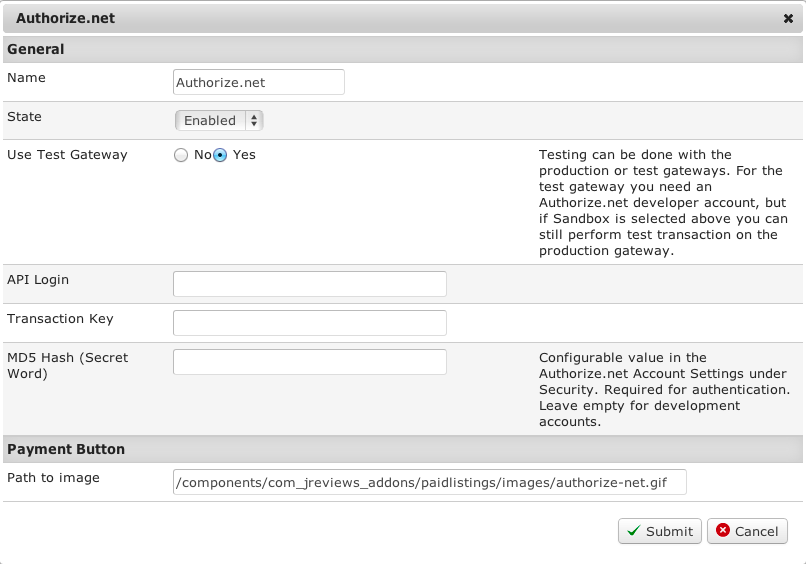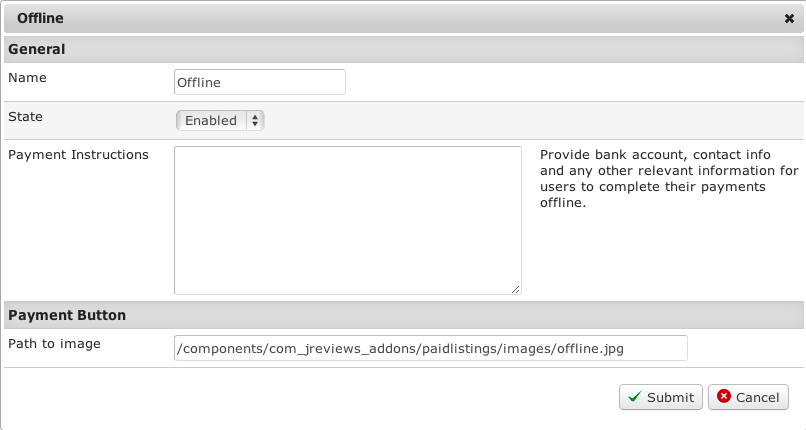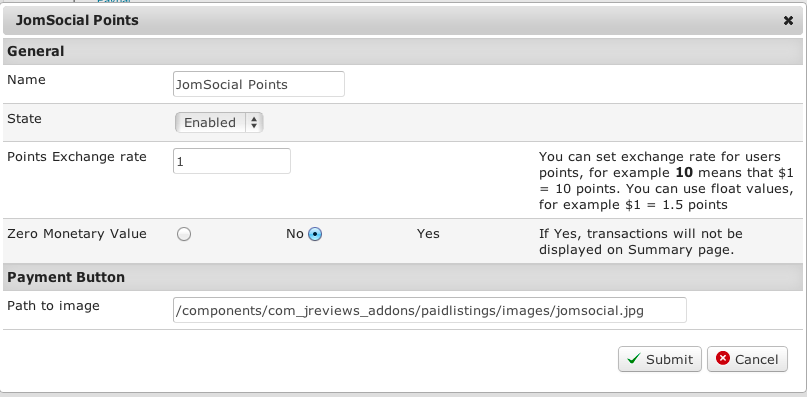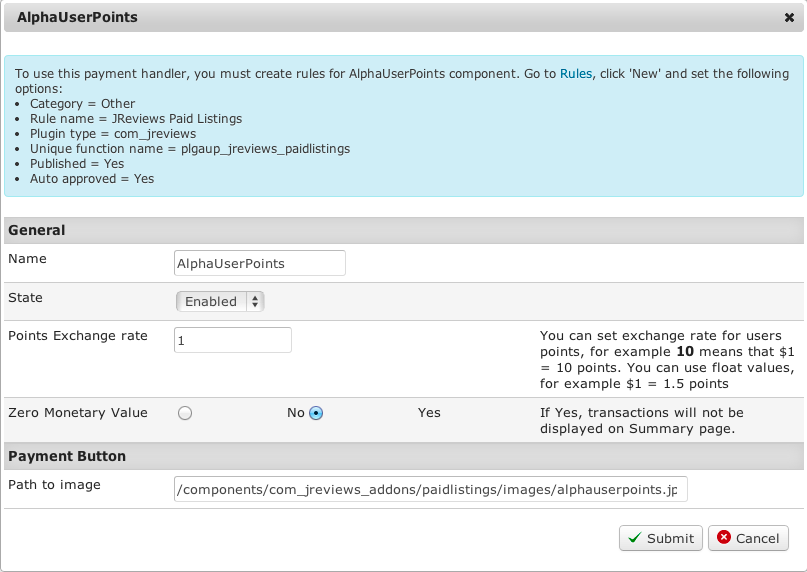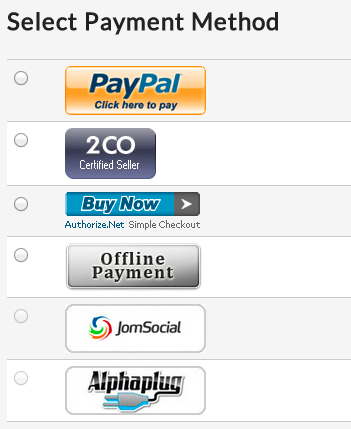PaidListings Add-on Payment Handlers
Contents
Payment Handlers
PaidListings Add-on comes with these payment handlers:
For other payment handlers, a plugin can be written.
It is not possible to test the add-on on localhost when you use it to make payments with Paypal, 2checkout and other payment processors. These send a reply back to your site to update the order information so the site needs to have a valid reachable domain.
Paypal
PayPal payment handler has 3 states: Disabled, Enabled and Sandbox.
Sandbox is used for testing. To use it, you must first get a PayPal developer account here:
2Checkout
3 states: Disabled, Enabled and Sandbox
Secret word can be found under Account => Site Management in the 2CO site
Authorize.net
3 states: Disabled, Enabled and Sandbox
Testing can be done with the production or test gateways. For the test gateway you need an Authorize.net developer account, but if Sandbox is selected above you can still perform test transaction on the production gateway.
Secret word is configurable value in the Authorize.net Account Settings, required for authentication. Leave empty for development accounts.
Offline Payments
2 states: Disabled and Enabled.
After users submit a listing and order a certain plan, they will be redirected to a page with Payment instructions.
JomSocial Points
If you use JomSocial extension and enable the JomSocial Points as payment handler, users will be able to "pay" for listing plans using the points they earned on your site.
AlphaUserPoints
If you use AlphaUserPoints extension and enable the AlphaUserPoints as payment handler, users will be able to "pay" for listing plans using the points they earned on your site.
Changing payment buttons
When users order a plan, they will see the buttons of all payment handlers that you enabled. This is how payment handler buttons look like by default:
For every payment handler you can change the button image by entering the Path to image in the handler's settings: