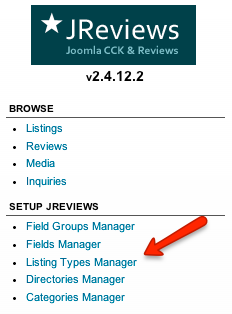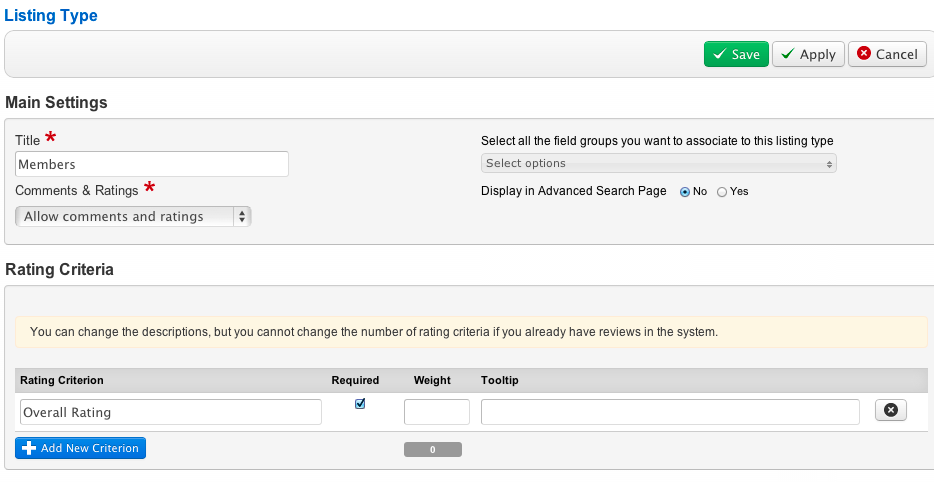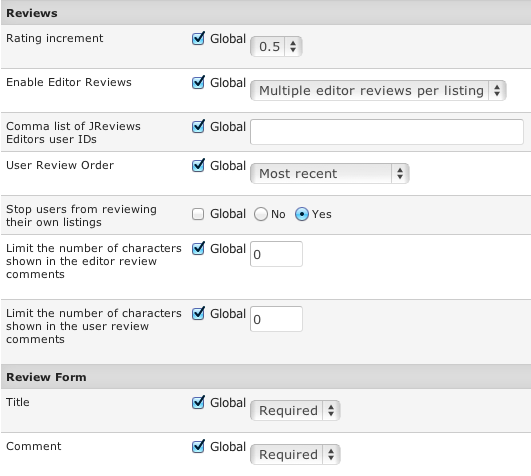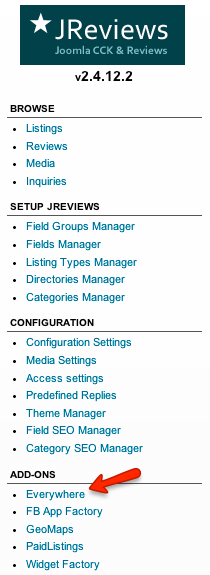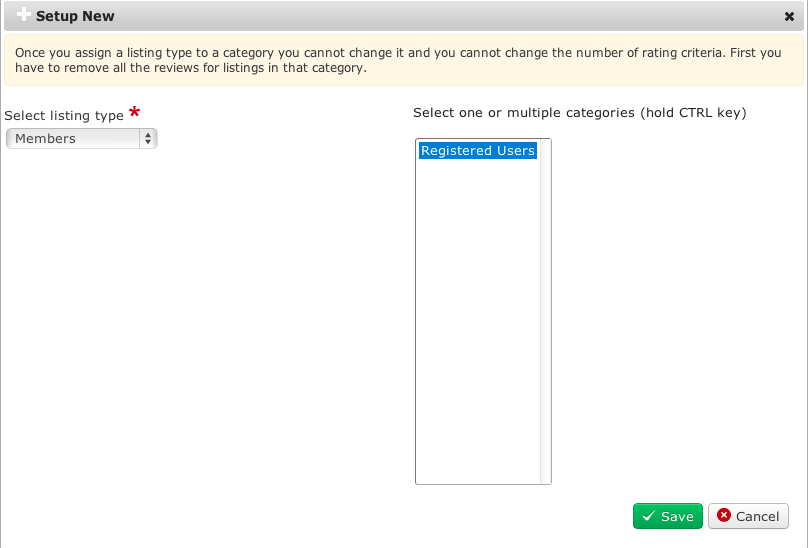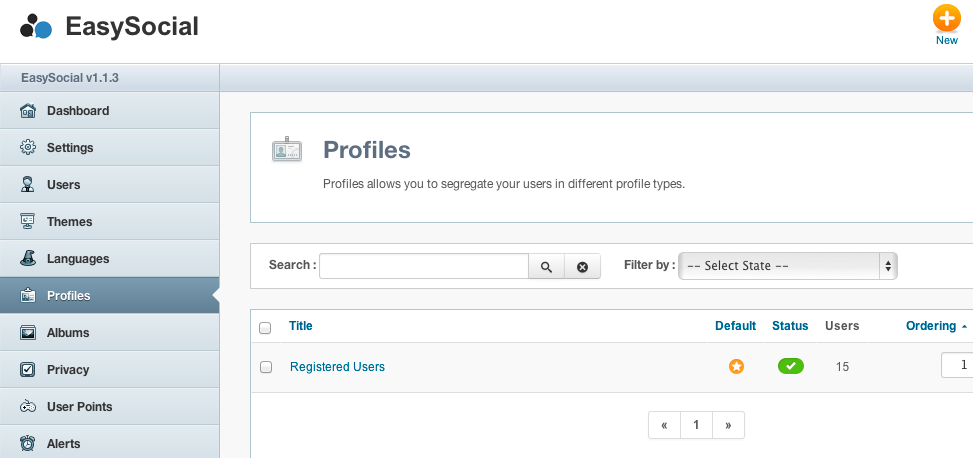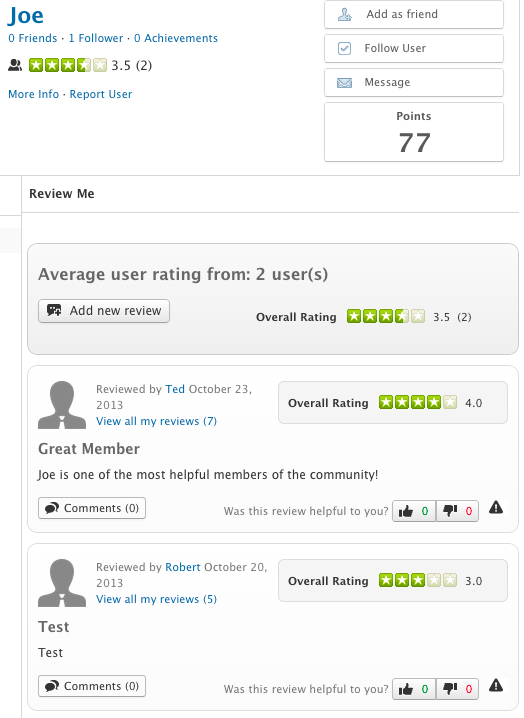Integrating Everywhere add-on with EasySocial profile system
When you integrate JReviews Everywhere add-on with EasySocial profile system, members of your site will be able to rate and review each other.
Creating a JReviews listing type for EasySocial profiles
The first step is to create a listing type for members in JReviews Listing Types Manager:
Click the New button in top right corner to create a new listing type:
Title - enter the listing type title.
Comments & Ratings - 3 options are available:
- Allow comments and ratings - users will be able to rate and review each other.
- Allow comments without ratings - users will be able to review each other without ratings.
- Disable comments and ratings - reviews and ratings disabled - don't choose this.
Select all the field groups you want to associate to this listing type - here you can select review field groups in case you want to include extra review fields besides the standard "Comments" text area.
Display in Advanced Search Page - choose No, this is only for JReviews listings.
Rating Criteria - create rating criteria based on which users will review each other:
- Rating Criterion - enter the title of the rating criterion.
- Required - uncheck if you want the criterion to be optional.
- Weight - criteria weights for weighted average rating calculation. The total must add to 100, do not enter the % character. If left blank a simple average will be calculated.
- Tooltip - hints for users on how to rate in the review form.
Under Advanced Setup you will find many settings. Since this listing type will be used with EasySocial profiles, only the review related settings will be used:
It is recommended to set Stop users from reviewing their own listings to Yes so that users won't be able to review themselves.
The integration includes only user reviews functionality, editor reviews are not available, so none of the editor related settings will be used.
Assigning the JReviews listing type to EasySocial categories (profile types)
Next step is to go to the Everywhere add-on:
Click the Select Extension dropdown, choose EasySocial - Profiles and click the Setup New button:
In the popup form select the listing type that you created and choose EasuSocial profile type(s) for which you want to enable reviews:
By default, EasySocial has only one profile type called "Registered Users". If you want, you can create multiple profile types in EasySocial administration, Profiles page:
Displaying the review form and reviews in EasySocial profiles
To display the review form in EasySocial profiles, it is necessary to install the Review Me app for EasySocial which can be found in the JReviews package that you downloaded from the Client Area. The file that you need to install is this:
- /package_jreviews_2.4.x_unzip_first/plugins_everywhere_addon/easysocial/reviewme.zip
To install it, go to the EasySocial Application Installer:
After you install the app, publish it and make it a default application, the Review Me app will show up in all profiles for which you enabled the integration: