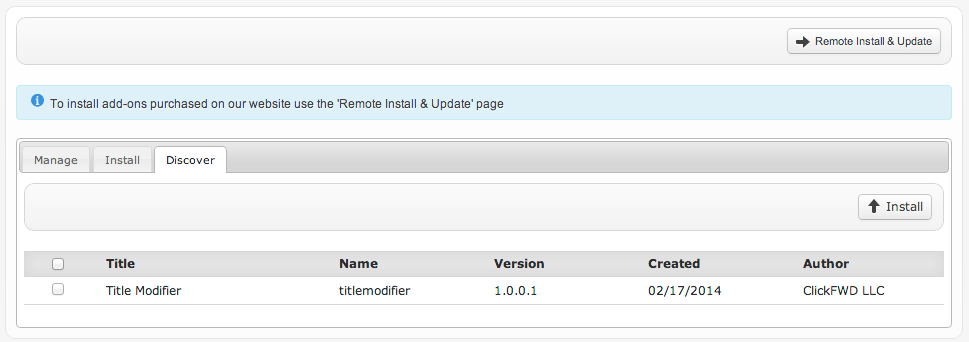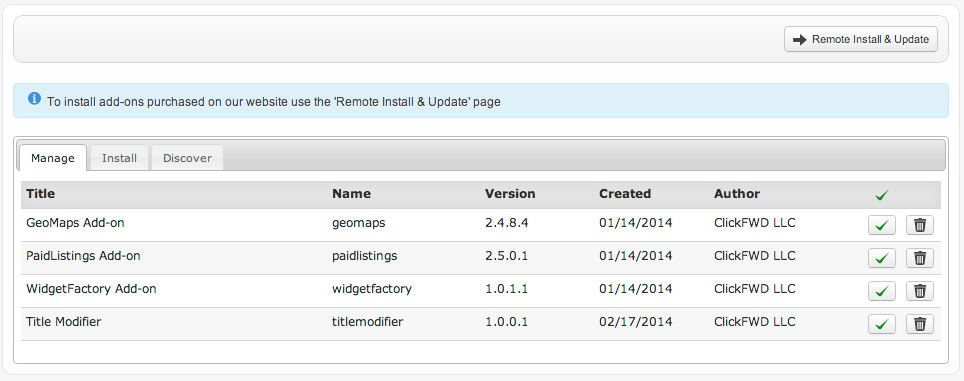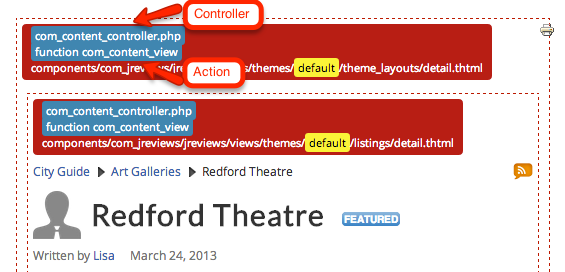JReviews:Add-on Development
Add-on development requires a basic understanding of PHP and MySQL and JReviews version 2.4.13.1 or higher. Writing code for new user add-ons is outside the scope of support.
Contents
What is an Add-on?
Add-ons can extend the functionality of JReviews without the need to modify code in the JReviews core. Add-ons can have administration settings and management functionality, similar to the ones found in GeoMaps, PaidListings and the WidgetFactory. They can have their own front-end menus to create new pages on your site. They can intercept database query requests and modify or extend the results of queries and they can also modify any variable that is sent to a View before the it is rendered.
Creating an Add-on
Add-ons live in the /components/com_jreviews_addons folder and at a minimum must have an XML manifest. This XML manifest lets JReviews install and identify the add-on. The most powerful feature of add-ons lies in their ability to modify existing page functionality via Events which are handled through the add-on plugin PHP file. To get started we'll use a simple example that will append the category title to the listing title in detail pages.
Creating the Add-on XML manifest file
The XML manifest filename should match the <name> tag inside the XML file and should also match the add-on's folder name in /components/com_jreviews_addons.
<?xml version="1.0" encoding="utf-8"?> <addon> <title>Title Modifier</title> <name>titlemodifier</name> <description><![CDATA[Title Modifier]]></description> <author>ClickFWD LLC</author> <url>http://www.reviewsforjoomla.com</url> <created>02/17/2014</created> <version>1.0.0.1</version> <copyright>Copyright (C) 2010-2014 ClickFWD LLC</copyright> <license>http://www.gnu.org/licenses/gpl-2.0.html GNU/GPL</license> </addon>
Create the folder and file /components/com_jreviews_addons/titlemodifier/titlemodifier.xml. Paste the code above and save. Then go to the JReviews Add-on Manager's Discover tab and you should find the new 'Title Modifier' add-on. Check the box for it and install it.
Now if you switch to the Add-on Manager's 'Manage' tab you'll find your new add-on there:
Creating the Add-on plugin PHP file
The plugin php file is where all of the magic happens for add-ons that want to modify existing functionality. All the files in the /components/com_jreviews/jreviews/plugins folder are plugins. If you need further examples of code then you can also look inside any of those files.
The plugin file can have any name you want, but we typically use the same add-on name for the plugin filename. Create the file /components/com_jreviews_addons/titlemodifier/plugins/titlemodifier.php with the code below:
<?php defined( 'MVC_FRAMEWORK') or die; /** * The class name matches the filename with the first letter capitalized */ class TitlemodifierComponent extends S2Component { var $published = false; function startup(&$controller) { // We only want the plugin to run in the detail page if($controller->name == 'com_content' && $controller->action == 'com_content_view') { // Make the controller properties available in other methods inside this class $this->c = &$controller; $this->published = true; } } /** * Event triggered before the theme is rendered * All variables sent to theme are available via $this->c->viewVars array */ function plgBeforeRender() { $listing = & $this->c->viewVars['listing']; $listing['Listing']['title'] .= ' - ' . $listing['Category']['title']; } }
Next clear the File Registry in the JReviews administration so it can recognize the new file. Go to a listing detail page and voilà. Congratulations! You've built your first add-on. You can disable the add-on by un-publishing it in the 'Add-on Manager'.
Limiting the scope of the add-on to specific pages or actions
It is important to make sure that your add-on code only runs in the pages or actions you want to modify. In the php code above you can find these lines:
// We only want the plugin to run in the detail page if($controller->name == 'com_content' && $controller->action == 'com_content_view')
Every request to a JReviews page or action, like a listing or review submission, goes through a controller and a controller action. The controller is a PHP class and the action is a method or function within that PHP class. All controllers in JReviews and add-ons can be found inside the /controllers folder. When the JReviews detail page is called via the browser URL a request is made to com_content_controller.php, and the 'com_content_view' action (or method) inside that file.
JReviews makes it very easy for you to find out which controller and action are being called through the 'Theme Debug' setting that can be found in the Configuration, General tab. Once you enable this setting, go to a listing detail page and you'll see the name of the controller file and the action (function name) to which the request is being made.
Add-on plugin Events
Events are triggered at different points during the execution of a request. The following are the events that you can use inside the add-on php plugin file.
- plgBeforeDelete: triggered before the Model::delete method
- plgAfterDelete: triggered after the Model::delete method
- plgBeforeRender: triggered before the theme is rendered
- plgAfterFind: triggered after a Model query is run and before the Model AfterFind event
- plgAfterAfterFind: triggered after a Model query is run and after the Model AfterFind event
- plgBeforeSave: triggered before the Model data is stored to the database
- plgAfterSave: triggered after the Model data is stored to the database
These event triggers allow you to execute code at those specific events. They allow you to modify queries before they are run and the results of the queries after they are retrieved. They also allow you to override certain configuration settings and modify variables and arrays before they are sent to the view where theme files are rendered.
Remember to clear the File Registry after you create the new files.
Add-on administration pages can be used to display configuration settings and manage other add-on tasks. An administration page requires at a minimum a menu, an administration controller and a view theme file. To continue our example, we'll create a simple configuration page for our add-on that will allow us to select the Listing Types where we want to append the Category title to the Listing title. Create the following folders and files:
Menu
/components/com_jreviews_addons/titlemodifier/views/admin/themes/default/titlemodifier/menu.thtml
Our menu will have a button to go back to the JReviews sidebar and a link to the add-on Configuration that allows us to refresh the page. In the menu.thtml you can create as many links as you want for add-on admin pages. Add each link inside a new 'li' element and in the hyperlink add the data attribute for the controller and action. Below we use 'admin_titlemodifier' for the controller and 'index' for the action.
<div class="jrGrid"> <button class="jr-main-menu jrButton"><span class="jrIconPrev"></span>Back to JReviews</button> <div class="jrCol12 jrHeader">Title Modifier Add-on</div> <div class="jrCol12"> <ul> <li> <a href="javascript:void(0)" class="jr-menu" data-controller="admin_titlemodifier" data-action="index">Configuration</a> </li> </ul> </div> </div>
Controller
In the admin controller we can autoload Models, Components and View Helpers. Models allow us to run queries on specific tables and access other model methods. To include a model you first have to create it in the /models folder. Add-ons can load models from JReviews and from other add-ons. Components are reusable classes that can be loaded in any controller. View Helpers are classes with re-usable methods that can be used directly in the Views inside the theme files.
Our admin controller calls the CriteriaModel::getSelectList method to get an array of Listing Types and then sends it to the theme file.
/components/com_jreviews_addons/titlemodifier/admin_controllers/admin_titlemodifier_controller.php
<?php defined( 'MVC_FRAMEWORK') or die; /** * The class name is the CamelCased filename */ class TitlemodifierController extends MyController { var $helpers = array('admin/admin_settings'); var $components = array('config'); function beforeFilter() { parent::beforeFilter(); } function index() { // We use an existing method in the Criteria model to get the Listing Types $listingTypes = $this->Criteria->getSelectList(); // Send the $listingTypes variable to the View $this->set('listingTypes',$listingTypes); // Render the View return $this->render('titlemodifier','index'); } }
View
The View is the theme file for our administration page. It has access to View Helper classes as well as variables set in the Controller. In our view we add a heading, the toolbar to save the settings and our Listing Type multi-select.
/components/com_jreviews_addons/titlemodifier/views/admin/themes/default/titlemodifier/index.thtml
<div class="jr-titlemodifier-admin">
<div class="jrPageHeading">Title Modifier Add-on</div>
<form id="jr-page-form" class="jrForm" action="index.php" method="post">
<div class="jrPageToolbar jrRoundedPanel">
<span id="jr-status" class="jrLeft jrStatus"></span>
<button class="jr-save-settings jrButton jrGreen"><span class="jrIconSave"></span>Save</button>
</div>
<div>
<?php
$configArray = array(
/*** NEW HEADER ***/
'General Settings' => array(
array(
'label'=>'Listing Types',
'type'=>'selectmultiple',
'options'=>$listingTypes,
'name'=>'data[Config][titlemodifier-listingtypes]',
'help'=>'Limit title modifier to the selected listing types',
'attributes'=>array('jr-multiselect')
)
)
);
$AdminSettings->columns = array(5,8,11);
$AdminSettings->displayTab('general',$configArray);
?>
</div>
<input type="hidden" name="data[controller]" value="admin/admin_titlemodifier" />
<input type="hidden" name="data[action]" value="_save" />
</form>
</div>
There's one final step to connect the new setting we created with the front-end of the application. We need to edit our plugin PHP file
/components/com_jreviews_addons/titlemodifier/plugins/titlemodifier.php and change the code to read the Listing Types setting and create a conditional that compares the current listing's Listing Type ID with the ones saved in the configuration. Our 'plgBeforeRender' event method now looks like this:
/** * Event triggered before the theme is rendered * All variables sent to theme are available via $this->c->viewVars array */ function plgBeforeRender() { $listing = & $this->c->viewVars['listing']; // Read the configuration setting $listingTypes = Sanitize::getVar($this->c->Config,'titlemodifier-listingtypes'); // Check that the current listing's listing type ID matches one of the IDs saved in the configuration if(in_array($listing['Criteria']['criteria_id'], $listingTypes)) { $listing['Listing']['title'] .= ' - ' . $listing['Category']['title']; } }
Making your add-on translatable
To use translatable strings inside your add-on, whenever you add a string to a theme file you should pass it through the '__a' or '__t' php functions. The former is used for administration language strings and the latter for front-end strings. For example in our add-on's /components/com_jreviews_addons/titlemodifier/views/admin/themes/default/titlemodifier/index.thtml file, to make the heading translatable we would write it as:
<div class="jrPageHeading"><?php __a("Title Modifier Add-on");?></div>
You can also use a constant-like reference value like this:
<div class="jrPageHeading"><?php __a("ADDON_TITLEMODIFIER_TITLE");?></div>
Then you need to create the locale folders and files. Below we are creating english and spanish locale translations for the above string.
/components/com_jreviews_addons/titlemodifier/locale/eng/LC_MESSAGES/admin.po
msgid "ADDON_TITLEMODIFIER_TITLE" msgstr "Title Modifier Add-on"
/components/com_jreviews_addons/titlemodifier/locale/spa/LC_MESSAGES/admin.po
msgid "ADDON_TITLEMODIFIER_TITLE" msgstr "Add-on Modificador de Títulos"
If your add-on requires to have it's own front-end pages it is possible to dynamically add new JReviews menu types that will make a request to a front-end controller. For example, the PaidListings Add-on has menus for 'MyAccount' and the 'Plans Page' that use this capability. Those pages belong to the add-on and are not part of the JReviews core.
To create your own front-end pages with add-ons you will need to create a folder/file structure inside your add-on folder that looks like this:
- joomla/metadata.xml
- joomla/views/view_name1/metadata.xml
- joomla/views/view_name1/tmpl/default.xml
- joomla/views/view_name2/metadata.xml
- joomla/views/view_name2/tmpl/default.xml
The first metadata.xml file defines all the menus that will be part of the add-on. Inside the 'views' folder you will create as menu subfolders as menu types you need for your add-on. The default.xml files contain the information and settings for each menu type.
The view name folder should match the name of the front-end controller you will create for your add-on and there's one required setting in the default.xml file for each view. That is the 'action' field.
<field name="action" type="hidden" default="index" />This setting sets the value of the controller action for the page request. The action field can be a hidden input if you only want the menu to request a single action or it can also be a list field similar to what JReviews does for the Category List menu which can call several controller actions (Category List, Most Recent, Top Rated, etc.)
Lets say you want to create a new Multi Module add-on that will display the output of both the Listings and Reviews Modules in a single component page. We can easily do that taking advantage of the code given in the article Adding custom JReviews modules into listing detail pages
The Multi Module Add-on doesn't require any administration settings so it only has the 'joomla' folder for the menu definition. A front-end Controller and a front-end View. The menu for the add-on will also have a couple of settings so you can control the number of listings and reviews shown.
You can download and install the Multi Module Add-on to take a look at the code and the folder structure.
Downloadable examples
Title Modifier
- Title Modifier Add-on Uses the 'plgBeforeRender' event to append the Category title to the Listing title in specific Listing Types.
Date-to-Age
- Date-to-Age Add-on Uses the 'plgBeforeSave' event to dynamically calculate and store the age of a person in a searchable custom field. This is the most complete add-on example which you can use as a boilerplate for creating other add-ons. It makes use of the plugin event features, it has an admin configuration page and another admin placeholder menu and it also had two separate front-end menus for demonstration purposes.
Multi Module
- Multi Module Add-on Creates a new type of JReviews menu that can display the output of the listings and reviews modules in a single component page with configurable menu settings.