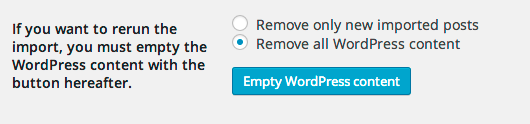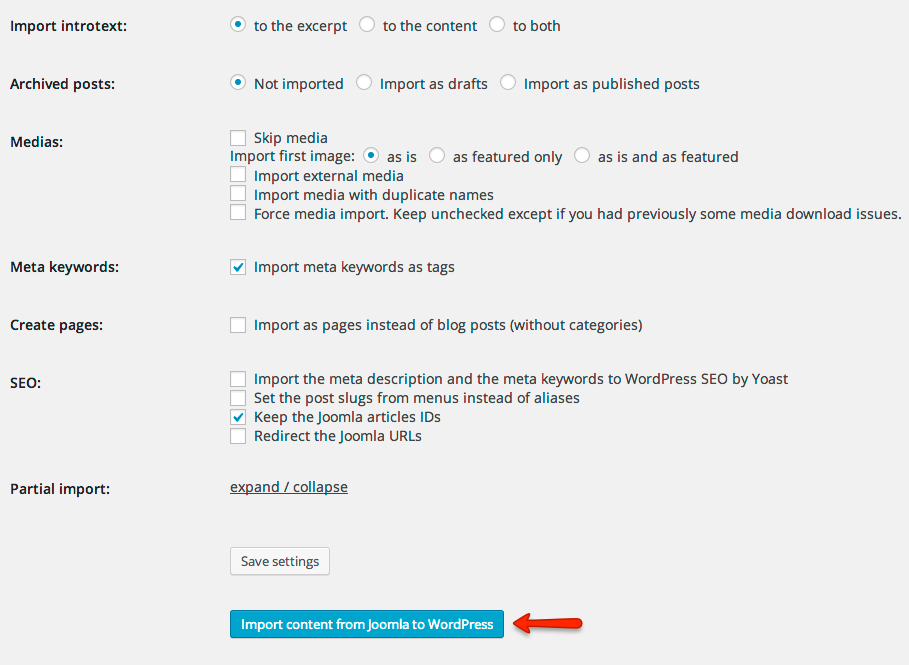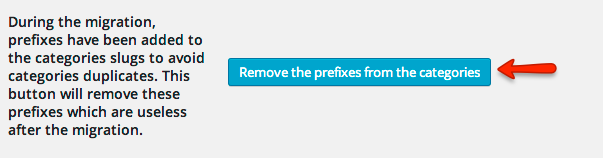How to migrate JReviews data from Joomla to WordPress
If you are using JReviews for Joomla and want to switch from Joomla to WordPress, it is possible to migrate JReviews data from your Joomla site to a new WordPress installation. For this you need a 3rd party WordPress plugin FG Joomla to WordPress and JReviews add-on for the same plugin.
Important: Your JReviews for Joomla license won't work on WordPress. You need a JReviews for WordPress license. Make sure your upgrades are active, otherwise renew, and purchase the Joomla to WordPress license conversion. If possible upgrade your Joomlla site to the latest JReviews version, then submit a ticket letting us know you already paid for the conversion so we can make the necessary changes.
Migration steps
- Create a new WordPress installation
- In WordPress sidebar, go to Settings -> Permalinks and enable permalinks (it is recommended to choose Post name option).
- Install JReviews for WordPress (first install the S2Framework plugin and activate it, then install JReviews plugin, activate it and complete the installation). It is not necessary to enter your license numer or setup anything yet.
- Install FG Joomla to WordPress plugin and activate it
- Install JReviews add-on for the above plugin and activate it as well
- In WordPress sidebar, go to the Tools -> Import and click on Joomla (FG)
- It is recommended to click on Empty WordPress content button before doing the migration:
- Populate Joomla URL and database parameters and click the Test the connection to check that everything is ok.
- Populate Behavior parameters based on your choice.
- Click Import content from Joomla to WordPress button to start the import process:
- After the import completes, click the Remove the prefixes from the categories button:
- The plugin will not transfer your media files. To transfer them, copy the root/media/reviews directory from Joomla to WordPress (the same path is used).
- Click on JReviews in WordPress sidebar and paste your JReviews for WordPress license number.
- Go through the JReviews links in JReviews administration sidebar and confirm that all data is imported.
- The plugin will import your Joomla menus as well. In WordPress sidebar go to Appearance -> Menus, find a menu that contains categories and set it as the Primary Menu.
- Go to the WP frontend, click on category and listing pages and check if everything works correctly.
If something is missing or you think you didn't choose the best migration options, you can go back to import tool, click on Empty WordPress content and start over.
If everything looks ok, you can continue with the setup of your WordPress site. Create JReviews pages/menus and configure JReviews Widgets (ex modules in Joomla).
Keep in mind that WordPress URLs will not necessary remain the same as the Joomla ones. If you had a live Joomla site with URLs indexed by Google, it is recommended to setup 301 redirects from old URLs to the new ones.