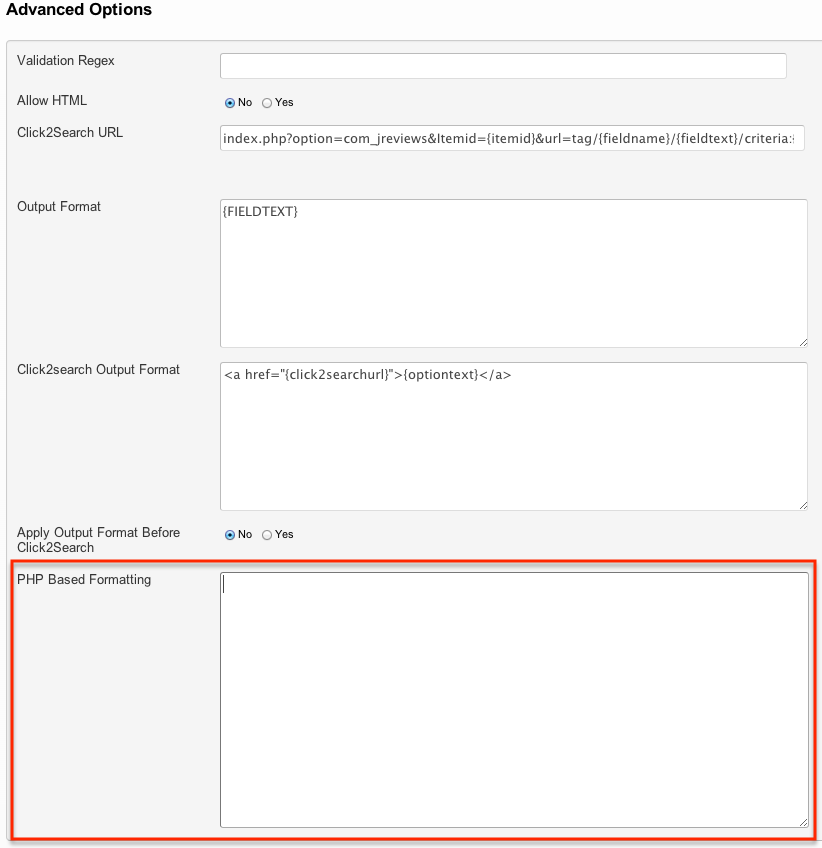PHP Based Formatting
PHP Based Formatting for Custom Fields adds an incredible amount of flexibility to what you can do with the output of custom fields. With some basic knowledge of php programming you can start creating conditionals in no time to modify the output of custom fields.
Contents
- 1 Available PHP Classes and Variables
- 2 Examples
- 2.1 Displaying the default output without changes
- 2.2 Hiding the field
- 2.3 Displaying the current listing's category link
- 2.4 Displaying the MyListings link for the current listing's owner
- 2.5 Displaying a message for guests and the real output to logged in users
- 2.6 Display different images in banner field depending on selected value in select list
- 2.7 Display checkbox or multiple select field only if at least two options are checked
- 2.8 Display a field only if an option has been checked in another checkbox field
- 2.9 Display a field only if an option has been selected in another radio or select field
- 2.10 Concatenating address fields while checking if they are filled out or not
- 2.11 Hiding the output of a field until a button is clicked
- 2.12 Performing calculations with fields
To format the output of a custom field with php, go to the Fields Manager, click on the field name and add your php code to the PHP Based Formatting setting under Advanced Options:
Available PHP Classes and Variables
| PHP Classes | |
| $CustomFields | The JReviews CustomFields theme helper which lets you use the same methods described in How to customize the layout of custom fields in Theme_files. |
| $User | The Joomla User object contains information about the current logged in user. |
| $DB | The Joomla Database object allows you to query the database. |
| $Access | The JReviews Access class lets you quickly find out if a user has access to perform certain actions or determine if the user belongs to a specific user group. |
| Variables | |
| $name | The custom field name. |
| $entry | The complete listing or review array depending on the location of the field. |
| $field | The array for the current custom field. |
| $fields | The array of all custom fields available for the entry. |
| $value | A string or array with the current field values. Multiple option fields like checkboxes and multiple select will be arrays, while other fields will be strings. For fields without options (text, decimal, integer, etc.) the $value matches the $text variable below. |
| $text | A string or array with the current field values. Multiple option fields like checkboxes and multiple select will be arrays, while other fields will be strings. |
| $image | A string or array with the current field option image name if one was assigned. |
| $output | An array with the current output for the field. |
Examples
- Don't include php tags in the code.
- Always 'return' the output instead of using 'echo'.
Displaying the default output without changes
This is the most basic output. It doesn't change the default output of the field
return $output;
Hiding the field
return false;
Displaying the current listing's category link
To output the link using the category title:
$Routes = new RoutesHelper; return $Routes->category($entry,$entry['Category']);
To create your own link with a custom anchor text:
$Routes = new RoutesHelper; $url = $Routes->category($entry, array('return_url'=>'true')); return sprintf('<a href="%s">Some text</a>',$url);
Displaying the MyListings link for the current listing's owner
$Routes = new RoutesHelper; return $Routes->myListings($entry['User']['name'], $entry['User']['user_id']);
If you prefer to show the username instead, then replace 'name' with 'username'.
Displaying a message for guests and the real output to logged in users
JReviews 2
if($Access->isGuest()) { return "You must be logged in to view this field"; } else { return $output; }
JReviews 3
if ( $User->guest ) { return "You must be logged in to view this field"; } else { return $output; }
Another way to accomplish the same thing:
if( !$User->id ) { return "You must be logged in to view this field"; } else { return $output; }
Display different images in banner field depending on selected value in select list
The following code goes in the PHP Based Formatting of the banner field.
$city = $CustomFields->fieldValue('jr_city',$entry); switch($city) { case 'san-francisco': $banner = "sanfrancisco.jpg"; break; case 'new-york': $banner = "newyork.jpg"; break; default: // All other cities display the banner normally return $output; break; } $banner = '/media/banners' . $banner; return "<img src=".$banner." />";
Display checkbox or multiple select field only if at least two options are checked
$count = is_array($output) ? count($output) : 1; if($count > 1) { return $output; } else { return false; }
Display a field only if an option has been checked in another checkbox field
This can be used to let listing owners decide whether they want to display a certain field even if the field is required to submit the listing. So lets assume you have some contact information fields like email, address, etc. You could create a single checkbox field with the options you want to let the user control and then for each field you would use a similar format as the one below and change the value of the option.
$checkboxes = $CustomFields->fieldValue('jr_checkbox',$entry); if(in_array('email',$checkboxes)) { return $output; } return false;
Display a field only if an option has been selected in another radio or select field
This is the same as the previous example, but using a radio or select list:
$selected = $CustomFields->fieldValue('jr_radio',$entry); if ( $selected == 'yes' ) { return $output; } return false;
"yes" is the option value of the selected radio button or select list field.
Concatenating address fields while checking if they are filled out or not
In some cases you may have address fields that are left empty and you want to avoid having multiple commas together when joining the fields in a single banner custom field. You can use this approach to solve this:
$out = array(); $names = array('jr_addressline1', 'jr_addressline2', 'jr_addressline3', 'jr_town', 'jr_city', 'jr_county', 'jr_postcode'); foreach($names AS $name) { $out[] = $CustomFields->fieldValue($name, $entry); } $out = array_filter($out); $out = implode(', ', $out); if($out != '') { return $out; } return false;
Hiding the output of a field until a button is clicked
We use the listing id as part of the javascript code so that the elements have unique classes if used in list pages.
$id = $entry['Listing']['listing_id']; $shown = '<span class="jrPhoneShow'.$id.' jrButton">Click to reveal info</span>'; $hidden = '<span class="jrPhoneHidden'.$id.' jrHidden">'.$text.'</span>'; $script = ' <script> (function($) { $(".jrPhoneShow'.$id.'").on("click",function() { $(this).hide(); $(".jrPhoneHidden'.$id.'").show(); }); })(jQuery); </script>'; return $shown . $hidden . $script;
The above example doesn't work if you display the fields in content loaded via ajax like the related listings widgets or the WidgetFactory. Below we have a simpler version of the code using the 'onclick' attribute that works in ajax loaded content.
return '<span class="jrButton" data-value="'.$text.'" onclick="jQuery(this).html(jQuery(this).data(\'value\')).removeClass(\'jrButton\');">Click to reveal info</span>';
Performing calculations with fields
If you have fields with numeric values and need to calculate a different value you can use a banner field to perform the calculations.
Total sales based on price and volume
$price = $CustomFields->fieldValue('jr_price',$entry); $volume = $CustomFields->fieldValue('jr_volume',$entry); $total = $price * $volume; return $total;
If one of the values is zero, you can display the default output of the banner instead:
$price = $CustomFields->fieldValue('jr_price',$entry); $volume = $CustomFields->fieldValue('jr_volume',$entry); $total = $price * $volume; if($total > 0) { return $total; } else { return $output; }
And if you would rather display the result of the calculation within the price field itself, instead of using a banner field you can do it this way:
$price = $value; // This is the current value of the price field $volume = $CustomFields->fieldValue('jr_volume',$entry); $total = $price * $volume; return $total;
Current age using the birth date entered via a date custom field
$bday = new DateTime($text); $today = new DateTime(); $diff = $today->diff($bday); return $diff->y;