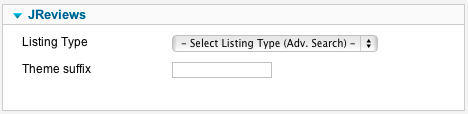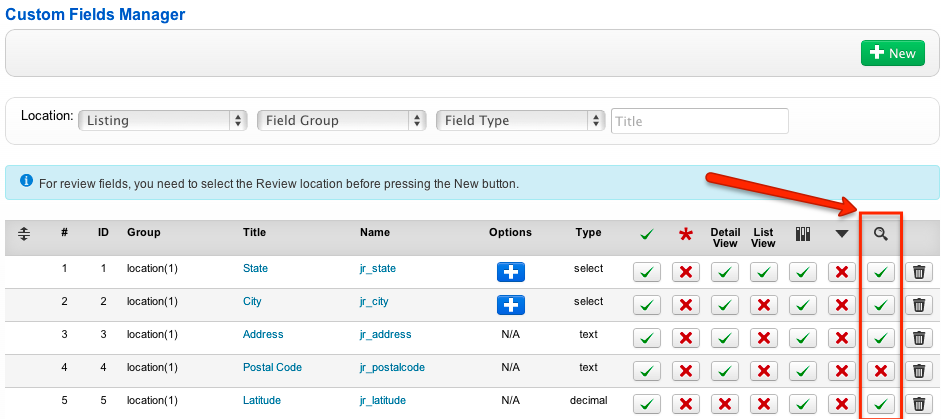Advanced Search
Read Creating JReviews Menu Items for detailed steps on how to create a JReviews menu item.
The Advanced Search menu item allows visitors to search listings based on multiple field values.
Example of the advanced search menu item can be found on the JReviews demo site https://demo.jreviews.com/search.
The Advanced Search menu item has these parameters:
Listing Type - if you leave the listing type unselected, visitors will first need to select a listing type on the advanced search page before the search form will expand with all fields. If you select a specific listing type, the adv. search page will automatically expaned all custom fields available for that listing type.
Theme suffix - here you can choose a theme suffix for the search results page.
By default, all custom fields that are included in a specific listing type will appear on the advanced search page. If you want to hide specific fields from appearing on the search form, you can do it in the Fields Manager:
Important: it is required to have a least one advanced search menu item without a listing type selected for JReviews search functionality to work correctly. If you don't want to show the advanced search page on your site, you can create this menu item in a "Hidden Menu" that isn't displayed on the site.