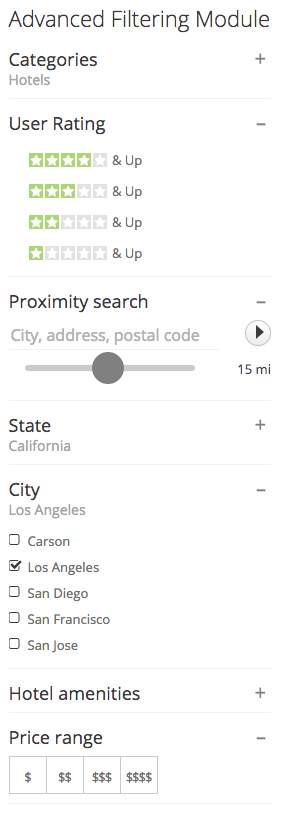Difference between revisions of "Advanced Filtering Module"
From JReviews Documentation
| Line 26: | Line 26: | ||
|- | |- | ||
| split_list || If enabled, selected filter options are moved to the top of the list || 0 or 1 || 0 | | split_list || If enabled, selected filter options are moved to the top of the list || 0 or 1 || 0 | ||
| + | |- | ||
| + | | radius_min || Minimum radius for proximity filter || number || 10 | ||
| + | |- | ||
| + | | radius_max || Maximum radius for proximity filter || number || 50 | ||
| + | |- | ||
| + | | radius_step || Radius step for proximity filter slider || number || 10 | ||
| + | |- | ||
| + | | radius_default || Default radius for proximity filter || number || 10 | ||
|} | |} | ||
Revision as of 18:54, 30 November 2016
With the Advanced Filtering Module you can create a customized filtering form with custom fields of you choice. Example:
Shortcode attributes
| Attribute | Description | Values | Default value |
| name | Name of the custom field - required attribute | i.e. jr_address | |
| label | Title of the filter | i.e. name of the custom field | |
| placeholder | Placeholder text, used only for text inputs | ||
| display_as | How the field will be displayed | checkbox, select, link or linkboxed | checkbox |
| show_cat | The filter will be displayed only if specified categories are detected | Comma separated list of category IDs | |
| show_dir | The filter will be displayed only if specified directories are detected | Comma separated list of directory IDs | |
| show_listing_type | The filter will be displayed only if specified listing types are detected | Comma separated list of listing type IDs | |
| split_list | If enabled, selected filter options are moved to the top of the list | 0 or 1 | 0 |
| radius_min | Minimum radius for proximity filter | number | 10 |
| radius_max | Maximum radius for proximity filter | number | 50 |
| radius_step | Radius step for proximity filter slider | number | 10 |
| radius_default | Default radius for proximity filter | number | 10 |