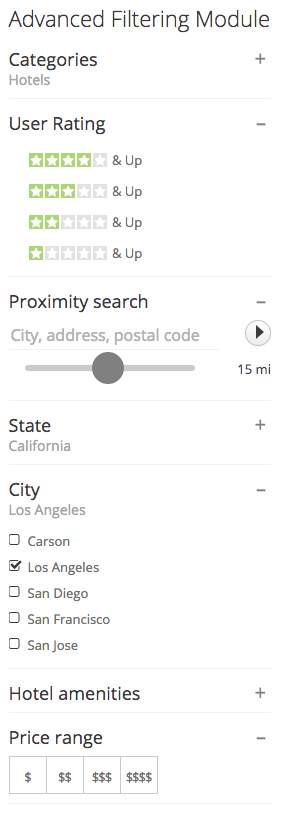Difference between revisions of "Advanced Filtering Module"
| Line 3: | Line 3: | ||
[[File:AdvancedFilteringModule.png]] | [[File:AdvancedFilteringModule.png]] | ||
| + | == Configuring the module == | ||
| − | + | The module provides parameters that allow you to enable filters for standard JReviews fields: | |
| + | * '''Category Field''' - Displays a list of categories | ||
| + | * '''Listing Types Field''' - Displays a list of listing types. It should not be used together with Category Field filter. | ||
| + | * '''Keywords Field''' - Text input. A '''Keyword Scope''' setting is also available where you can choose which standard fields will be searched | ||
| + | * '''User Rating Field''' - Allows filtering by user rating (i.e. 3 stars & Up). | ||
| + | * '''Editor Rating Field''' - Allows filtering by editor rating (i.e. 3 stars & Up). | ||
| + | |||
| + | Besides filters for standard fields, the module allows you to create filters for custom fields via shortcodes, for example, this shortcode would display a filter for "jr_state" custom field: | ||
| + | |||
| + | [source] | ||
| + | [filter name="jr_state"] | ||
| + | [/source] | ||
| + | |||
| + | Shortcodes can have attributes to specify how and when the filter will be displayed, for example with additional attributes we can specify a custom label, make the options display as links and make the field appear only in directories 2 and 10: | ||
| + | |||
| + | [source] | ||
| + | [filter name="jr_state" label="State" display_as="link" show_dir="2,10"] | ||
| + | [/source] | ||
| + | |||
| + | == Available shortcode attributes == | ||
{| class="wikitable" cellpadding="0" cellspacing="0" | {| class="wikitable" cellpadding="0" cellspacing="0" | ||
| Line 13: | Line 33: | ||
| name || Name of the custom field - required attribute || i.e. jr_address || | | name || Name of the custom field - required attribute || i.e. jr_address || | ||
|- | |- | ||
| − | | label || Title of the filter || | + | | label || Title of the filter || any custom text || name of the custom field |
|- | |- | ||
| − | | placeholder || Placeholder text, used only for text inputs || | + | | placeholder || Placeholder text, used only for text inputs || any custom text || |
|- | |- | ||
| display_as || How the field will be displayed || checkbox, select, link or linkboxed || checkbox | | display_as || How the field will be displayed || checkbox, select, link or linkboxed || checkbox | ||
Revision as of 19:11, 30 November 2016
With the Advanced Filtering Module you can create a customized filtering form with custom fields of you choice. Example:
Configuring the module
The module provides parameters that allow you to enable filters for standard JReviews fields:
- Category Field - Displays a list of categories
- Listing Types Field - Displays a list of listing types. It should not be used together with Category Field filter.
- Keywords Field - Text input. A Keyword Scope setting is also available where you can choose which standard fields will be searched
- User Rating Field - Allows filtering by user rating (i.e. 3 stars & Up).
- Editor Rating Field - Allows filtering by editor rating (i.e. 3 stars & Up).
Besides filters for standard fields, the module allows you to create filters for custom fields via shortcodes, for example, this shortcode would display a filter for "jr_state" custom field:
[source] [filter name="jr_state"] [/source]
Shortcodes can have attributes to specify how and when the filter will be displayed, for example with additional attributes we can specify a custom label, make the options display as links and make the field appear only in directories 2 and 10:
[source] [filter name="jr_state" label="State" display_as="link" show_dir="2,10"] [/source]
Available shortcode attributes
| Attribute | Description | Values | Default value |
| name | Name of the custom field - required attribute | i.e. jr_address | |
| label | Title of the filter | any custom text | name of the custom field |
| placeholder | Placeholder text, used only for text inputs | any custom text | |
| display_as | How the field will be displayed | checkbox, select, link or linkboxed | checkbox |
| show_cat | The filter will be displayed only if specified categories are detected | Comma separated list of category IDs | |
| show_dir | The filter will be displayed only if specified directories are detected | Comma separated list of directory IDs | |
| show_listing_type | The filter will be displayed only if specified listing types are detected | Comma separated list of listing type IDs | |
| split_list | If enabled, selected filter options are moved to the top of the list | 0 or 1 | 0 |
| radius_min | Minimum radius for proximity filter | number | 10 |
| radius_max | Maximum radius for proximity filter | number | 50 |
| radius_step | Radius step for proximity filter slider | number | 10 |
| radius_default | Default radius for proximity filter | number | 10 |