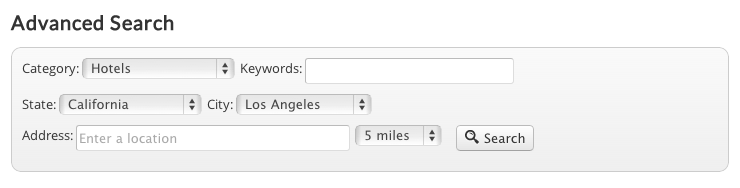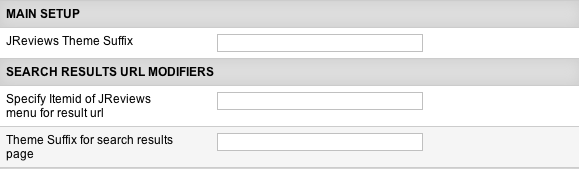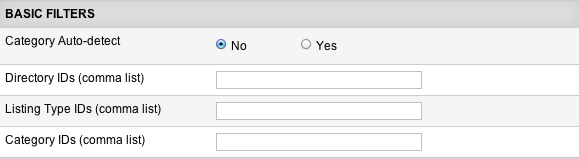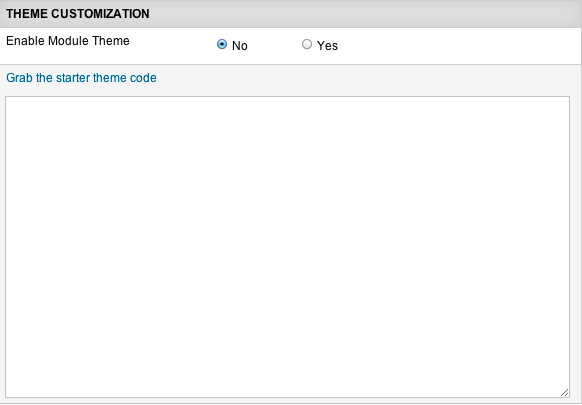Difference between revisions of "Advanced Search Module"
| (4 intermediate revisions by 2 users not shown) | |||
| Line 1: | Line 1: | ||
| − | With | + | With the Advanced Search Module you can create a customized search form with custom fields of you choice. |
| + | '''Example of the default module layout:''' | ||
| − | + | [[File:adv-search-module.png]] | |
| − | + | '''Example of the module layout after adding custom fields:''' | |
| − | + | ||
| + | [[File:adv-search-module-fields.png]] | ||
| − | + | == Advanced Search Module Parameters == | |
| − | + | ||
| − | + | [[File:adv-search-module-params1.png]] | |
| + | '''JReviews Theme Suffix''' - this suffix will be applied to the module view file and is useful to create multiple instances of the module that have different outputs. The module comes with one default suffix "_map" which includes the address and radius fields, you should enter this suffix if you use the GeoMaps add-on. | ||
| − | + | '''Specify Itemid of JReviews menu for result url''' - by default the search result page will inherit an Itemid of the JReviews Advanced Search menu item. Here you can override this to a different menu item if you want. | |
| − | + | '''Theme Suffix for search results page''' - here you can apply a custom theme suffix for the search results page. | |
| − | + | ||
| − | + | ||
| + | [[File:adv-search-module-params2.png]] | ||
| − | + | '''Category Autodetect''' - if category is detected, the category list will display only that category and its subcategories. If enabled, this setting overrides all the ID settings below it. | |
| − | + | ||
| + | '''Directory IDs (comma list)''' - limits options shown in category list. | ||
| − | + | '''Listing Type IDs IDs (comma list)''' - limits options shown in category list. | |
| − | + | ||
| − | + | '''Category IDs (comma list)''' - limits options shown in category list. | |
| + | |||
| + | [[File:adv-search-module-params3.png]] | ||
| + | |||
| + | '''Enable Module Theme''' - this option allows you to add additional custom fields to the module without customizing the module's theme file. | ||
| + | |||
| + | |||
| + | Read [[Creating custom search forms with the Advanced Search module]] to learn how to add custom fields to the advanced search module. | ||
Latest revision as of 14:06, 9 January 2014
With the Advanced Search Module you can create a customized search form with custom fields of you choice.
Example of the default module layout:
Example of the module layout after adding custom fields:
Advanced Search Module Parameters
JReviews Theme Suffix - this suffix will be applied to the module view file and is useful to create multiple instances of the module that have different outputs. The module comes with one default suffix "_map" which includes the address and radius fields, you should enter this suffix if you use the GeoMaps add-on.
Specify Itemid of JReviews menu for result url - by default the search result page will inherit an Itemid of the JReviews Advanced Search menu item. Here you can override this to a different menu item if you want.
Theme Suffix for search results page - here you can apply a custom theme suffix for the search results page.
Category Autodetect - if category is detected, the category list will display only that category and its subcategories. If enabled, this setting overrides all the ID settings below it.
Directory IDs (comma list) - limits options shown in category list.
Listing Type IDs IDs (comma list) - limits options shown in category list.
Category IDs (comma list) - limits options shown in category list.
Enable Module Theme - this option allows you to add additional custom fields to the module without customizing the module's theme file.
Read Creating custom search forms with the Advanced Search module to learn how to add custom fields to the advanced search module.