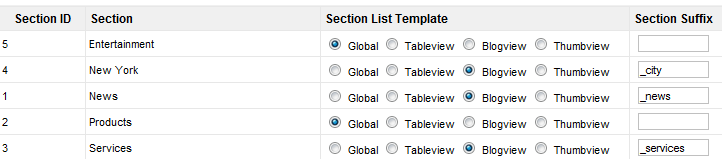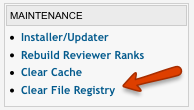Category Layout Manager
Theme Manager allows you to create the look & feel of individual sections or categories, including the detail pages in them.
- Global Theme Settings - There are two global theme settings in the configuration menu. One of the section/category lists in the [List Page] tab and one for the search results in the [Search] tab.
- Priority order - For any given page, except search result pages (task=list), the category setup is checked first, then the section setup and finally the global setting (items list tab in configuration settings).
- Menu links - The menu parameters for list view and suffix override the settings in the theme manager and they also allow customization of lists for top rated, most popular and so on.
- Theme Manager - The theme manager allows you to specify both/either a list view (blogview,tableview,thumbview) and/or a view suffix.
- Theme files - Theme files are in "/components/com_jreviews/jreviews/views/themes/[theme_name]" and CSS files in "/components/com_jreviews/jreviews/views/themes/[theme_name]/theme_css".
- Suffix & Inheritance - When a suffix is assigned (i.e. _hotels), you can copy and rename any view/css file to use that suffix. If the file is found it will be used, otherwise the default view/css files are used.
- Images - For every new theme you create you must copy the theme_images folder from the default theme.
When you click on Section Themes or Category Themes button, you will see the list of all sections/categories and you can select a different category list view (Blogview, Tableview or Thumbview) and theme file suffix for each of them.
Example from the JReviews Demo Site:
When a suffix is assigned (i.e. _services), you can copy and rename any view/css file to use that suffix. If the file is found it will be used, otherwise the default view/css files are used.
Example:
- /listings/detail.thtml - original detail page theme file
- /listings/detail_services.thtml - modified file that will be used only for articles that belong to Services section
To learn how to modify theme files and which files need to be modify, read Theme Customization articles
After adding new files into your theme, you must click on Clear File Registry link in JReviews Administration for JReviews to recognize new files.
You can also have different theme files for JReviews Menu items and Modules.
For the Menu Items, you can specify different theme suffix in the menu item's preferences.
For the Modules, you can specify different theme suffix in the module's preferences.