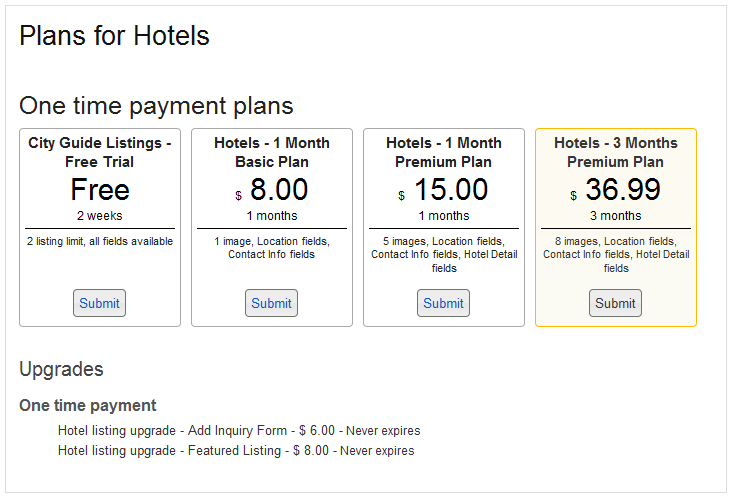Category Plans Page
The Category Plan Overview page displays all plans available for certain category. Visitors can click on "Submit" button and they will be redirected to the Listing Submit page with the plan pre-selected. If you have default plan for the category it will appear highlighted in yellow.
Here is an example of the Category Plan Overview page:
To create this page you will create a new JReviews menu:
- Go to one of your Menus and click on a 'New' button.
- Under Internal link click on jReviews
- For 'Type of Menu' select Category Plans (PaidListings Add-on)
There are two ways to use the Category Plans menu:
1. Show plans for only one category at a time. You create one menu item for each of your categories and enter the Category ID in the menu parameters.
2. Create only one Category Plans menu item (without the Category ID) and use the Directories Module to browse through different category plans. When visitors click on the Listing Plans menu item, they will be asked to select a category in the directory to see the available plans.
To do that, in the Directory Module parameters, set "_plans" as "JReviews Template Suffix", and assign the module only to the Plans menu item.
If you already use the Directory Module for your site navigation, create a copy of the module for Plans only.
To modify the looks of the Category Plans Overview page, edit this theme file:
- \components\com_jreviews_addons\paidlistings\views\themes\paid_addon\paidlistings\paidlistings_plans.thtml