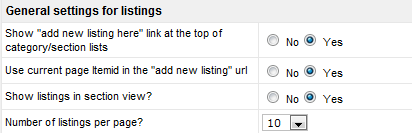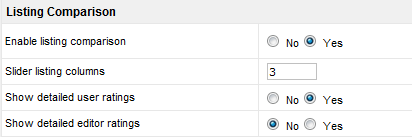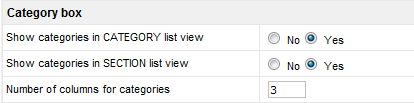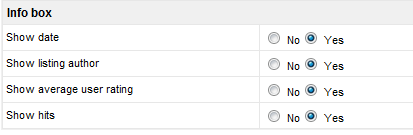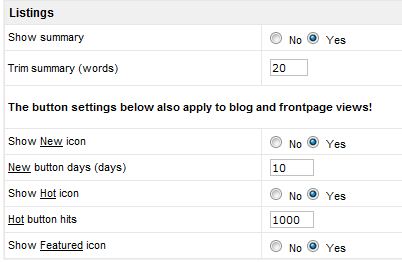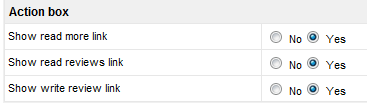Difference between revisions of "Configuration-List Page tab"
From JReviews Documentation
| Line 17: | Line 17: | ||
== Listing Comparison == | == Listing Comparison == | ||
[[File:ListPageTab3.png]] | [[File:ListPageTab3.png]] | ||
| + | *Enabling Listing Comparison will show a compare checkbox in list pages allowing users to create side by side comparison of same-type listings | ||
| + | *If you want to disable Listing Comparison for certain Listing Types, you can override this setting in [[Listing Type Manager]] | ||
| Line 23: | Line 25: | ||
*'''Show categories in CATEGORY list view''' - box with the list of categories for the section of the current category | *'''Show categories in CATEGORY list view''' - box with the list of categories for the section of the current category | ||
*'''Show categories in SECTION list view''' - box with the list of categories for the current section | *'''Show categories in SECTION list view''' - box with the list of categories for the current section | ||
| − | + | ||
| Line 32: | Line 34: | ||
== Ordering box == | == Ordering box == | ||
[[File:ListPageTab5.png]] | [[File:ListPageTab5.png]] | ||
| − | |||
| − | |||
| − | |||
<span style="color: blue">Example of the Ordering Box:</span> | <span style="color: blue">Example of the Ordering Box:</span> | ||
| Line 43: | Line 42: | ||
== Info box == | == Info box == | ||
[[File:ListPageTab6.png]] | [[File:ListPageTab6.png]] | ||
| − | |||
| − | |||
| − | |||
| − | |||
| − | |||
<span style="color: blue">Example of the Info Box:</span> | <span style="color: blue">Example of the Info Box:</span> | ||
| Line 56: | Line 50: | ||
== Listings == | == Listings == | ||
[[File:ListPageTab7.png]] | [[File:ListPageTab7.png]] | ||
| − | |||
*'''Trim summary (words)''' - summary text will be trimmed to the number of words you enter here | *'''Trim summary (words)''' - summary text will be trimmed to the number of words you enter here | ||
| − | |||
*'''New button days''' - how many days the new button will be displayed | *'''New button days''' - how many days the new button will be displayed | ||
| − | |||
| − | |||
| − | |||
*Button images are located in this folder, you can replace them with your own: | *Button images are located in this folder, you can replace them with your own: | ||
**<span style="color: blue">\com_jreviews\jreviews\views\themes\{theme_name}\theme_images\</span> | **<span style="color: blue">\com_jreviews\jreviews\views\themes\{theme_name}\theme_images\</span> | ||
| Line 69: | Line 58: | ||
== Action box == | == Action box == | ||
[[File:ListPageTab8.png]] | [[File:ListPageTab8.png]] | ||
| − | |||
| − | |||
| − | |||
| − | |||
<span style="color: blue">Example of the Action Box:</span> | <span style="color: blue">Example of the Action Box:</span> | ||
Revision as of 12:17, 15 August 2010
Here are the settings for Section/Category and other list pages
Contents
Section/Category List Global View Selection
- Layouts: Tableview, Blogview, Thumbview
- Examples: List Page Layouts
General settings for listings
- Show "add new listing here" link at the top of category/section lists - the link will be displayed to users you enabled for listing submissions in Access Settings
- Show listings in section view - you can show or hide listings in the section page
- Number of listings per page - used for pagination
Listing Comparison
- Enabling Listing Comparison will show a compare checkbox in list pages allowing users to create side by side comparison of same-type listings
- If you want to disable Listing Comparison for certain Listing Types, you can override this setting in Listing Type Manager
Category box
- Show categories in CATEGORY list view - box with the list of categories for the section of the current category
- Show categories in SECTION list view - box with the list of categories for the current section
Ordering box
Example of the Ordering Box:
Info box
Example of the Info Box:
Listings
- Trim summary (words) - summary text will be trimmed to the number of words you enter here
- New button days - how many days the new button will be displayed
- Button images are located in this folder, you can replace them with your own:
- \com_jreviews\jreviews\views\themes\{theme_name}\theme_images\
Action box
Example of the Action Box: