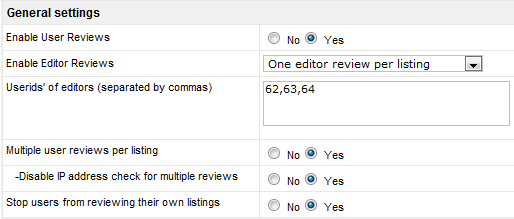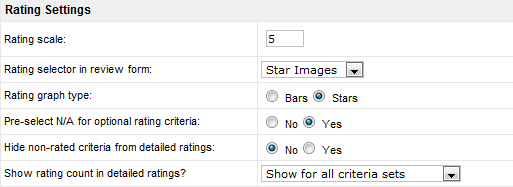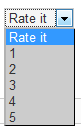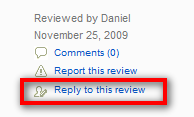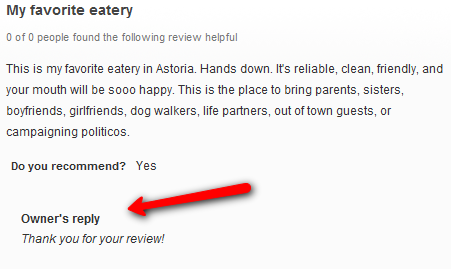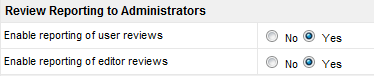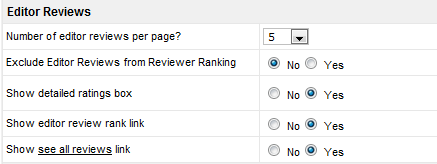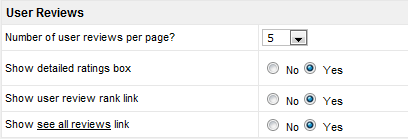Configuration-Reviews tab
From JReviews Documentation
Settings for user and editor reviews.
General settings
- Enable Editor Reviews
- One editor review per listing
- Multiple editor reviews per listing
- No editor reviews
- Userids' of editors - only reviews written by these users will be automatically recognized as editor reviews
- Multiple user reviews per listing - valid for registered users only. Checking is done against IP address and userid.
- Disable IP address check for multiple reviews - Valid for both guest and registered users. Users will see "You already submitted a review" message
- Stop users from reviewing their own listings - Also disable the review form in listing submission in Configuration => Standard Fields tab
Ordering box
- choose how the reviews will be ordered:
- Most Recent
- Highest user rating
- Lowest user rating
- Most helpful
- Least helpful
Rating Settings
- Rating scale - enter a number higher than zero. Once you have reviews on your site you must not change this setting!
- Rating selector in review form - two options:
- Rating graph type - display stars or bars to graphically represent the ratings
- Pre-select N/A for optional rating criteria - if enabled, users don't need to click on the N/A option to ignore a criterion
- Hide non-rated criteria from detailed ratings - can be useful when all criteria voted as N/A; review will show as comment
- Show rating count in detailed ratings - this can be informational when users gave N/A ratings to certain criteria
Owner Replies
- listing owner will see a "Reply to this review" at the bottom of each review:
Example of how the reply will be displayed:
Review Discussions
- if you enable review discussions, a "Comments" link will be displayed at the bottom of each review. When a user clicks on that link, he will be taken to the review detail page, where he can see all review comments and can join the discussion. You can see the example on the JReviews Demo Site
Review Reporting to Administrators
- a Report this review link will be displayed at the bottom of each review
Review Helpfulness Voting
Example:
Editor Reviews
- settings for editor reviews
User Reviews
- settings for user reviews