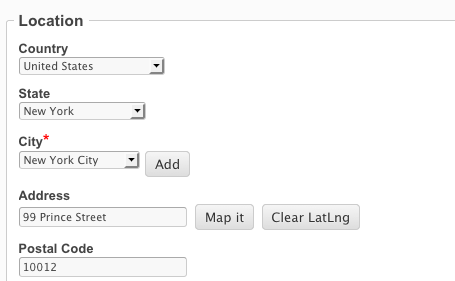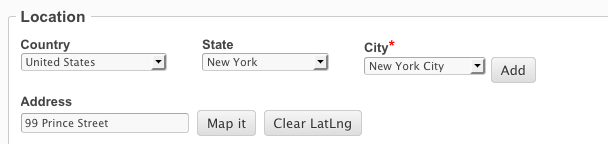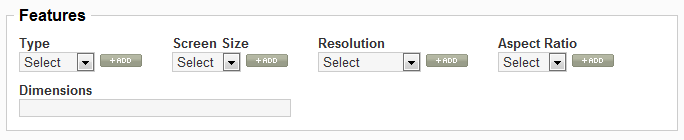Difference between revisions of "Customizing the layout of custom fields on listing submit page"
| Line 52: | Line 52: | ||
| − | You can add this anywhere in the forms.css file. Instead of jr_tvtype and jr_screensize use the names of your custom fields. | + | You can add this code anywhere in the forms.css file. Instead of jr_tvtype and jr_screensize use the names of your custom fields. |
Revision as of 15:51, 9 March 2010
In this tutorial we'll show you how to display certain custom fields in the same row on the listing submit form.
By default, custom fields are outputted one per row, like this:
If you have a lot of custom fields, the form can become very long.
We can make the fields display in the same row using css, but first we need to add a unique class to each field's container div.
Open this file:
- \com_jreviews\jreviews\views\helpers\custom_fields.php
and replace this line (line 433):
$inputs["data[Field][$fieldLocation][$key]"]['div'] = 'jr_fieldDiv';
with this one:
$inputs["data[Field][$fieldLocation][$key]"]['div'] = 'jr_fieldDiv ' . $value['name'];
Now every field container div will have this class: "jr_fieldDiv jr_fieldname".
Next we'll align the fields by adding styles in this css file:
- \com_jreviews\jreviews\views\themes\{theme_name}\theme_css\form.css
In this example, we'll make the Type and Screen Size fields (from the picture above) display in the same row.
The first field in the row must have a 'float: left;':
.jr_form .jr_fieldDiv.jr_tvtype { float: left; }
for the second and other fields you want to display in the same row also add 'clear: none' and some margin for the space between them:
.jr_form .jr_fieldDiv.jr_screensize { float: left; clear: none; margin-left: 30px; }
You can add this code anywhere in the forms.css file. Instead of jr_tvtype and jr_screensize use the names of your custom fields.
Now the fields will be displayed like this:
If we add 'float: left' and 'clear: none' to other two fields, they will also be displayed in the first row (if there is enough room):
.jr_form .jr_fieldDiv.jr_tvresolution { float: left; clear: none; margin-left: 30px; } .jr_form .jr_fieldDiv.jr_aspectratio { float: left; clear: none; margin-left: 30px; }