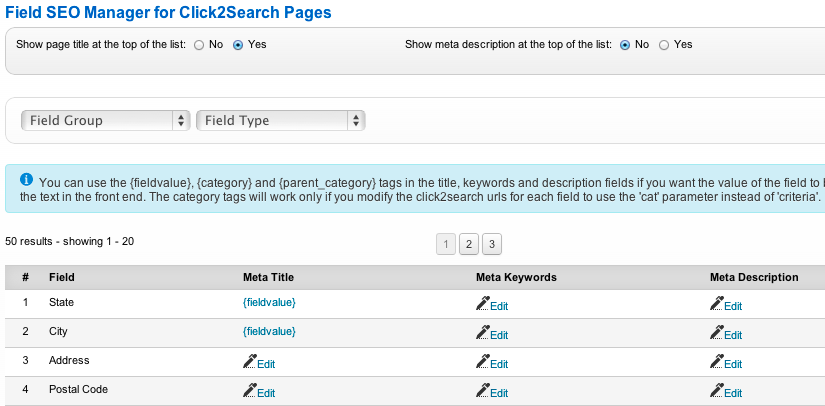Field SEO Manager
The Fields SEO Manager allows taking advantage of Click2Search pages by adding title and meta tags that can be indexed by search engines.
The Click2Search feature for custom fields can be enabled in the Fields Manager. It links the field text to a results page with listings that have the same field value.
For example, if you have a "Brand" custom field and you enable Click2Search, when a user clicks on certain brand (i.e. Sony), he would be redirected to a page with all Sony listings. With the SEO Manager, you can add Meta Title, Meta Keywords and Meta Description tags to those Click to Search pages.
You can use the {fieldvalue}, {category} and {parent_category} tags in the title, keywords and description fields if you want the value of the field to be shown in the text in the front end. The category tags will work only if you modify the Click2Search urls for each field to use the 'cat' parameter instead of 'criteria'.
Show page title at the top of the list - if enabled, what you enter as Meta Title will be displayed at the top of the Click2Search pages.
Show meta description at the top of the list - if enabled, what you enter as Meta Description will be displayed at the top of the Click2Search pages (below the title).
Example:
If you have Book listings on your site and created an "Author" custom field with Click2Search enabled, when users click on a certain author, they will be taken to a page with a list of all books written by that author.
If you enter "Books written by {fieldvalue}" as the Meta Title for that custom field, the title of the Click2Search page when users click on book author (i.e. 'Dan Brown') will be: "Books written by Dan Brown".