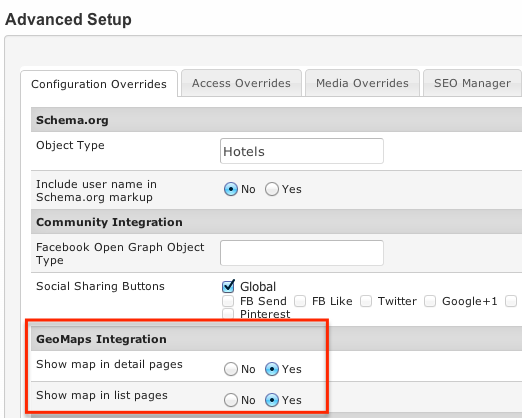Difference between revisions of "How to hide the map from certain categories"
From JReviews Documentation
| Line 16: | Line 16: | ||
Then delete the code for maps in those files and clear the '''File Registry''' in JReviews configuration. | Then delete the code for maps in those files and clear the '''File Registry''' in JReviews configuration. | ||
| − | To hide the map from specific categories, use the [[ | + | To hide the map from specific categories, use the [[Category Layout Manager]] and add a "_nomap" theme suffix to those categories. |
Latest revision as of 18:53, 28 June 2019
Each listing type in JReviews has settings to hide the map from all categories that use that listing type:
If you want to hide the map from specific categories regardless of the listing type, you can customize the theme files to remove the map code:
- \com_jreviews\jreviews\views\themes\default\listings\detail.thtml
- \com_jreviews\jreviews\views\themes\default\listings\listings_blogview.thtml
First create copies of those files and rename them to this:
- detail_nomap.thtml - listing detail page
- listings_blogview_nomap.thtml - category list page
Then delete the code for maps in those files and clear the File Registry in JReviews configuration.
To hide the map from specific categories, use the Category Layout Manager and add a "_nomap" theme suffix to those categories.